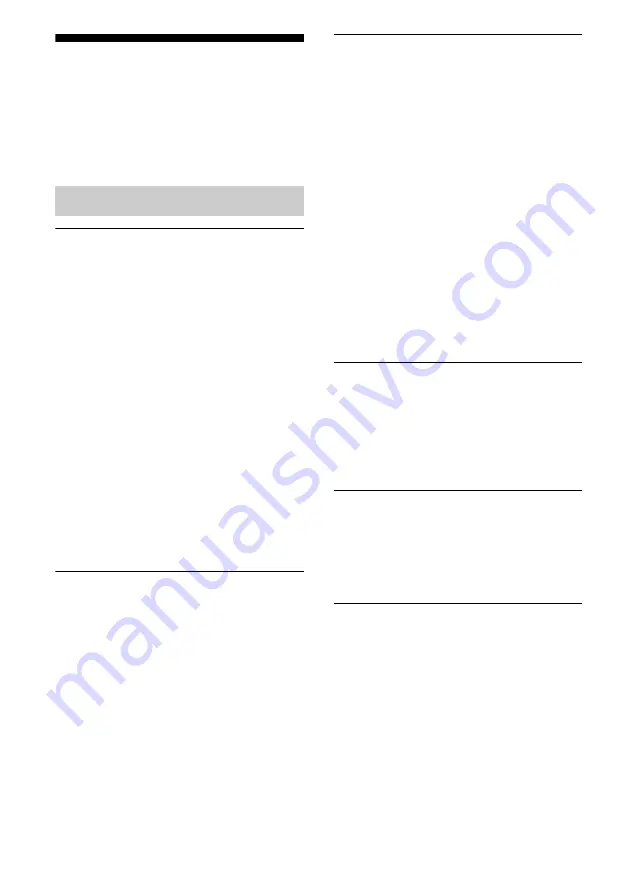
64
GB
Troubleshooting
If you experience any of the following
difficulties while using the receiver, use this
troubleshooting guide to help you remedy the
problem. Should any problem persist, consult
your nearest Sony dealer.
There is no sound, no matter which
component is selected, or only a very
low-level sound is heard.
• Check that the speakers and components
are connected correctly and securely.
• Check that all speaker cords are connected
correctly.
• Check that both the receiver and all
components are turned on.
• Check that MASTER VOLUME is not set
to “VOL MIN”.
• Check that headphones are not connected.
• Press MUTING to cancel the muting
function.
• Check that you have selected the correct
component with the input buttons.
• The protective device on the receiver has
been activated. Turn off the receiver,
eliminate the short-circuit problem, and
turn on the power again.
There is no sound from a specific
component.
• Check that the component is connected
correctly to the audio input jacks for that
component.
• Check that the cord(s) used for the
connection is (are) fully inserted into the
jacks on both the receiver and the
component.
There is no sound from one of the front
speakers.
• Connect a pair of headphones to the
PHONES jack to verify that sound is
output from the headphones. If only one
channel is output from the headphones, the
component may not be connected to the
receiver correctly. Check that all the cords
are fully inserted into the jacks on both the
receiver and the component. If both
channels are output from the headphones,
the front speaker may not be connected to
the receiver correctly. Check the
connection of the front speaker which is
not outputting any sound.
• Make sure you have connected to both the
L and R jacks of an analog component, and
not only to either the L or R jack. Use an
audio cord (not supplied).
There is no sound from digital sources
(from OPTICAL input jack) when
selecting SAT input.
• Check that the INPUT MODE is not set to
“ANALOG” (page 56).
• Check that ANALOG DIRECT is not set
to on.
The left and right sounds are
unbalanced or reversed.
• Check that the speakers and components
are connected correctly and securely.
• Adjust the balance parameters using the
LEVEL menu.
“NO INPUT” appears on the display.
• Check that your component is connected
to the COAXIAL or OPTICAL jack. If no
signal is input through the COAXIAL or
OPTICAL jack, “NO INPUT” appears on
the display and this is not a malfunction.
Audio
Summary of Contents for STR DH500 - A/V Receiver
Page 71: ......









































