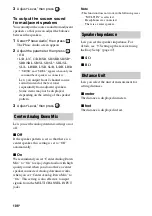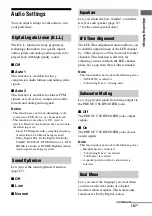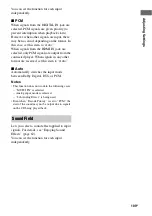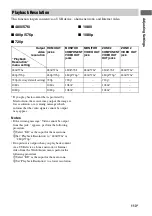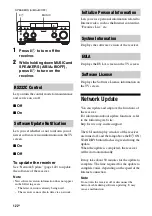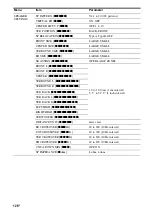117
US
A
d
just
ing Se
tting
s
Network Settings
You can adjust the settings for the network.
Lets you check or change the network settings.
You can change the settings for the following
items either manually or automatically.
– IP Address
– DNS
– Proxy Server
Connect the receiver to the network
beforehand. For details, see “7: Connecting to
the network” (page 45).
LAN Port Activation
Lets you set whether or not to activate each
LAN port on the rear panel.
Among the four LAN ports on the rear panel,
check the ports that you want to activate. The
receiver will use the activated ports to access a
network.
By disabling unused ports, you can save power
consumption. The ports not connected to a
router or a hub will be grayed out.
Lets you set whether or not to display the
connected DLNA server.
x
Renderer Name
Shows the renderer name of the receiver.
x
Auto Access Permission
Sets whether or not to allow automatic access
from newly detected DLNA controller.
Lets you set whether or not to accept
commands from DLNA controllers.
Lets you turn the function which controls the
receiver from “ES Remote” on the home
network on or off.
x
Off
x
On
Lets you turn on or off the function that
activates the switching hubs on the rear of the
receiver and allows a network controller, “ES
Remote,” etc., to control the receiver even
when it is in standby mode. In the network
standby mode, the start-up time of the GUI and
the network function will be reduced after the
receiver is turned on.
x
Off
The Network Standby mode is disabled and
the receiver enters the normal standby mode
when it is in standby mode.
x
On
The Network Standby mode is enabled and the
receiver enters the Network Standby mode
when it is in standby mode.
Internet Settings
Connection Server Settings
Renderer Options
Renderer Access Control
External Control
Network Standby