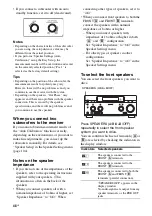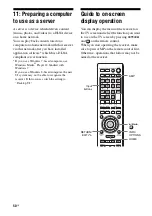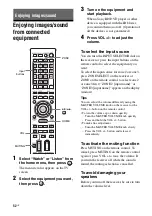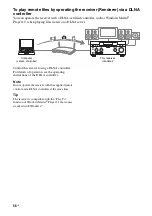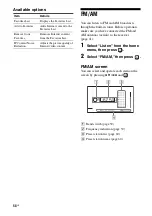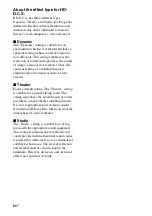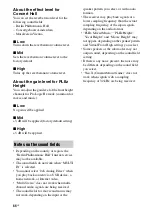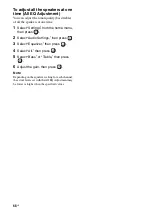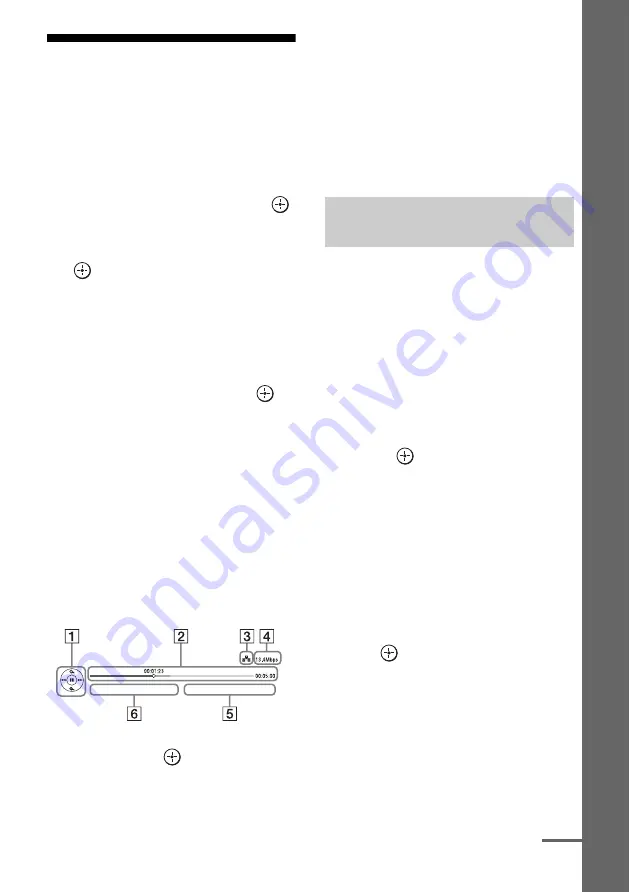
57
US
Enj
o
y
ing ima
g
es/
soun
d
Internet video
You can play back a variety of Internet content
using the receiver.
1
Connect the receiver to a
network (page 45).
2
Select “Watch” or “Listen” from
the home menu, then press
.
3
Select “Internet Video” or
“Internet Music,” then press
.
The Internet content screen appears.
Note
If no picture is output, change the setting for
“Playback Resolution” (page 113).
4
Select an Internet content
provider icon, then press
.
If the Internet content list has not been
retrieved, it will be represented by an
unacquired icon or a new icon.
Note
The Internet content is subject to being suspended or
changed without notice.
To use the control panel
The control panel appears when the video file
starts playing. The displayed items may differ,
depending on Internet content providers.
To display again, press DISPLAY.
A
Control display
Press
V
/
v
/
B
/
b
or
for playback
operations.
B
Playing status bar
Status bar, cursor indicating the current
position, playing time, duration of the video
file
C
Network condition indicator
D
Network transmission speed
E
The next video file name
F
The currently selected video file name
You can register your favorite Internet content
in “Favorites List.”
1
Display the Internet content
screen.
2
Select an Internet content
provider icon you want to
register in Favorites List, then
press INFO/OPTIONS.
3
Select “Add to Favorites,” then
press .
To remove content from
Favorites List
1
Press FAVORITES.
The Favorites List appears.
2
Select an Internet content provider icon
you want to remove from Favorites List,
then press INFO/OPTIONS.
3
Select “Remove from Favorites,” then
press .
Registering your favorite
content
continued