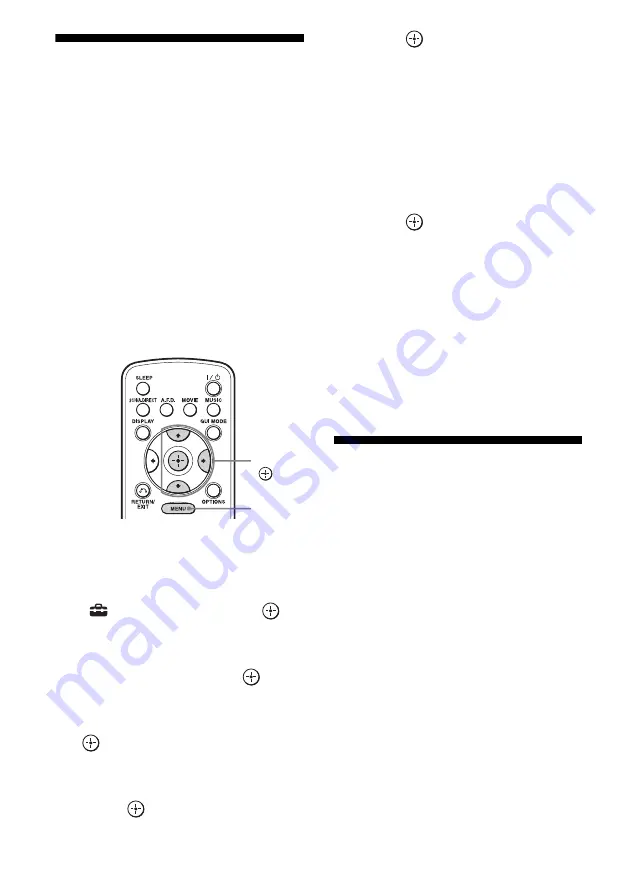
52
GB
11: Configuring the
network settings of the
receiver
The network settings for the receiver must be
set correctly to use the network functions of
the receiver.
You can make the required network settings
for the receiver by following the instructions
provided by an initial setup wizard.
The procedure used to set up the IP address
automatically (DHCP) is explained below.
In this case, the router that is connected to the
receiver or the Internet provider must support
DHCP.
1
Press MENU.
The menu is displayed on the TV screen.
2
Press
V
/
v
repeatedly to select
“
Settings,” then press
or
b
.
3
Press
V
/
v
repeatedly to select
“Network,” then press
or
b
.
4
Press
V
/
v
repeatedly to select
“Network Setup,” then press
.
“Start Network function Setup Wizard”
appears on the TV screen.
5
Press
to select “Next.”
6
Press
to select “Connect
Automatically (DHCP).”
“Success! The receiver is now connected
to network.” appears on the TV screen
when you have succeeded in making a
connection.
If the failure screen is displayed, perform
the process referring to “Network Setup”
(page 121), after you have completed this
process.
7
Press
to select “Finish.”
To set the network settings
manually
See “To set the IP address manually”
(page 121) or “To set the Proxy server
manually” (page 121).
Note
The wizard screen appears on the TV screen each
time you use the network function, until the network
function setup has been completed.
12: Preparing a computer
to use as a server
A server is a device which delivers content
(music, photos, and videos) to a DLNA device
on a home network.
You can play back content stored on a
computer on a home network with this receiver
via that network after you have installed
application software* which has a DLNA
compliant sever function.
* If you use a Windows 7-based computer, use
Windows Media Player 12 bundled with
Windows 7.
If you use a Windows XP or Windows Vista-based
computer, install the VAIO Media plus application
software supplied with the receiver. See below for
more details on VAIO Media plus. In addition,
refer to the help files of VAIO Media plus.
V
/
v
/
b
,
MENU
Summary of Contents for STR-DA3600ES - Multi Channel Av Receiver
Page 162: ...162GB ...






























