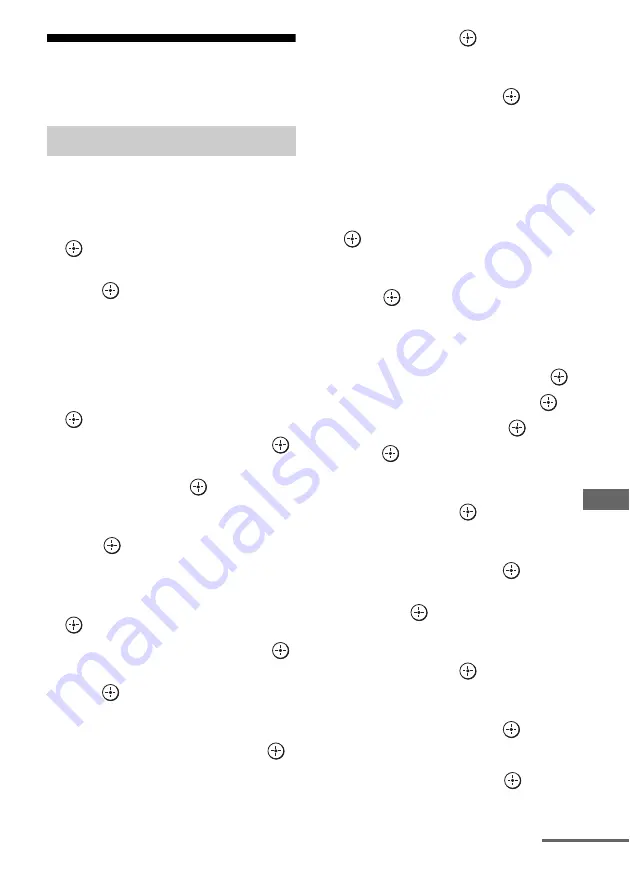
121
GB
Adju
stin
g Setti
ngs
Network settings
Makes the settings for the network.
Lets you make the network settings.
To check the network settings
1
Select “Network Setup,” then press
.
2
Select “Network Information,” then
press .
The network setting information of the
receiver is displayed on the TV screen.
To configure network settings
automatically
1
Select “Network Setup,” then press
.
2
Select “Internet Setup,” then press
.
3
Select “Connect Automatically
(DHCP),” then press
.
“Success! The receiver is now connected to
network.” appears on the TV screen.
4
Press
to select “Finish.”
To set the IP address manually
1
Select “Network Setup,” then press
.
2
Select “Internet Setup,” then press
.
3
Select “Manual Configuration,” then
press .
The setting screen for the IP address
appears on the TV screen.
4
Select the IP address, then press
.
The soft keyboard appears on the TV
screen.
5
Press
V
/
v
/
B
/
b
and
to select a
character one by one to enter the IP
address.
6
Select “Finish,” then press
.
7
Press
b
to display the next screen.
8
Repeat the process in steps 4 to 7
again to enter the Subnet Mask,
Gateway address, DNS1 address, and
DNS2 address.
9
Select “Test Connection,” then press
.
“Success! The receiver is now connected to
network.” appears on the TV screen.
10
Press
to select “Finish.”
To set the Proxy server
manually
1
Select “Network Setup” then press
.
2
Select “Proxy Setup,” then press
.
3
Select “Enable,” then press
.
4
Press .
The soft keyboard appears on the TV
screen.
5
Press
V
/
v
/
B
/
b
and
to select a
character one by one to enter the proxy
server address.
6
Select “Finish,” then press
.
7
Press
b
to select the Port number box,
then press
.
The soft keyboard appears on the TV
screen.
8
Press
V
/
v
/
B
/
b
and
to select a
character one by one to enter the port
number.
9
Select “Finish,” then press
.
10
Press
b
.
11
Select “Finish,” then press
.
Network Setup
continued
Summary of Contents for STR-DA3600ES - Multi Channel Av Receiver
Page 162: ...162GB ...






























