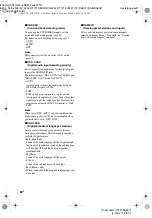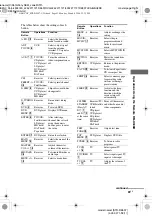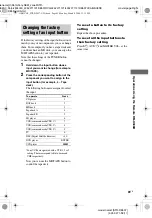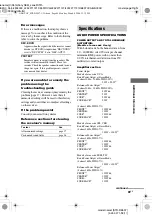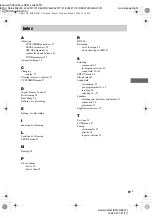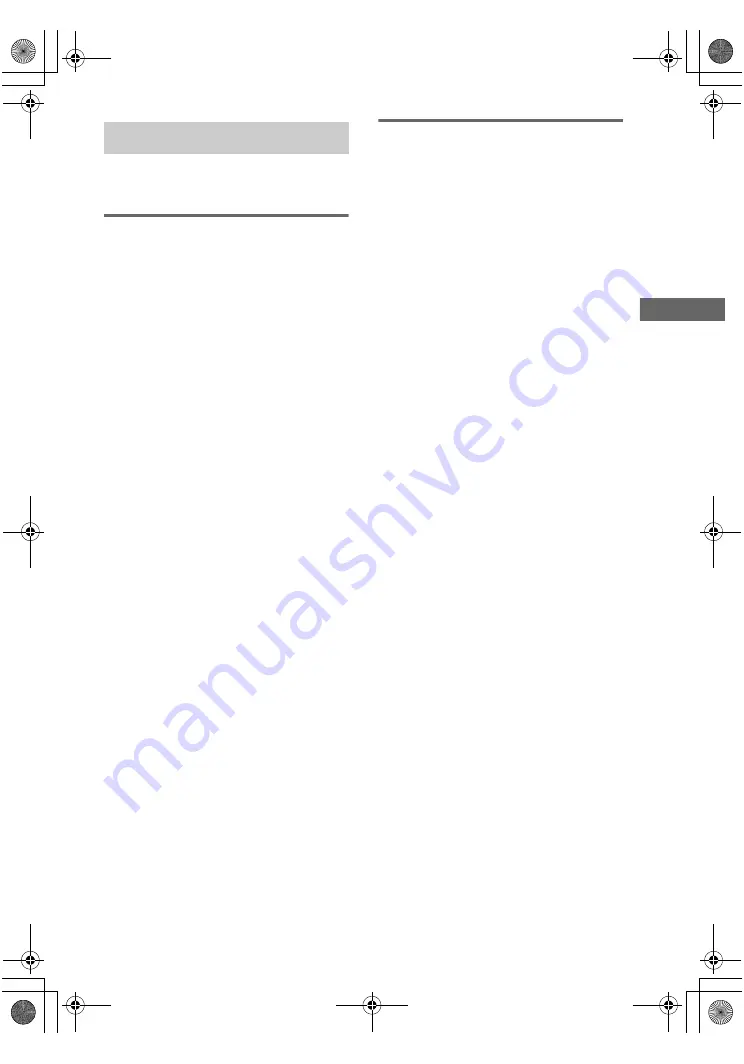
Other Oper
ations
masterpage:Right
lename[C:\Data\Sony SEM_Janet\STR-
DE597_Data\J904000_4252271121DE597UCA\4252271121\4252271121DE597UCA\GB070T
H_STR-DE597-UCA.fm]
41
GB
model name1[STR-DE597]
[4-252-271-12(1)]
Before you begin, make sure you have
connected all components properly.
Recording on an audio tape or
MiniDisc
You can record on a cassette tape or MiniDisc
using the receiver. See the operating instructions
of your cassette deck or MD deck if you need
help.
1
Select the component to be recorded.
2
Prepare the component for playing.
For example, insert a CD into the CD
player.
3
Insert a blank tape or MD into the
recording deck and adjust the
recording level, if necessary.
4
Start recording on the recording deck,
then start playback on the playback
component.
Notes
• Sound adjustments do not affect the signal output
from the MD/TAPE OUT jacks.
• The analog audio signals of the current input is
output from the MD/TAPE OUT jacks.
• The signals input to the MULTI CH IN jacks are not
output from the MD/TAPE OUT jacks even when
MULTI CH IN is being used. The analog audio
signals of the current or previously used input are
output.
Recording on a video tape
You can record from a VCR, a TV or a DVD
using the receiver. You can also add audio from
a variety of audio sources when editing a video
tape. See the operating instructions of your VCR
or DVD player if you need help.
1
Select the program source to be
recorded.
2
Prepare the component for playing.
For example, insert a video tape you want to
record into VCR.
3
Insert a blank video tape into the VCR
(VIDEO 1) for recording.
4
Start recording on the recording VCR,
then start playing the video tape or
DVD you want to record.
Tip
You can record the sound from any audio source onto
a video tape while copying from a video tape or DVD.
Locate the point where you want to start recording
from another audio source, select the program source,
then start playback. The audio from that source will be
recorded onto the audio track of the video tape instead
of the audio from the original medium. To resume
audio recording from the original medium, select the
video source again.
Notes
• You cannot record a digital audio signal using a
component connected to the analog VIDEO 1 OUT
jacks.
• Make sure to make both digital and analog
connections to the VIDEO 2 and DVD inputs.
Analog recording is not possible if you make only
digital connections.
• The analog audio signals of the current input are
output from the VIDEO 1 OUT jacks.
• The signals input to the MULTI CH IN jacks are not
output from VIDEO 1 OUT jacks even when MULTI
CH IN is being used. The analog audio signals of the
current or previously used input are output.
Recording
GB01COV_STR-DE597-UCA.book Page 41 Monday, March 8, 2004 12:15 PM