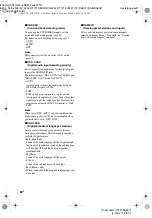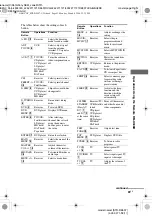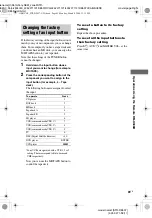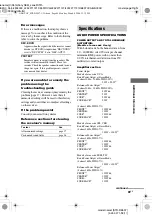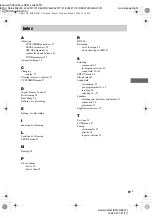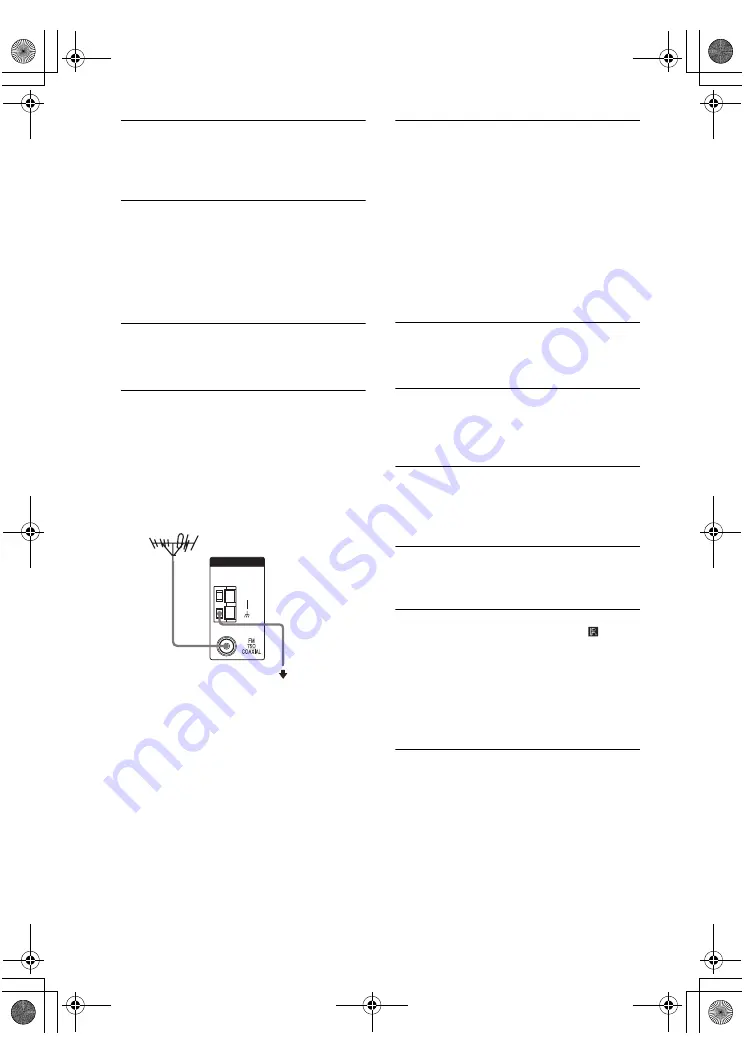
masterpage:Left
lename[C:\Data\Sony SEM_Janet\STR-
DE597_Data\J904000_4252271121DE597UCA\4252271121\4252271121DE597UCA\GB09AD
D_STR-DE597-UCA.fm]
48
GB
model name1[STR-DE597]
[4-252-271-12(1)]
The surround effect cannot be obtained.
• Make sure the sound field function is on (press
A.F.D., MOVIE or MUSIC).
• Sound fields do not function for the signals with a
sampling frequency of more than 48 kHz.
Dolby Digital or DTS multi channel sound is
not reproduced.
• Check that the playing DVD, etc. is recorded in
Dolby Digital or DTS format.
• When connecting the DVD player, etc. to the
digital input jacks of this receiver, check the audio
setting (settings for the audio output) of the
connected component.
Recording cannot be done.
• Check that the components are connected
correctly.
• Select the source component with input buttons.
The FM reception is poor.
• Use a 75-ohm coaxial cable (not supplied) to
connect the receiver to an outdoor FM antenna as
shown below. If you connect the receiver to an
outdoor antenna, ground it against lightning. To
prevent a gas explosion, do not connect the ground
wire to a gas pipe.
Radio stations cannot be tuned in.
• Check that the antennas are connected securely.
Adjust the antennas and connect an external
antenna if necessary.
• The signal strength of the stations is too weak
(when tuning in with automatic tuning). Use direct
tuning.
• Make sure you set the tuning interval correctly
(when tuning in AM stations with direct tuning).
• No stations have been preset or the preset stations
have been cleared (when tuning by scanning
preset stations). Preset the stations (page 25).
• Press DISPLAY repeatedly so that the frequency
appears in the display.
RDS does not work.
*
• Make sure that you are tuned to an FM RDS
station.
• Select a stronger FM station.
The RDS information that you want does not
appear.
*
• Contact the radio station and find out whether they
actually provide the service in question. If so, the
service may be temporarily out of order.
There is no picture or an unclear picture
appears on the TV screen or monitor.
• Select the appropriate input on the receiver.
• Set your TV to the appropriate input mode.
• Move your TV away from the audio components.
* Models of area code CEL, CEK only.
Remote control
The remote does not function.
• Point the remote at the remote sensor
on the
receiver.
• Remove any obstacles in the path between the
remote and the receiver.
• Replace all the batteries in the remote with new
ones, if they are weak.
• Make sure you select the correct input on the
remote.
ANTENNA
AM
Receiver
To ground
Ground wire
(not supplied)
Outdoor FM antenna
GB01COV_STR-DE597-UCA.book Page 48 Monday, March 8, 2004 12:15 PM