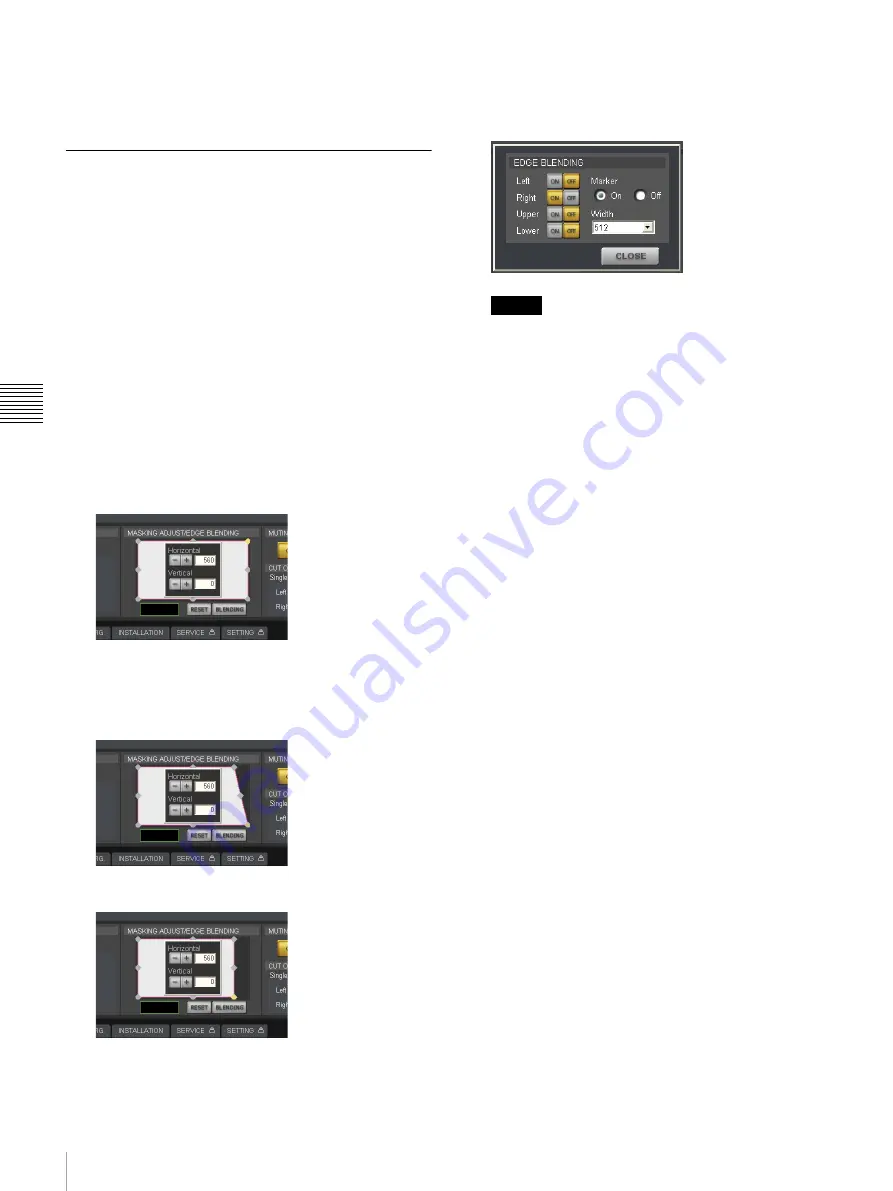
18
Projecting Images onto a Screen
P
rojec
tion
Restoring the default adjustment values
Click [RESET] to restore all the adjustment points to their
default values.
Adjusting the Edge Blending
You can adjust the edge blending to smoothen the joints
between multiple images when conjoining images from
multiple projectors.
Configure the areas you want to blend and the widths as
follows.
• To blend the left and right edges: Set [Horizontal] to “the
blending width + 48.”
• To blend the top and bottom edges: Set [Vertical] to “the
blending width + 50.”
This section describes how to blend horizontally using a
right-edge blending width of 512 as an example.
1
Double-click the top right adjustment point under
[MASKING ADJUST/EDGE BLENDING] in the
[SCREEN CONTROL] block, and enter “560” for
[Horizontal] in the adjustment screen that appears.
Setting value: Blending width 512 + 48 = 560
2
Double-click the bottom right adjustment point, and
enter “560” for [Horizontal] in the adjustment screen
that appears.
Setting value: Blending width 512 + 48 = 560
3
Click [BLENDING].
The [EDGE BLENDING] screen appears.
4
Set [Right] to [ON], and select [512] for [Width].
If you set [Marker] to [On], green and red lines will
appear at the start and end positions of blending,
respectively.
Notes
We recommend setting [Upper] and [Lower] to [256]
or [512].
5
When you finish configuration, click [CLOSE].
Summary of Contents for SRXT615
Page 30: ...Sony Corporation ...













































