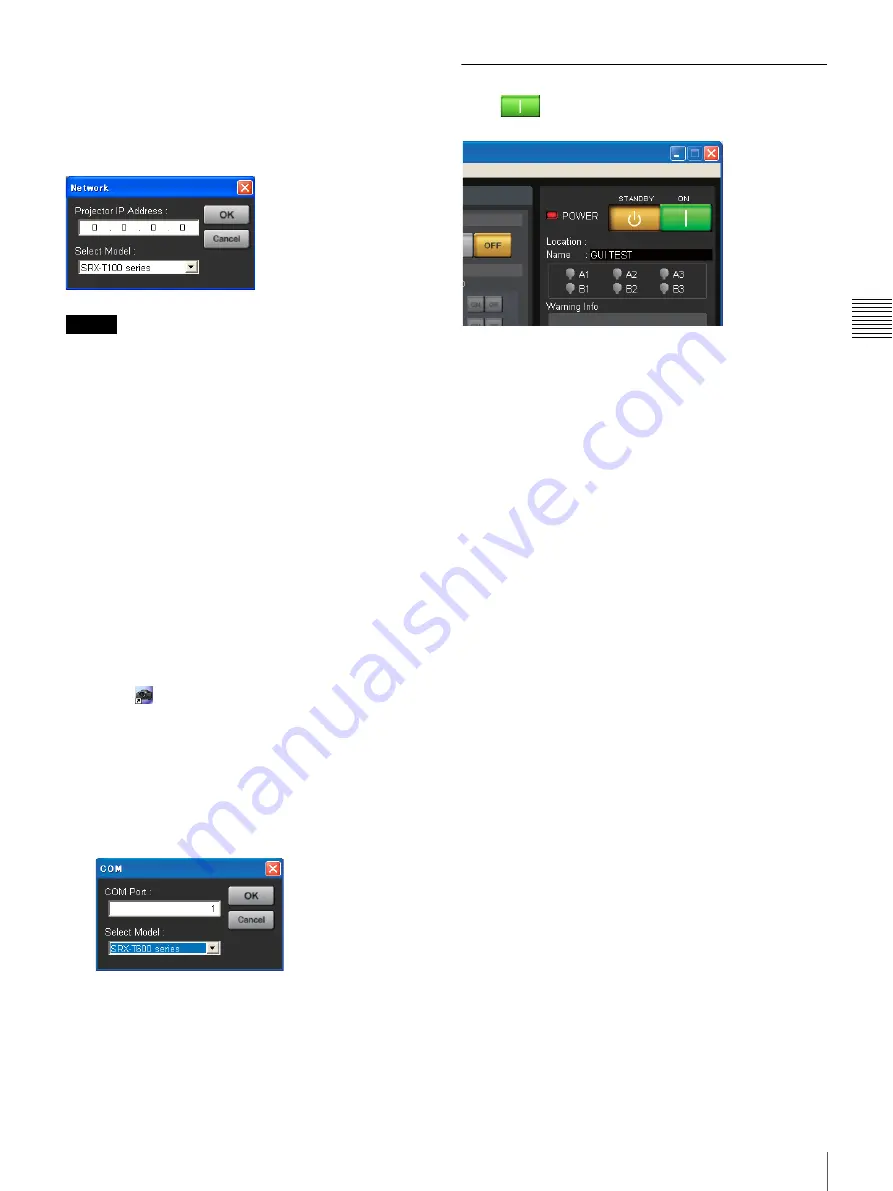
15
Startup
V
e
rifi
c
a
ti
o
n
To connect by specifying the projector’s IP
address
Select [Network] in the [Connect] menu, enter the
projector’s IP address for [Projector IP Address] in the
[Network] dialog box that appears, select [SRX-T600
series] for [Select Model] and then click [OK].
Tips
• Direct specification of the IPv6 address is not supported.
When projectors that can be connected via IPv6 exist on
the same subnet, they will appear in the projector list, so
connect to them from there.
• If other items (services) are enabled for the network
connection, projectors may not appear in the projector
list of the program launcher screen. In such cases,
disable that item (service) or connect to projectors by
specifying their IPv4 addresses.
• To change the port number, select [PC Port Setting] in
the [Connect] menu, and enter the port number in the
dialog box that appears.
• The projector’s IPv4 address will appear in the message
display window when the main power is turned on using
the breaker. Match the IPv4 address of the computer you
are using, and perform connection.
When connected via RS-232C
1
Click
on the desktop.
The program launcher screen appears.
2
Select [COM] in the [Connect] menu.
The [COM] dialog box appears.
3
Enter the controller PC’s COM port (RS-232C) for
[COM Port], select [SRX-T600 series] for [Select
Model], and then click [OK].
The main screen of SRX Controller appears when
connection with the projector is established.
Quitting SRX Controller
Select [Quit] in the [File] menu.
Starting the Projector
Click
at the top right of the main screen of SRX
Controller.
The MAIN and LAMP indicators on the projector and the
POWER indicator on the main screen of SRX Controller
light green.
This completes the preparations and verifications required
to project images onto a screen.
Summary of Contents for SRXT615
Page 30: ...Sony Corporation ...






























