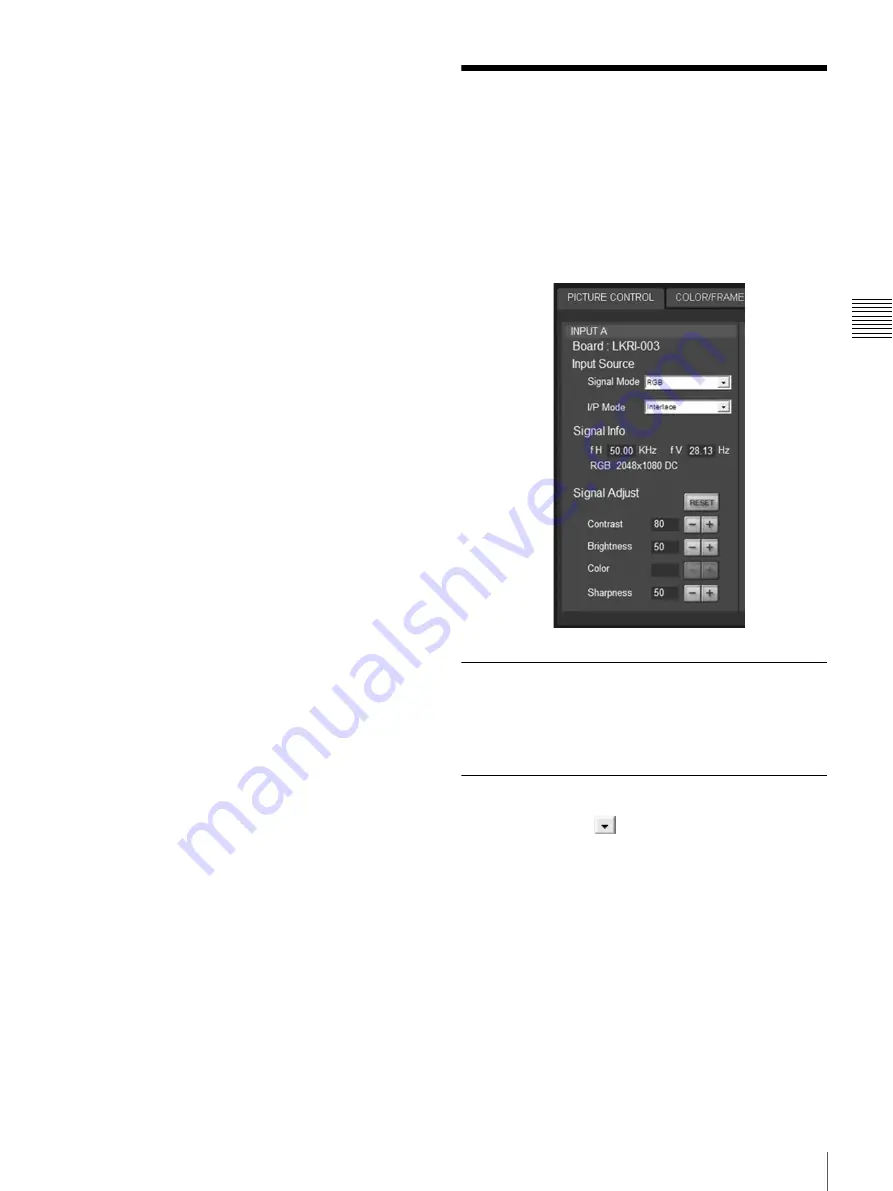
25
PICTURE CONTROL Window
Chapt
er
3
Adj
u
s
tme
nts
and
S
e
ttin
gs
Us
in
g the
S
R
X Cont
roll
er
About the items that cannot be adjusted
Items that cannot be adjusted depending on the input signal
are not displayed in the window.
For details, see “Input Signals And Adjustable/Setting
Items” on page 34.
Log function
Clicking the “Save Log” in the “File” menu on the menu
bar in the Control Function Menu window saves the
communication log between the T100 Controller and this
projector up to the moment “Save Log” is clicked. Up to 5
MB can be saved.
PICTURE CONTROL
Window
The PICTURE CONTROL window is used to select the
input source or to adjust the picture quality.
When the screen mode is set to dual-screen mode or quad-
screen mode, the items can be independently adjusted for
each input channel displayed on the screen.
Board
Shows the input board installed in the relative input board
slot of the projector.
Input Source
Signal Mode:
Click
to open the drop-down list to
select the type of signal input from equipment
connected to the optional input board.
When the LKRI-004 or LKRI-005 is installed
Select the input signal type of progressive DVI-D
signals.
When used in normal, select “8bit Single Full”, which
is compatible with DVI1.0 standard and the signal
level is Full Range compliance.
When the DTV signal is input, select “8bit Single
Limited”, which is compatible with DVI1.0 standard
and the signal level is Limited Range compliance.
When the 10-bit signal based on Sony’s unique
specification is input, select “10bit Twin Full” or
“10bit Single Full” for a signal of Full Range
Summary of Contents for SRX-T105
Page 44: ...Sony Corporation ...
















































