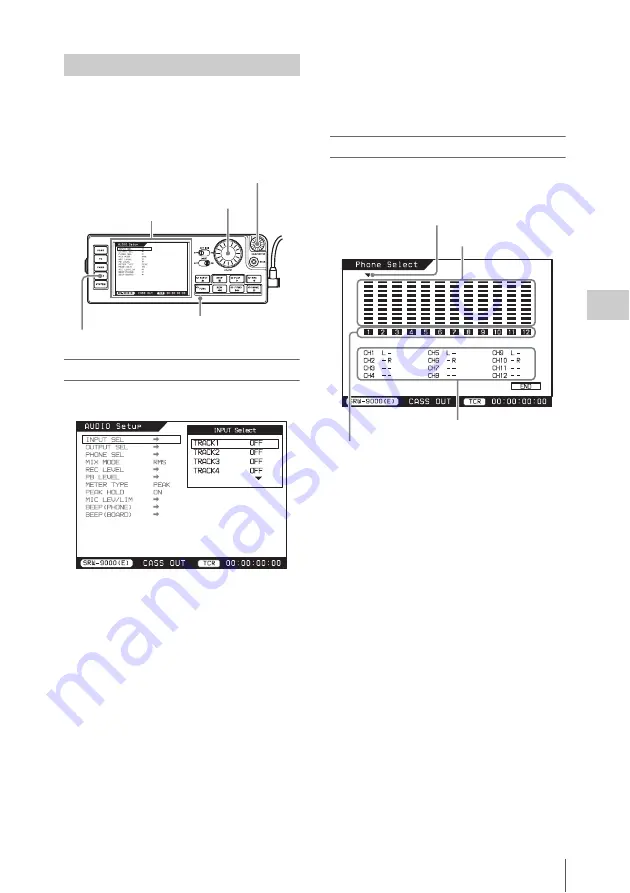
Recording
83
Ch
apt
er 4
Re
c
o
rdin
g/
Pla
y
ba
c
k
Use the VTR >AUDIO Setup menu to make
settings related to audio signals.
To display the AUDIO Setup menu
Press the menu selection button “AUDIO”.
To select audio signals to record
The INPUT SEL item allows you to select the
audio signals to record on each track.
1
Turn the SELECT/ENTER dial to
select a track (TRACK1 to TRACK12).
2
Press the SELECT/ENTER dial.
3
Turn the SELECT/ENTER dial to
select the signal to record on the track
selected in steps
1
and
2
.
SDI1 to SDI12 (displayed when the
HKSR-9001 is installed):
SDI signal
input to the AUX IN connector
ANA1 and ANA2:
Analog audio signal
input to the AUDIO INPUT CH-1 and
CH-2 connectors
OFF:
Do not record audio signals (silent)
4
Press the SELECT/ENTER dial.
5
Repeat steps
1
and
2
to select other
tracks and steps
3
and
4
to select other
signals.
To select audio signals to monitor
The PHONE SEL item allows you to select the
audio signals to output to the EARPHONES jack
for the individual channels.
1
Turn the SELECT/ENTER dial to
select a channel (1 to 12).
2
Press the SELECT/ENTER dial.
The L/R setting of the selected channel
changes in the order L
t
R
t
LR
t
none.
Select “none” if you do not want to output the
selected channel to the EARPHONES jack.
Select LR if you want to output the channel
from both sides.
3
Repeat step
1
to select other channels
and step
2
to make L/R settings for
those channels.
4
When you are finished, turn the
SELECT/ENTER dial to select END,
and press the dial.
Making Audio Signal Settings
ADJUST knob
SELECT/ENTER dial
AUDIO Setup menu screen
AUDIO button
Control panel
Cursor
Audio output levels
Channel numbers
L/R settings
Summary of Contents for SRW-9000
Page 206: ...Index 206 Index ...






























