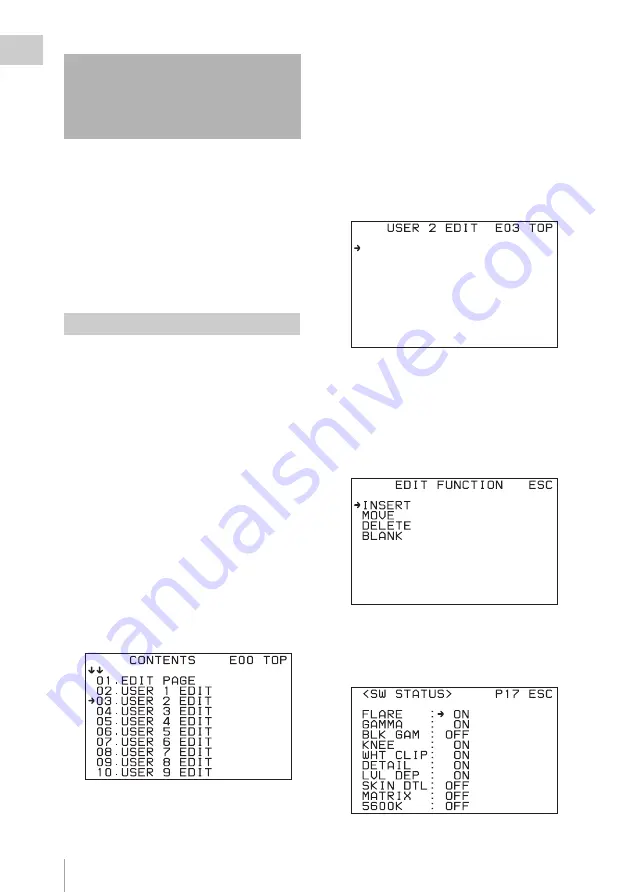
Editing the USER Menu
152
Chapt
er
7
Men
u
Conf
igu
rat
ion and
De
ta
iled Se
tt
ing
s
You can select pages and items from the
OPERATION, PAINT, MAINTENANCE, FILE,
and DIAGNOSIS menus and register them in the
USER menu. By adding frequently used pages
and items to the USER menu, you can work more
efficiently.
The USER MENU CUSTOMIZE menu allows
you to add, delete and replace menu pages and
settings to configure an easy-to-use USER menu.
The USER MENU CUSTOMIZE menu allows
you to add new pages to the USER menu. The
EDIT page contains factory-preset items, but the
USER 1 EDIT to USER 19 EDIT pages are
initially blank. You can register up to 10 items,
including blank lines, on each of these pages.
To create a new page, proceed as follows.
1
While holding down the CANCEL/
STATUS button, press the VF MENU/
DISPLAY button.
The TOP MENU screen appears.
2
Turn the MENU SEL/ENTER dial to
move the cursor to “USER MENU
CUSTOMIZE,” and then press the
MENU SEL/ENTER dial.
If this is the first time the USER MENU
CUSTOMIZE menu has been displayed, the
CONTENTS page of the menu appears.
If the USER MENU CUSTOMIZE menu has
been used before, the most recently accessed
page appears.
3
If the CONTENTS page is appears,
turn the MENU SEL/ENTER dial to
move the cursor to any of USER 1 EDIT
to USER 19 EDIT, and then press the
MENU SEL/ENTER dial.
If a different page is appears, turn the MENU
SEL/ENTER dial until the desired page
appears, and then press the MENU SEL/
ENTER dial to select the page.
Example: To select the USER 2 EDIT page
4
Move the cursor to the location where
you want to add a new item, (this
operation is unnecessary if no item
exists on the page, as shown in the figure
for step
3
), and then press the MENU
SEL/ENTER dial.
The EDIT FUNCTION screen appears.
5
Move the cursor to “INSERT” and
press the MENU SEL/ENTER dial.
The page that contains the most recently
added item appears.
6
Add the item.
Editing the USER Menu
Creating New Pages
Summary of Contents for SRW-9000
Page 206: ...Index 206 Index ...






























