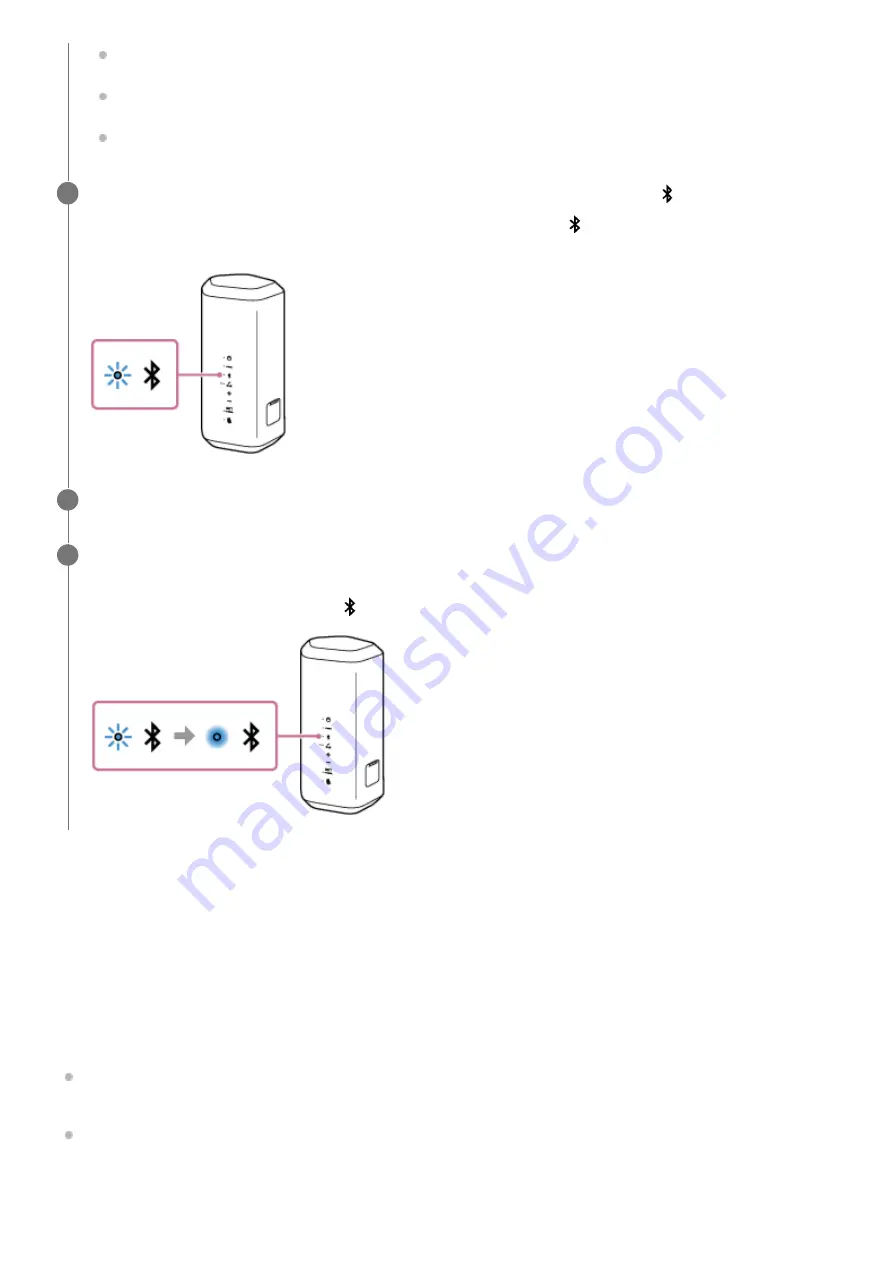
Changing the BLUETOOTH devices in multipoint connection
While keeping the speaker connected with 2 devices in multipoint connection, you can attempt to connect another device
via BLUETOOTH connection.
When you operate the speaker and the third device in an attempt to establish a BLUETOOTH connection, the
BLUETOOTH connection with one of the 2 devices used for the previous music playback or phone talking is retained and
the BLUETOOTH connection with the other device is disconnected. Then, a BLUETOOTH connection is established
between the speaker and the third device.
Music playback while the speaker is connected with 2 devices in multipoint connection
When you operate the speaker to play music, music starts playing on one of the devices in multipoint connection that
was used for the previous playback.
To play music on the other (second) device in multipoint connection, operate the second one to start music playback.
Depending on the condition, you may still hear music playing on the same (first) device from the speaker after you
operate the second device to start playback. In such a case, stop the playback on the first one. Then, you can listen
to music playing on the second one.
Pairing and connecting with BLUETOOTH
Connecting with a computer via BLUETOOTH connection (Windows
Connecting with a computer via BLUETOOTH connection (Mac)
While keeping the speaker connected with the first BLUETOOTH device, press the (BLUETOOTH) button.
You hear voice guidance (BLUETOOTH pairing) from the speaker and the (BLUETOOTH) indicator starts double
flashing (pairing mode).
2
Operate the second BLUETOOTH device to search for the speaker.
3
Follow the on-screen instructions to establish a BLUETOOTH connection.
When the BLUETOOTH connection is established, you hear voice guidance (BLUETOOTH 2nd Device Connected)
from the speaker and the activity of the (BLUETOOTH) indicator changes from flashing to lit.
4
36






























