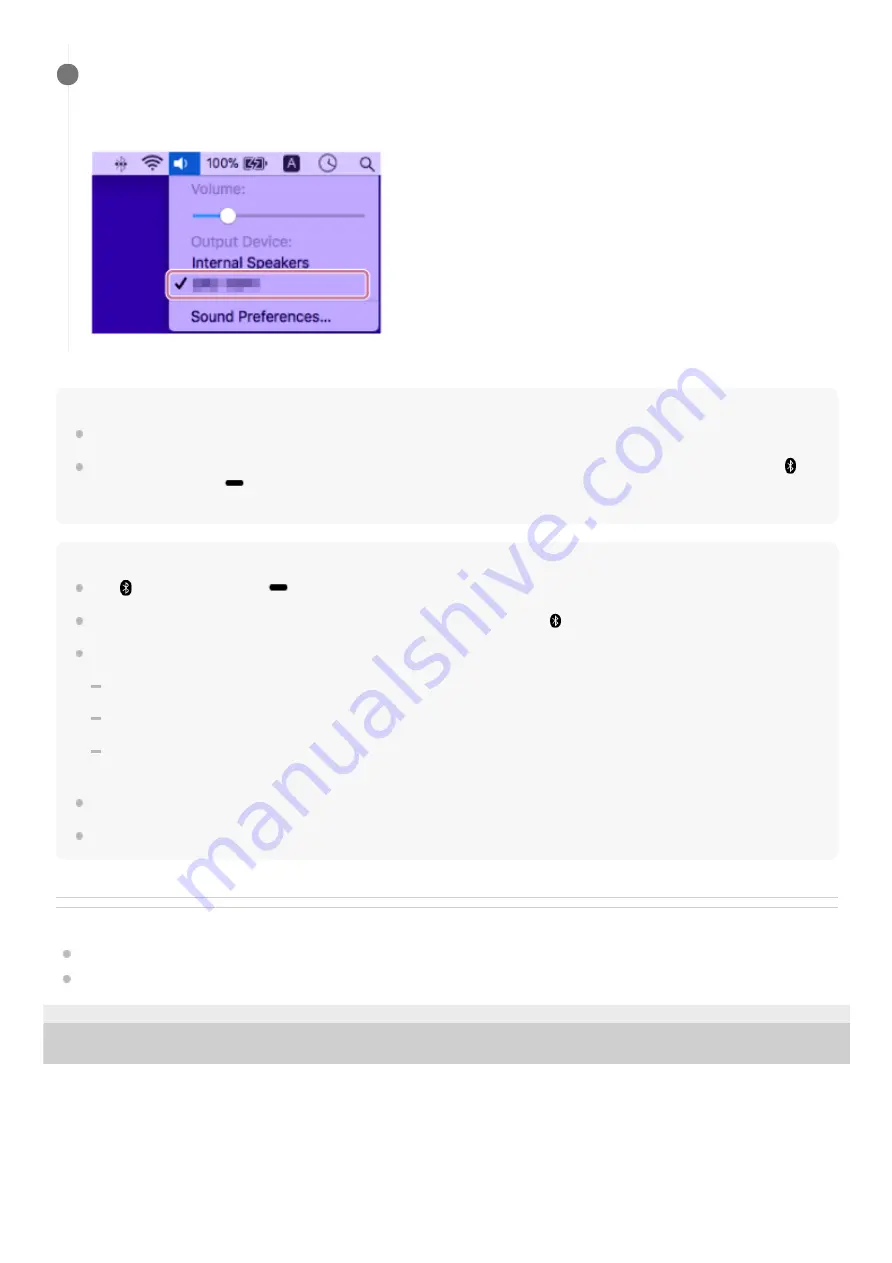
Hint
The procedure explained above is for guidance only. For details, refer to the operating instructions supplied with the computer.
With the previously connected BLUETOOTH device, you can establish a BLUETOOTH connection simply by pressing the
(BLUETOOTH) button/
PAIRING button on the speaker, provided that the BLUETOOTH function is active on the
BLUETOOTH device.
Note
The
(BLUETOOTH) button/
PAIRING button is disabled before the Google Assistant setup is complete.
The speaker goes out of BLUETOOTH pairing mode in about 3 minutes and the
(BLUETOOTH) indicator goes out.
Once the speaker is paired with the computer, there is no need to pair them again, except in the following cases:
Pairing information is deleted due to repair work, etc.
The pairing information of the speaker is deleted from the computer.
The speaker is initialized.
All pairing information will be deleted.
The speaker can be paired with multiple devices, but can only have a BLUETOOTH connection with one paired device at a time.
The passkey of the speaker is “0000.” If a passkey besides “0000” is set on the computer, pairing with the speaker fails.
Related Topic
Listening to music from the connected BLUETOOTH device
Terminating the BLUETOOTH connection (After use)
4-739-042-11(2) Copyright 2018 Sony Corporation
Click the speaker icon in the top-right of the screen and select the name of the speaker you set up for
Google Assistant from [Output Device].
You can enjoy playing back music, etc. from your computer.
5
33
















































