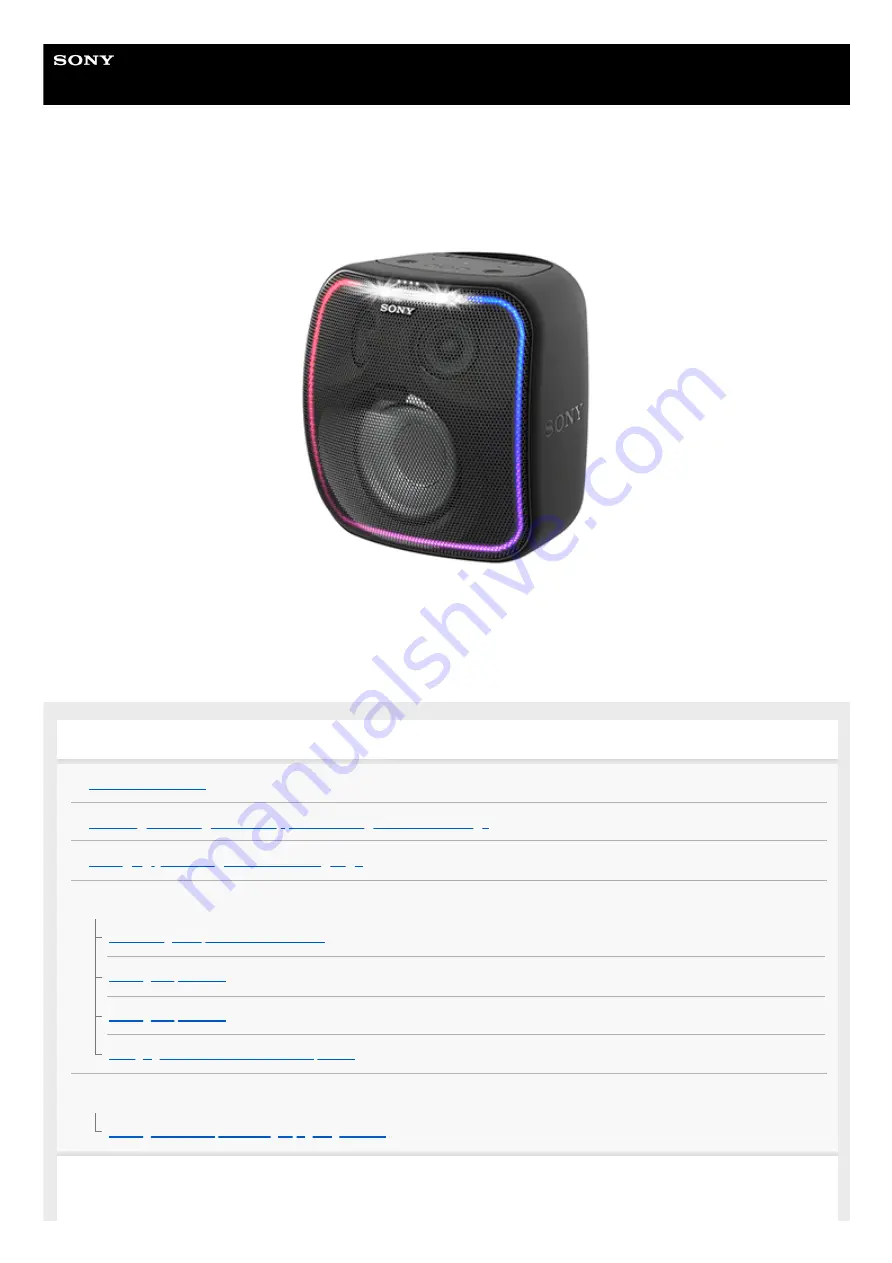
Wireless Speaker
SRS-XB501G
The following explains how to use this speaker. Select a topic from the navigation pane.
Getting started
Installing the Google Home app and making the initial settings
Changing your Google Assistant language
Power source/charging
Connecting the speaker to an AC outlet
Charging USB devices such as smartphones
Lighting function
Turning on/off the speaker’s light (Lighting function)
Using Google Assistant
1


































