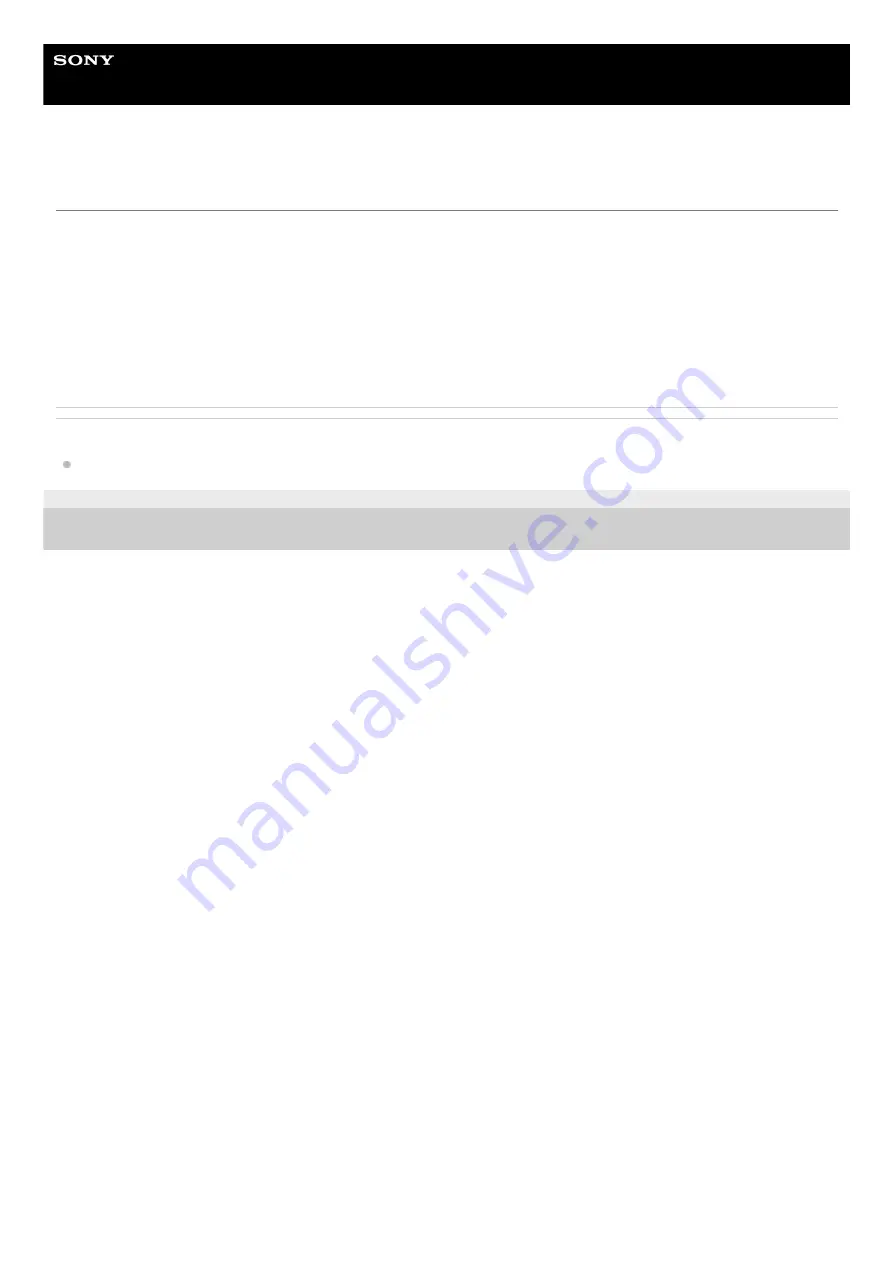
Wireless Speaker
SRS-XB501G
Changing your Google Assistant language
You can change your Google Assistant language.
For details on changing your Google Assistant language and on the supported languages, visit the website at:
assistant.google.com/intl/en_us/
(USA)
assistant.google.com/intl/en_ca/
(Canada)
assistant.google.com/intl/en_uk/
(United Kingdom)
assistant.google.com/intl/fr_fr/
assistant.google.com/intl/de_de/
assistant.google.com/intl/en_au/
Related Topic
Installing the Google Home app and making the initial settings
4-739-042-11(2) Copyright 2018 Sony Corporation
8























