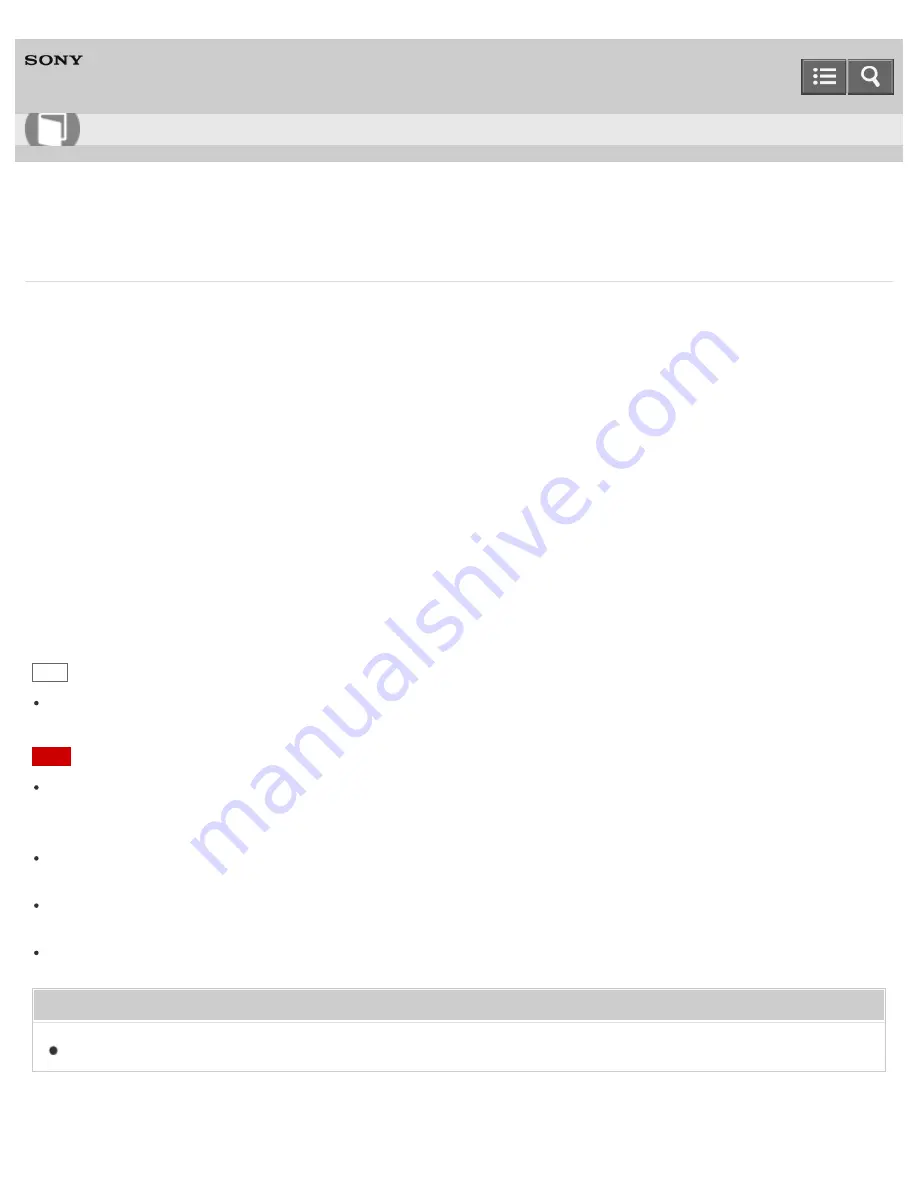
Personal Audio System
SRS-X7
DLNA (Digital Living Network Alliance)
You can listen to music stored in a DLNA server (PC etc.) on a home network using the speaker.
By connecting DLNA-compatible digital devices with each other on the network, you can play back a music stored in a
DLNA server by using a DLNA controller.
To use the PC as a DLNA server or controller, it is necessary to set the PC.
To listen to music in a DLNA server (PC etc.) by operating a smartphone/iPhone
Download the dedicated application "SongPal" to your smartphone/iPhone.
This application provides Wi-Fi connection setup with the speaker, and allows you to select/play music in the PC.
For details, refer to "SongPal."
To listen to music in a DLNA server using your PC as a controller
You can play back music stored in a DLNA server by operating your PC.
Start Windows Media Player on your PC, then play back music by using the [Play To] function (Windows 8) or the
[Remote Play] function (Windows 7). Follow the on-screen instructions to operate.
To use the PC as a DLNA server or controller, it is necessary to set the PC.
Hint
You need the DLNA controller to listen to music stored in a Windows Vista PC with the speaker.
For details, refer to the operating instructions of the PC.
Note
The speaker can play MP3, Linear PCM, WMA, AAC, WAV, FLAC, ALAC and AIFF format files (only AAC files with
the extension ".m4a," ".mp4," or ".3gp" are playable). Even if the bit rate and file format are supported, the playback of
all files is not guaranteed.
Files with DRM (Digital Rights Management) copyright protection cannot be played on the speaker. To check if a
WMA file is protected by DRM, right-click the file on the PC. If there is a [License] tab, the file is DRM-copyrighted.
When you listen to music via a home network, it may take some time, since each DLNA-compatible device has to
recognize the component currently used.
You may not be able to play back some content of DLNA certified products.
Related Topic
Listening to music on a PC via a Wi-Fi network
Help Guide
How to Use
145
















































