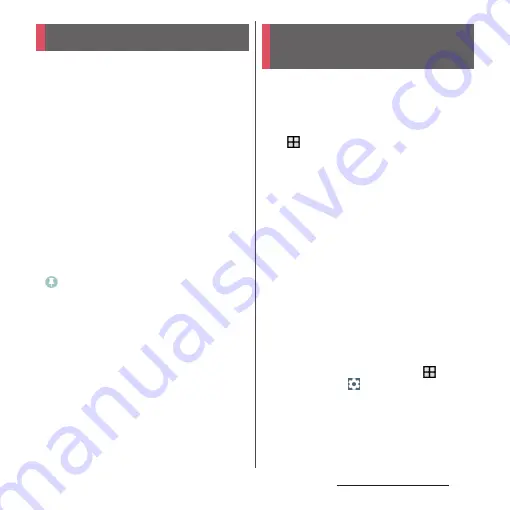
67
Before Using the Terminal
Display recently used applications as
thumbnails to confirm, open, switch
between, or close them.
1
n
.
・
Applications are displayed as
thumbnails.
❖
Information
・
Tap a thumbnail to open or switch the application.
Although, depending on the displayed thumbnails,
the application may not accessible.
・
Flick left or right on the thumbnail of an application
to clear it. To clear all of the thumbnails, tap [CLEAR
ALL].
・
Clearing the thumbnail of an application closes the
application.
・
If "Screen pinning" (P.171) is turned on, you will see
on the thumbnail of your most recently opened
application. You can tap it to pin the screen. If a
screen is pinned, you cannot use the applications
other than displayed one. To cancel pinning, follow
the onscreen instructions.
You can switch the Home application of the
terminal to "docomo LIVE UX", "Xperia
™
Home" or "Simple Home".
1
From the Home screen,
u
[Settings]
u
[Home].
2
Tap the radio button of "Simple
Home"/"Xperia
™
Home"/"docomo
LIVE UX"
u
[OK].
・
If you tap "Simple Home", see how it
looks and tap [OK].
・
A home application, lock screen,
phonebook application, and music and
video player applications are set all at
once for "docomo" or "Xperia
™
".
❖
Information
・
When the home application is switched, widgets or
shortcuts on the screen may not be displayed
correctly depending on home screen layout etc.
・
To set a home application, lock screen, phonebook
application, and music and video player applications
individually, from the Home screen, tap
u
[Settings]
u
[Apps]
u
u
[Preferred apps settings].
Task manager
Switching Home
application
Summary of Contents for SO-02J
Page 1: ...16 9 INSTRUCTION MANUAL ...






























