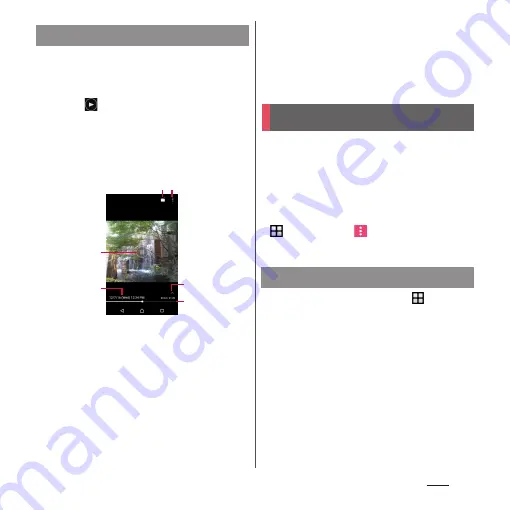
142
Apps
1
From the Home screen,
[Album]
u
Tap a video.
・
A preview screen appears.
2
Tap .
・
Tap the screen to display information
such as shooting date, option menu
icons, etc.
■
Video playback screen
a
Edit a video
b
Option menu
c
Play/Pause
d
Video file name/Recorded date
e
Show/Hide operation icons
・
Show/hide operation icon such as fast forward or
a setting icon for repeat play.
f
Progress bar
・
Tap on the bar or drag a marker left or right to
change a playback position.
❖
Information
・
To zoom in/out a video display, pinch out/in on the
video playing screen.
・
Different menu may be displayed or the operation is
not available depending on selected video file.
Play back music and videos stored on the
internal storage or a microSD card using
Media Player.
・
File formats of playable data (P.225)
❖
Information
・
For details on Media Player, from the Home screen,
u
[Media Player]
u
u
Tap [Help] to refer to the
manual of Media Player.
1
From the Home screen,
u
[Media
Player].
2
Tap the appropriate tab at the top
of the screen or flick left or right on
the screen.
3
Tap a song/video.
Playing a video
ab
c
d
f
e
Media Player
Playing music/video
Summary of Contents for SO-02J
Page 1: ...16 9 INSTRUCTION MANUAL ...






























