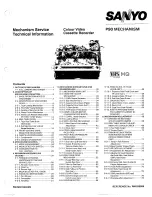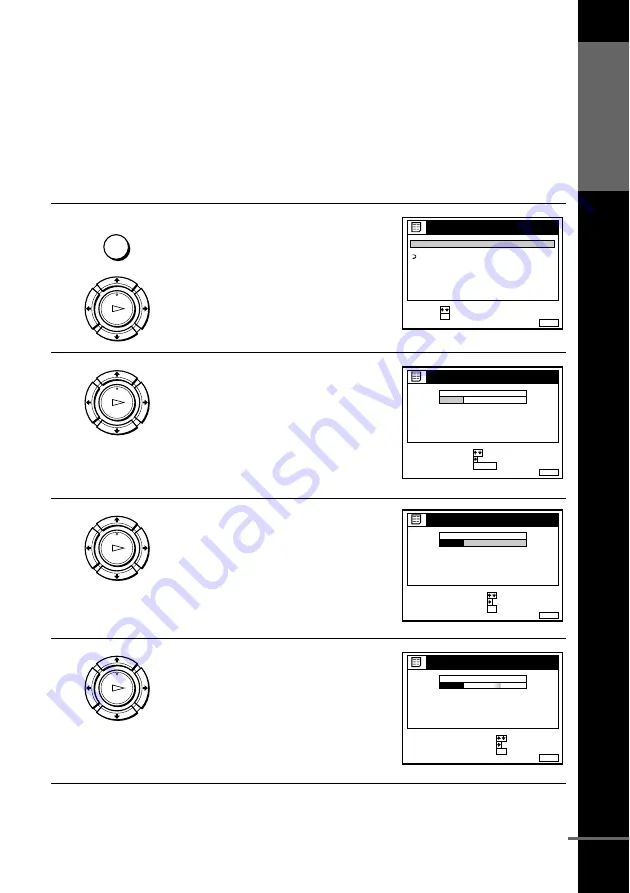
37
Changing/disabling programme positions
G
e
tting Star
te
d
Changing the station names
You can change or enter the station names (up to 5 characters). The VCR must
receive channel information (for instance, SMARTLINK information) for station
names to appear automatically.
Before you start…
• Turn on the VCR and the TV.
• Set the TV to the video channel.
• Refer to “Index to parts and controls” for button locations.
1
Press MENU, then press
M
/
m
to
highlight LISTS and press OK.
2
Press
M
/
m
to highlight CHANNEL
LIST, then press OK.
3
Press
M
/
m
to highlight the row which
you want to change or enter the station
name, then press
,
.
To display other pages for programme
positions 6 to 60, press
M
/
m
repeatedly.
4
Press
,
.
MENU
OK
PLAY
RETURN
SET
:
SELECT :
OK
MENU
EXIT
:
LISTS
CHANNEL LIST
TIMER LIST
OK
PLAY
MENU
EXIT
:
CHANNEL LIST
PROG
1
2
3
4
5
AAB
CDE
FGH
C
C
C
C
2
3
5
3
1
3
6
9
NAME
CH
C 2 7
ERASE PROGRAM
MOVE PROGRAM
:
:
SELECT
:
CLEAR
OK
PLAY
MENU
EXIT
:
CHANNEL LIST
PROG
1
2
3
4
5
AAB
CDE
FGH
C
C
C
C
2
3
5
3
1
3
6
9
NAME
CH
C 2 7
CONFIRM
SET STATION NAME
:
:
SELECT
:
OK
OK
PLAY
MENU
EXIT
:
CHANNEL LIST
CONFIRM
OK
NEXT
:
:
PROG
SELECT A CHARACTER
:
1
2
3
4
5
AAB
CDE
FGH
C
C
C
C
2
3
5
3
1
3
6
9
NAME
CH
C 2 7
continued