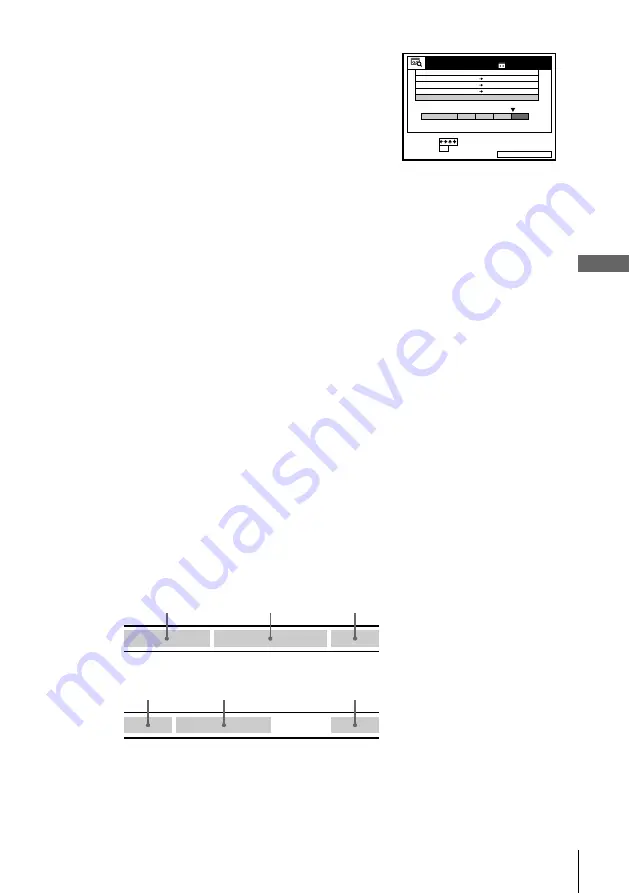
73
Searching using the Smart Search function
A
d
ditio
n
al Op
er
atio
ns
To record in a blank space
Blank space on the tape will appear as a blank
row in the SMART SEARCH screen. Select
the last blank row in step 3, then press OK.
The VCR rewinds/fast-forwards the tape to
the beginning of the blank space, then stops.
Start recording. Note that “BLANK TIME”
and the remaining time indication only refers
to the length of the last blank space.
Tips
• You can store information for up to 24 programmes on a single list.
• While recording, you can display the SMART SEARCH screen using the SMART
SEARCH button. If you decide to stop recording, press MENU to make the
SMART SEARCH screen disappear first. Then press
x
STOP.
• You can have the player recall the data of the last cassette used to record
programmes even after you eject the tape (see page 77).
Notes
• You cannot use this function unless the clock is set.
• Depending on the tape, the total or remaining time may not appear correctly.
• If many short programmes are recorded on a tape, multiple programmes may be
included in a single block. In this case, only the latest programme information will
appear in the SMART SEARCH screen.
• Blank time is measured from the end of the last recorded programme to the end of
the tape. However, if you eject the tape and then make a new recording on the
same tape, the original recorded programme(s) is displayed as a blank space.
• The station name may not appear if the VCR does not receive station name
information signals.
• If you start recording a programme “D” from the middle of a previously recorded
programme “A” and into another previously recorded programme “B,” the Smart
Search information for the second programme “B,” which is recorded over, is
deleted.
SMART SEARCH
SAVE :
1 4 : 0 0
1 5 : 0 0
FGH
0
2 9 . 9
. 9
3
SET
SELECT
SMART SEARCH
:
:
OK
DATE
TIME
PROG.
3 0 MIN.
BLANK TIME
2 0 : 0 0
2 1 : 0 0
AAB
6 : 3 0
7 : 0 0
1 . 1 0
I J K
1 8 0 MIN.
Originally recorded programmes
A
B
Recording the programme “D” over the programme “A” and “B”
C
A
D
C
















































