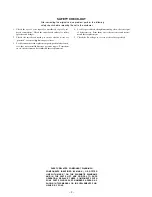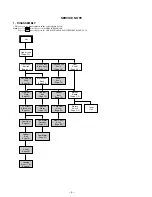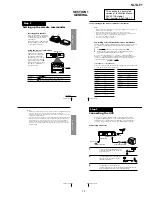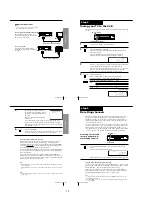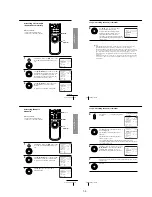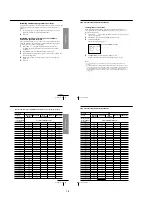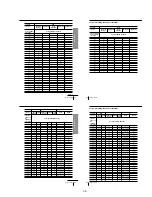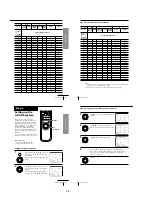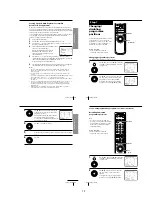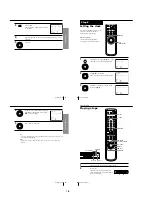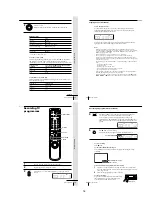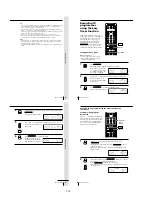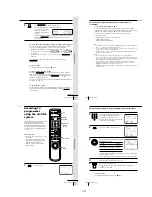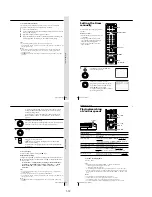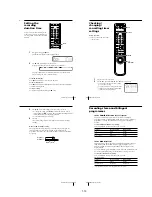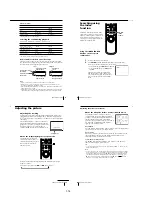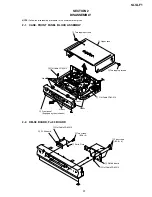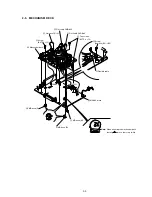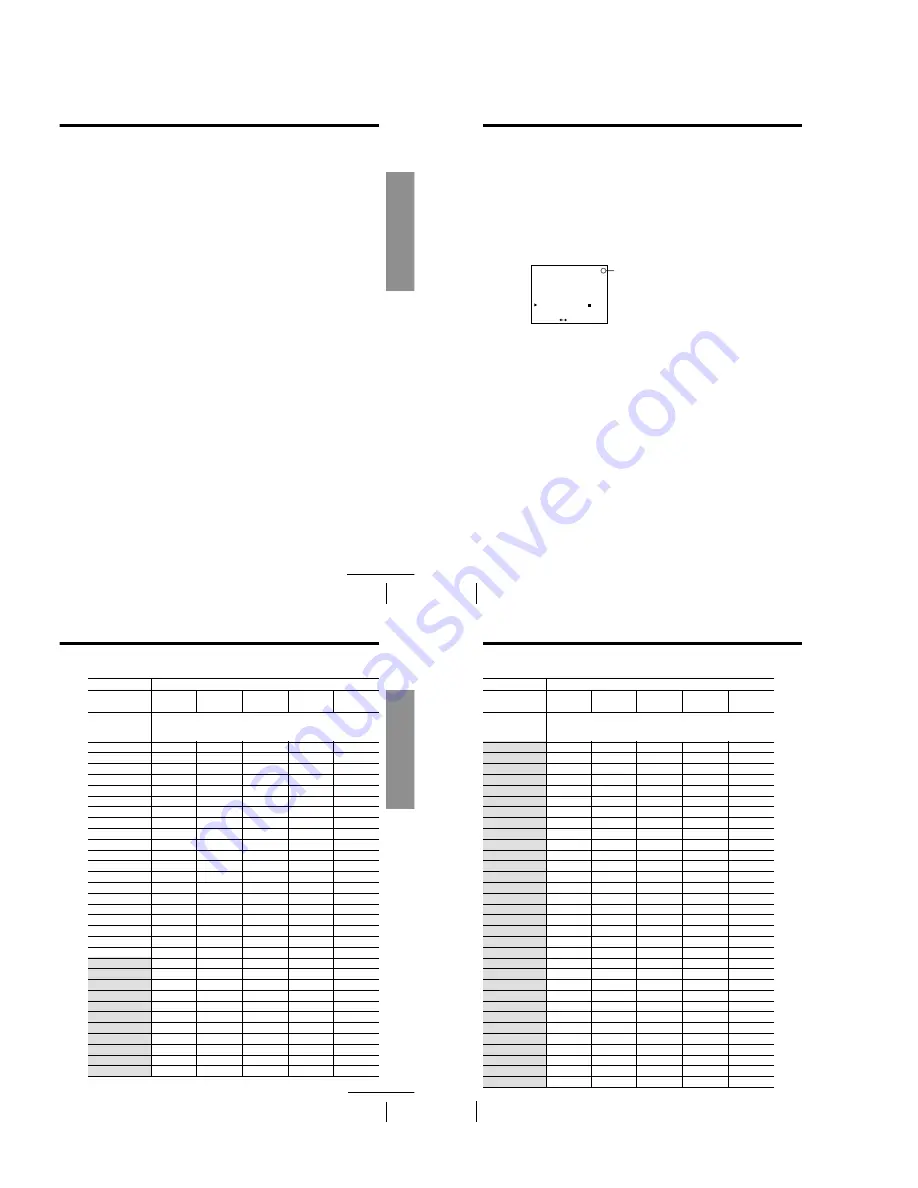
Getting Started
17
Getting Started
Disabling unwanted programme positions
After presetting channels, you can disable unused programme positions. The
disabled positions will be skipped later when you press the PROG +/–
buttons.
1
In step 5 on page 16, press programme number button “0” twice to
display the number “0” beside CHANNEL SET.
2
Press OK.
Resetting the TV system (only for areas where
various TV systems coexist)
If the sound is distorted or noisy, or the colour TV programme becomes
black and white, etc., that channel may not be matched to the proper TV
system. In this case, try the following steps.
1
Press PROG +/– or programme number buttons to select the
programme position that has the channel with above described
conditions.
2
Press MENU, then select TUNER PRESET and press OK.
3
Select SYSTEM and select the TV system on which you can obtain the
best sound and picture.
4
Repeat steps 2 and 3 for other positions you want to reset the TV
system to.
5
Press OK.
continued
Getting Started
18
If the picture is not clear
Normally, the Auto Fine Tuning (AFT) function automatically tunes in
channels clearly. If, however, the picture is not clear, you may also use the
manual tuning function.
1
Press PROG +/– to select the programme number for which you cannot
obtain a clear picture.
2
Press MENU, then select TUNER PRESET and press OK.
3
Select FINE TUNING.
The fine tuning meter appears.
4
Press
<
/
,
to get a clearer picture, then press OK.
Note that the AFT (Auto Fine Tuning) setting switches to OFF.
Notes
• The menu disappears automatically if you do not proceed for more than a few
minutes.
• The channel numbers in the CHANNEL SET column may not be the same as those
in your area. This is because this VCR’s channel search system is based on the fixed
TV system that has the widest channel coverage. If necessary, apply your local
channel numbers to the programme positions (see “Presetting channels manually”
on page 15).
Step 5: Presetting channels (continued)
Selected programme position
PROG14
– – – –
– – – –
TUNER PRESET
NORMAL / CATV
AUTO PRESET
CHANNEL SET
AFT
FINE TUNING
NORM
ON
•
•
CATV
OFF
35
SET
: [
]
SYSTEM
B / G
•
D / K
M
I
Getting Started
19
Getting Started
continued
Channel numbers in the CHANNEL SET field and the corresponding channels
TV system
Country
Channel number
in the CHANNEL
SET column
1
2
3
4
5
6
7
8
9
10
11
12
13
14
15
16
17
18
19
20
21
22
23
24
25
26
27
28
29
30
31
Corresponding channels
B/G
AS0
1
2
6
7
8
9
9A
10
11
3
4
28
29
30
31, 32
1
2
3
4
5
6
7
8
9
10
11
M6
M7
M8
M9
M10
Indonesia
Western
Europe
Australia
New
Zealand
Morocco
1A
2A
3A
4A
5A
6A
7A
8A
9A
10A
11A
E2
E3
E4
E5
E6
E7
E8
E9
E10
E11
E12
E21
E22
E23
E24
E25
E26
E27
E28
E29
E30
E31
Getting Started
20
TV system
Country
Channel number
in the CHANNEL
SET column
32
33
34
35
36
37
38
39
40
41
42
43
44
45
46
47
48
49
50
51
52
53
54
55
56
57
58
59
60
61
62
63
Corresponding channels
B/G
Indonesia
Western
Europe
Australia
New
Zealand
Morocco
E32
E33
E34
E35
E36
E37
E38
E39
E40
E41
E42
E43
E44
E45
E46
E47
E48
E49
E50
E51
E52
E53
E54
E55
E56
E57
E58
E59
E60
E61
E62
E63
33
34
35
36
37
38
39, 40
41
42
43
44
45
46
47, 48
49
50
51
52
53
54
55, 56
57
58
59
60
61
62
63, 64
65
66
67
68
Step 5: Presetting channels (continued)
1-4
Summary of Contents for SLV-LF1
Page 26: ...SLV LF1 3 1 3 2 SECTION 3 BLOCK DIAGRAMS 3 1 OVERALL BLOCK DIAGRAM ...
Page 29: ...SLV LF1 3 4 AUDIO BLOCK DIAGRAM 3 7 3 8 ...
Page 30: ...SLV LF1 3 5 TUNER BLOCK DIAGRAM 3 9 3 10 ...
Page 31: ...SLV LF1 3 6 MODE CONTROL BLOCK DIAGRAM 3 11 3 12 ...