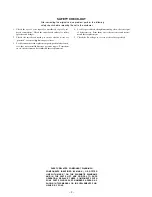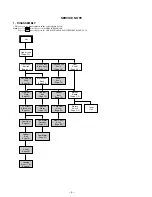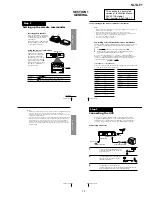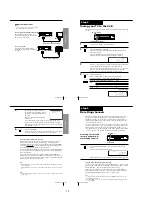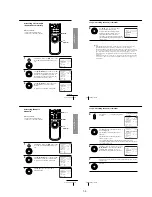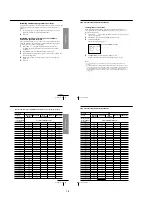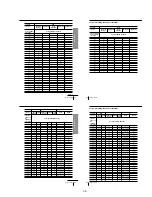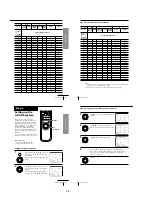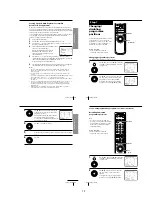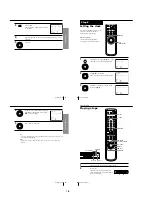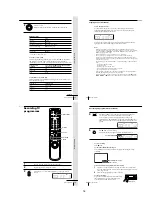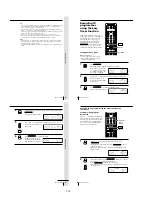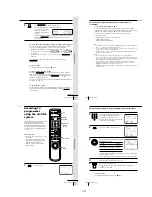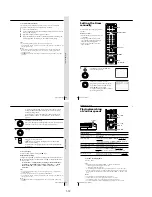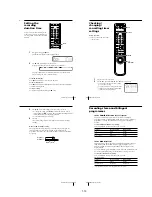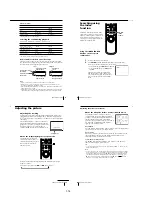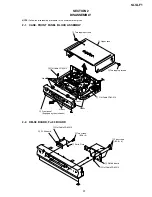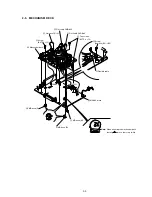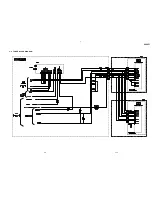Basic Operations
45
Basic Operations
3
Press EASY TIMER to finish setting the clock.
The VCR enters the timer recording setting mode.
To continue the Easy Timer
setting, go to step 2 in
“Setting the Easy Timer” on
page 42.
To quit the Easy Timer setting mode without changing any settings,
hold down EASY TIMER until the
t
indicator appears in the
display window.
To set the timer and clock setting using the programme number buttons
You can also use the programme number buttons to set the clock, start and
stop times, and the programme you want to record. Just press the
programme number buttons to enter the hours and minutes. For example:
• To set the clock to “8:20”, press 0, 8, EASY TIMER , 2, 0 and EASY TIMER
in sequence.
• To set the start or stop time to “8:20”, press 0, 8, 2, 0 and EASY TIMER in
sequence.
If you make a mistake, re-enter the correct digits before pressing
EASY TIMER .
To stop recording
To stop the VCR while recording, press
x
STOP.
To check or change the timer setting
Hold down EASY TIMER until the setting you want to check or change
flashes. Then re-enter the new setting, if necessary. If you do not want to
change any of the settings, hold down EASY TIMER until the
t
indicator
appears in the display window.
You can also change the timer setting using the TIMER SET/CHECK menu.
For details, see page 54.
To cancel the timer setting
To cancel the Easy Timer setting while entering a setting, press CLEAR on
the remote commander or press the P/– buttons on the VCR at
the same time.
SP
APC
START
continued
EASY
TIMER
Basic Operations
46
Recording TV programmes using the Easy Timer function
(continued)
To use the VCR after setting the timer
To use the VCR before a timer recording begins, just press
?/1
. The
t
indicator turns off and the VCR switches on. Remember to press
?/1
to reset
the VCR to the timer recording standby mode after using the VCR.
You can also do the following tasks while the VCR is recording:
• Reset the counter.
• Display tape information on the TV screen.
• Check the timer settings.
• Watch another TV programme.
Tips
• To record from a source connected to the LINE-1 IN jacks, press INPUT SELECT or
PROG +/– to display “L1” in the display window.
• To record NTSC signals, set the tape speed to SP or EP. To record in the EP mode, set
the tape speed to “LP” in the display window.
• The P/– buttons on the VCR are also used for adjusting the tracking.
For details, see pages 52 and 59.
Notes
• You cannot set the Easy Timer if eight programmes have already been set.
• You can set the timer for only one programme using the Easy Timer function. If you
want to set the timer for other programmes, use the G-CODE system or the TIMER
SET/CHECK menu. For details, see pages 47 and 50.
• You cannot set the date using the Easy Timer function. Set the date using the
CLOCK SET menu if you want to set the timer with the G-CODE system or the
TIMER SET/CHECK menu. For details, see page 34.
• The
t
indicator flashes in the display window when you complete the setting with
no tape inserted.
Basic Operations
47
Basic Operations
Recording TV
programmes
using the G-CODE
system
Just enter the G-CODE number, listed in
the TV programme guide, for the
programme you want to record. The
date, times and programme position of
that programme are set automatically.
You can preset up to eight programmes
at a time.
Before you start…
• Check that the VCR clock is set to the
correct time.
• Insert a tape with its safety tab in
place. Make sure the tape is longer
than the total recording time.
• Turn on your TV and set it to the
video channel.
1
Press G-CODE.
?/1
CLEAR
G-CODE
REC SPEED
Programme
number
buttons
1
2
3
4
5
6
7
8
9
0
G-CODE
G–CODE
G–CODE NO.
SP / LP
[ SP ]
[ – – – – – – – – – ]
SET
SP / LP
: [ 0 – 9 ]
: [ REC SPEED ]
OK
<
/
,
continued
Basic Operations
48
2
Press the programme number buttons to
enter the G-CODE number for the
programme you want to record.
If you make a mistake, press CLEAR and
re-enter the correct number.
3
Press REC SPEED to select SP or LP.
4
Select ONCE, DAILY or WEEKLY by using
<
/
,
, then press OK:
The date, start and stop times, programme position, and tape speed
appear on the TV screen.
If the information is not correct, press CLEAR to cancel the setting.
5
To enter another setting, repeat steps 1 to 4.
6
Press
?/1
to turn off the VCR.
The
t
indicator appears in the display window and the VCR
stands by for recording.
To stop recording
To stop the VCR while recording, press
x
STOP.
1
2
3
4
5
6
7
8
9
0
G–CODE NO.
SP / LP
[ SP ]
[ 8 2 4 7 7 6 9 1 – ]
SELECT
• ONCE
DAILY
WEEKLY
CONFIRM
: [ OK ]
CANCEL
: [ CLEAR ]
: [
]
G–CODE
G–CODE NO.
SP / LP
[ LP ]
[ 8 2 4 7 7 6 9 1 – ]
SELECT
• ONCE
DAILY
WEEKLY
CONFIRM
CANCEL
: [ OK ]
: [ CLEAR ]
: [
]
G–CODE
G–CODE NO.
SP / LP
[ LP ]
[ 8 2 4 7 7 6 9 1 – ]
DATE
START STOP
CANCEL
: [ CLEAR ]
RECORDING TIME
PROG
25 .12TUE
19 : 0 0 2 0 : 0 0
6 LP
G–CODE
OK
PLAY
REC SPEED
•
]/1
To record
Only once
Everyday Monday to Friday
Once a week
Select
ONCE
DAILY
WEEKLY
Recording TV programmes using the G-CODE system (continued)
1-11
Summary of Contents for SLV-LF1
Page 26: ...SLV LF1 3 1 3 2 SECTION 3 BLOCK DIAGRAMS 3 1 OVERALL BLOCK DIAGRAM ...
Page 29: ...SLV LF1 3 4 AUDIO BLOCK DIAGRAM 3 7 3 8 ...
Page 30: ...SLV LF1 3 5 TUNER BLOCK DIAGRAM 3 9 3 10 ...
Page 31: ...SLV LF1 3 6 MODE CONTROL BLOCK DIAGRAM 3 11 3 12 ...