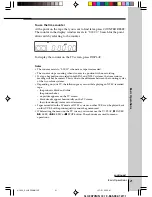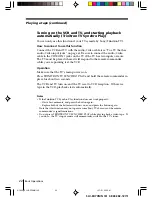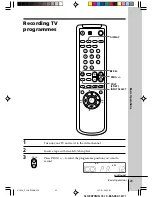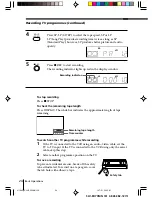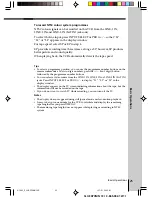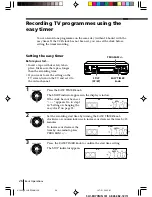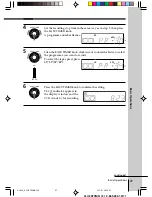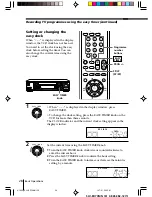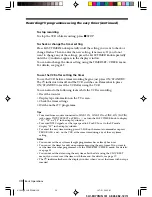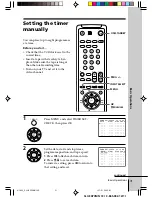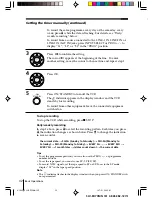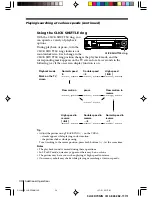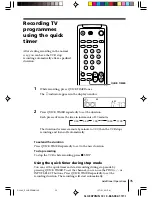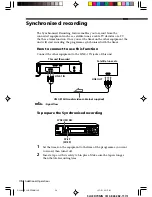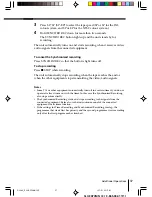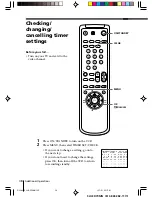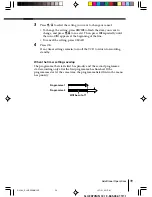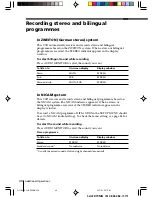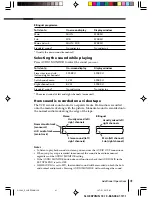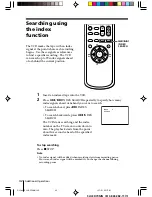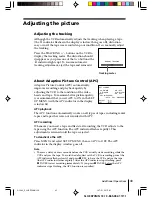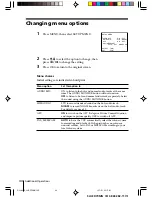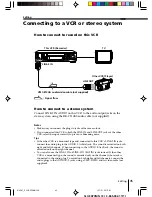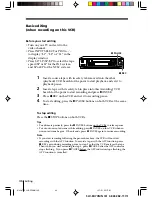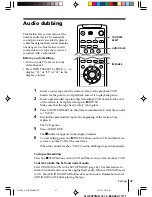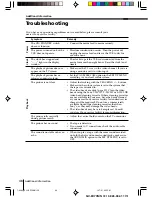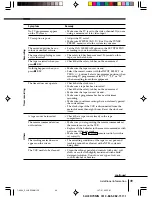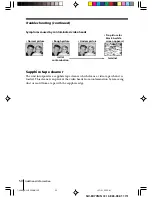Additional Operations
35
SLV-ED70MN (E) 3-865-382-11(1)
1
2
3
4
5
6
7
8
9
0
Recording TV
programmes
using the quick
timer
After starting recording in the normal
way, you can have the VCR stop
recording automatically after a specified
duration.
QUICK TIMER
1
While recording, press QUICK TIMER once.
The
t
indicator appears in the display window.
2
Press QUICK TIMER repeatedly to set the duration.
Each press advances the time in increments of 30 minutes.
The duration decreases minute by minute to 0:00, then the VCR stops
recording and turns off automatically.
To extend the duration
Press QUICK TIMER repeatedly to set to the new duration.
To stop recording
To stop the VCR while recording, press
p
STOP.
Using the quick timer during stop mode
You can set the quick timer and start recording during stop mode by
pressing QUICK TIMER. To set the channel, you can use the PROG +/– or
INPUT SELECT buttons. Press QUICK TIMER repeatedly to set the
recording duration. The recording will start automatically.
SP
APC
0:00
0:30
1:00
10:30
11:00
5/33-44_SLV-ED70MN.12E
1/17/01, 2:31 PM
35