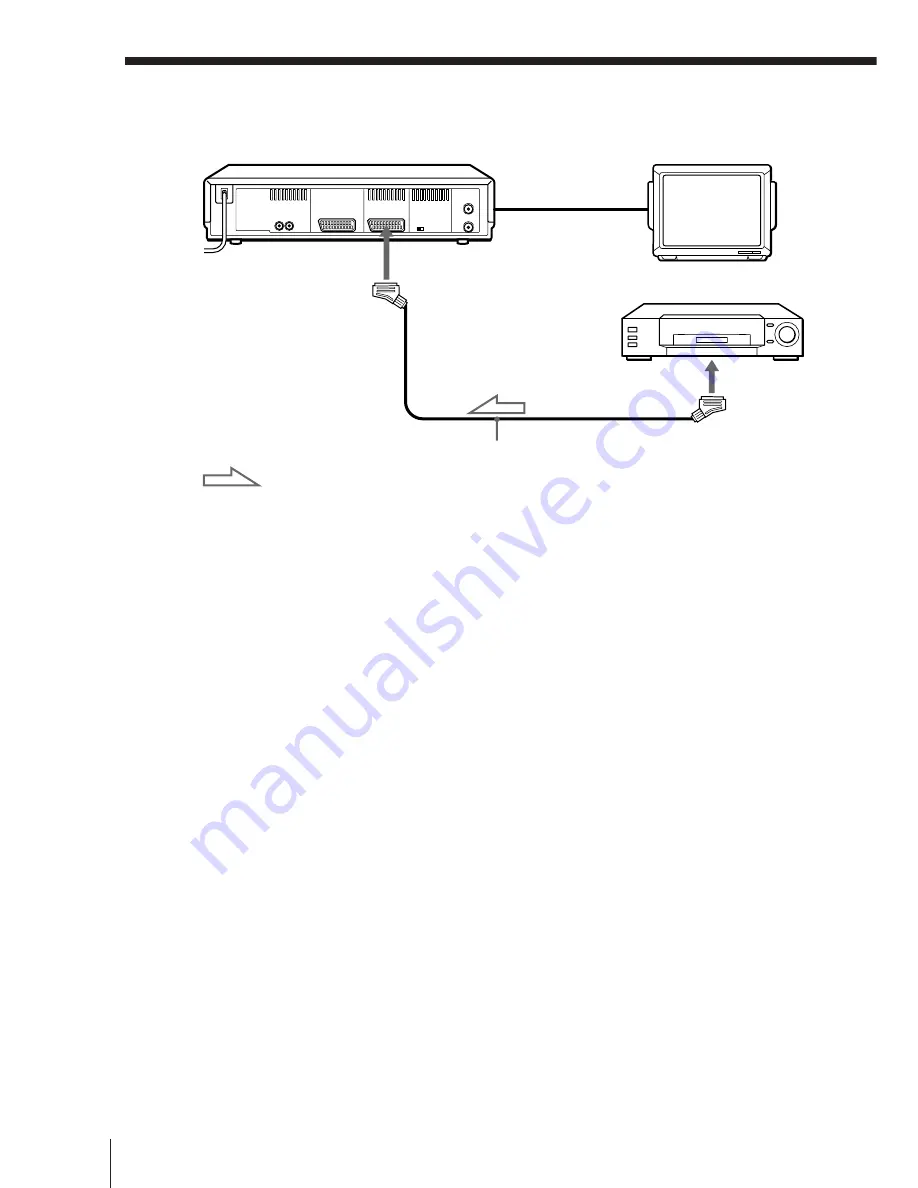
Additional Operations
58
Editing with another VCR (continued)
This VCR (Recorder)
DECODER/
…
LINE-3 IN
: Signal flow
VMC-2121 EURO-AV cable
(not supplied)
TV
Other VCR (Player)
EURO-AV
(Scart)
Tip
• You can also use the LINE-1 (TV) connector instead.
Notes
• When you connect LINE-3 IN to other VCR, set DECODER/LINE3 in the OPTIONS
menu to L3.
• If the other VCR doesn’t have a EURO-AV (Scart) connector, use the VMC-2106
cable instead and connect the cable to the line out jacks of the other VCR.
Summary of Contents for SLV-E780EG
Page 70: ...70 Additional Information ...
Page 71: ...71 Additional Information ...















































