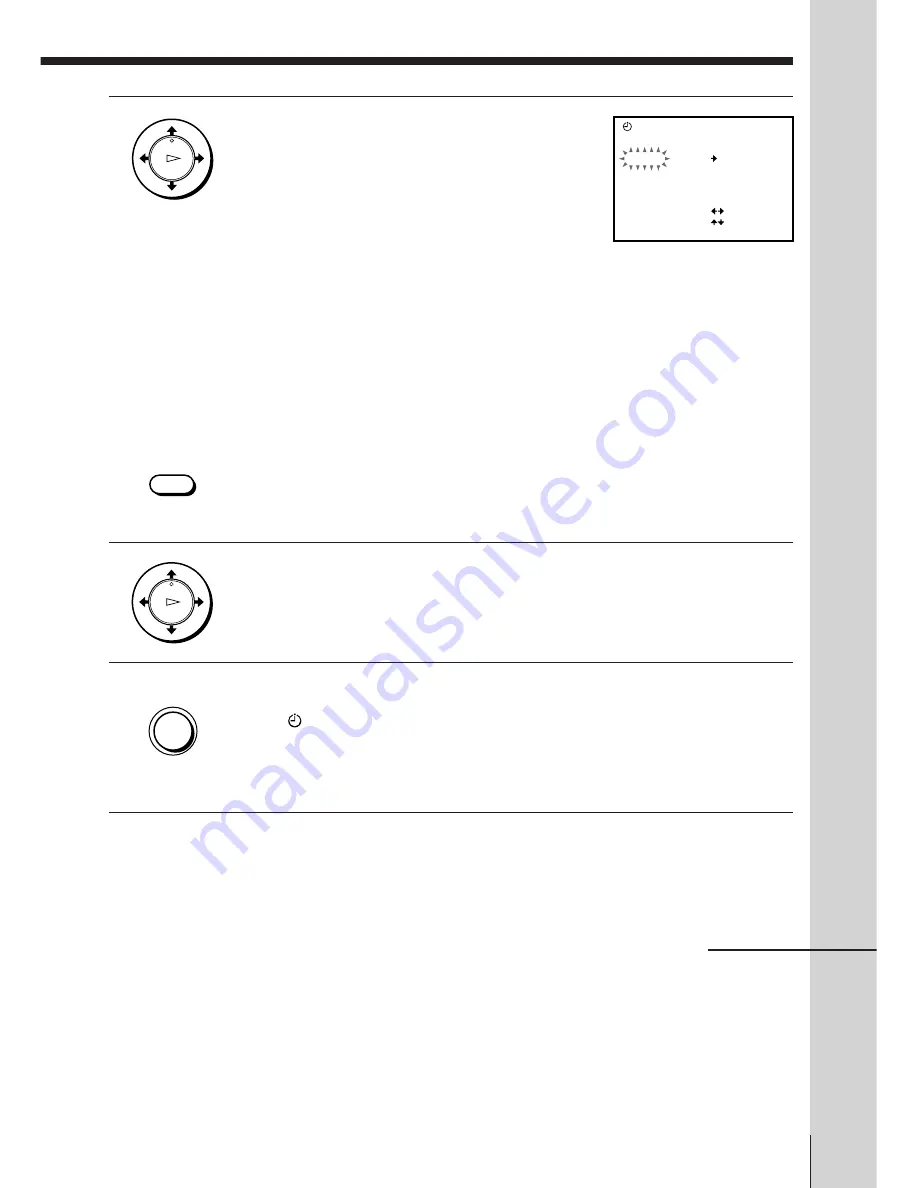
Basic Operations
Basic Operations
43
To stop recording
To stop the VCR while recording, push the joystick to
p
STOP.
2
Set the date, start and stop times,
programme position, tape speed, and
VPS/PDC function:
1
Push the joystick to
/
to flash each
item in turn.
2
Push the joystick to
>
/
.
to set each
item.
To correct a setting, push the joystick to
?
to return to that setting and reset.
• To record the same programme every day or the same day every
week, see “Daily/weekly recording” on page 44.
• To use the VPS/PDC function, set VPS/PDC to ON. For details of
the VPS/PDC function, see “Timer recording with VPS/PDC
signals” on page 40.
• To record from a decoder or other source connected to the LINE-1
(TV), LINE-3 IN (Scart) connector, or LINE 2 IN VIDEO/AUDIO
L/R jacks, press INPUT SELECT to display “L1,” “L3,” or “L2” in
the “PROG” position.
3
Press the joystick (OK) to complete the setting.
4
Press ON/STANDBY to turn off the VCR.
The
indicator appears in the display window and the VCR
stands by for recording.
To record from a decoder or other source, leave the connected
equipment switched on.
OK
PLAY
INPUT
SELECT
OK
PLAY
DATE
SP
TIMER
PROG
TODAY
– –
SP / LP
ON
VPS / PDC
SELECT
SET
OK
:
:
: OK
WE
2
1
.
9
TIME
– : – –
– : – –
continued
• ON/
STANDBY
Summary of Contents for SLV-E780EG
Page 70: ...70 Additional Information ...
Page 71: ...71 Additional Information ...






























