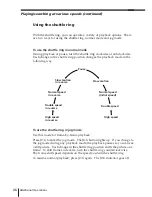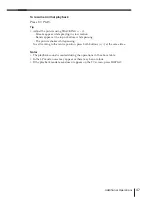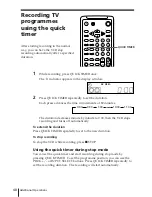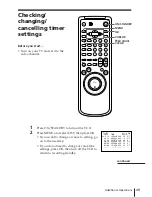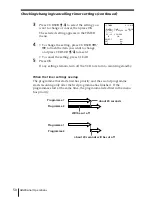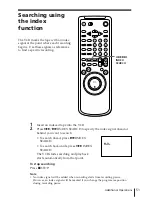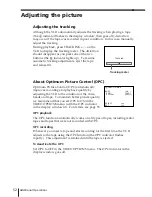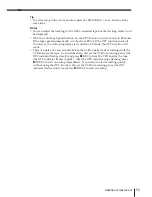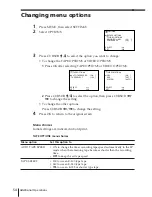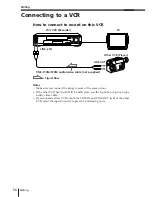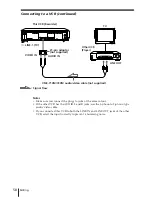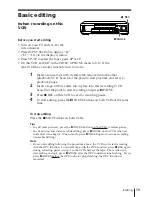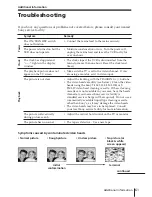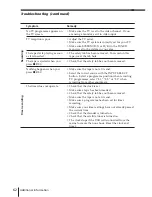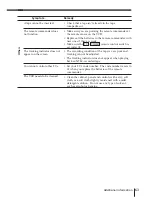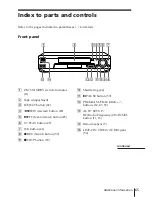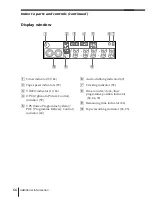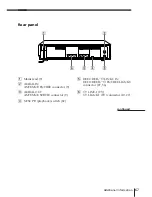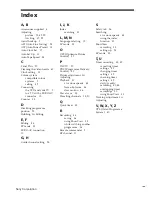Editing
60
Audio dubbing
This feature lets you record over the
normal audio track. The monaural
sound previously recorded is replaced
while the original sound remains
unchanged. Use this feature to add
commentary to a tape that you have
recorded with a camcorder.
Before you start editing…
• Turn on your TV and set it to the
video channel.
• Press INPUT SELECT to display “L2”
in the display window.
AUDIO DUB
COUNTER
RESET
P
PAUSE
1
Insert a source tape into the stereo system (or the playback VCR).
Search for the point to start playback and set it to playback pause.
2
Insert a prerecorded tape with its safety tab in place into this
(recording) VCR. Search for the end of the section to be replaced and
press
P
PAUSE.
3
Press COUNTER RESET to reset the counter to “0:00:00.”
4
Rewind the prerecorded tape to the beginning of the section to be
replaced.
The VCR pauses.
5
Press AUDIO DUB.
The audio dubbing indicator
appears in the display window.
6
To start editing, press the
P
PAUSE buttons on this VCR and the stereo
system (or other VCR) at the same time.
When the counter reaches “0:00:00,” audio dubbing stops automatically.
To stop while editing
Press the
p
STOP buttons on this VCR and the stereo system (or other VCR).
1
2
3
4
5
6
7
8
9
0
Summary of Contents for SLV-E580EG
Page 70: ...70 Additional Information ...
Page 71: ...71 Additional Information ...