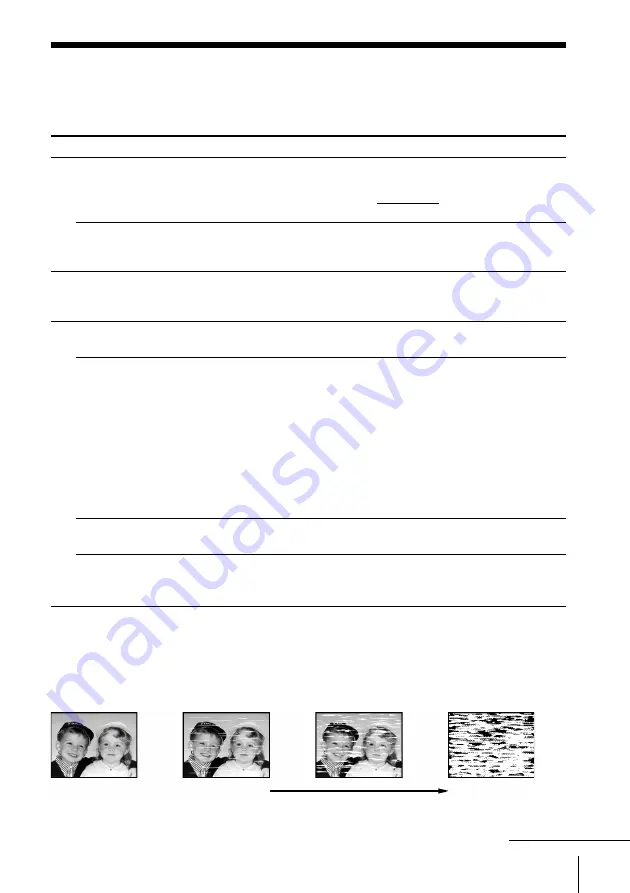
59
Additional Information
• Normal picture
• Rough picture
• Unclear picture
• No picture (or
black & white
screen appears)
Power
Clock
Playback
Troubleshooting
If you have any questions or problems not covered below, please consult your
nearest Sony dealer.
Symptom
The
_/1
switch does not
function.
The power is turned on but the
VCR does not operate.
The clock has stopped and
“–:– –” lights in the display
window.
The playback picture does not
appear on the TV screen.
The picture is not clear.
The picture rolls vertically
during picture search.
The picture has no sound.
Symptoms caused by contaminated video heads
Remedy
• Connect the AC power cord securely.
• Make sure the VCR is not locked. To unlock, hold
down
_/1
POWER on the VCR until the
-
indicator
disappears.
• Moisture condensation occurs. Turn the power off,
unplug the AC power cord and leave the VCR to dry
for over three hours.
• The clock stops if the VCR is disconnected from the
wall outlet for more than one hour. Reset the clock
(and the timer).
• Make sure the TV is set to the channel for the VCR. If
you are using a monitor, set it to video input.
• Adjust the tracking with the TR/– buttons.
• The video heads are dirty (see below). Clean the video
heads using the Sony T-25CLD, T-25CLDR, or
T-25CLW video head cleaning cassette. If these
cleaning cassettes are not available in your area, have
the heads cleaned at your nearest Sony service facility
(a standard service fee will be charged). Do not use a
commercially available liquid-type cleaning cassette
other than Sony’s, as it may damage the video heads.
• The video heads may have to be replaced. Consult
your local Sony dealer for more information.
• Adjust the vertical hold control on the TV or monitor.
• The tape is defective.
• If you made A/V connections, check the audio cable
connection.
initial
contamination
terminal
continued










































