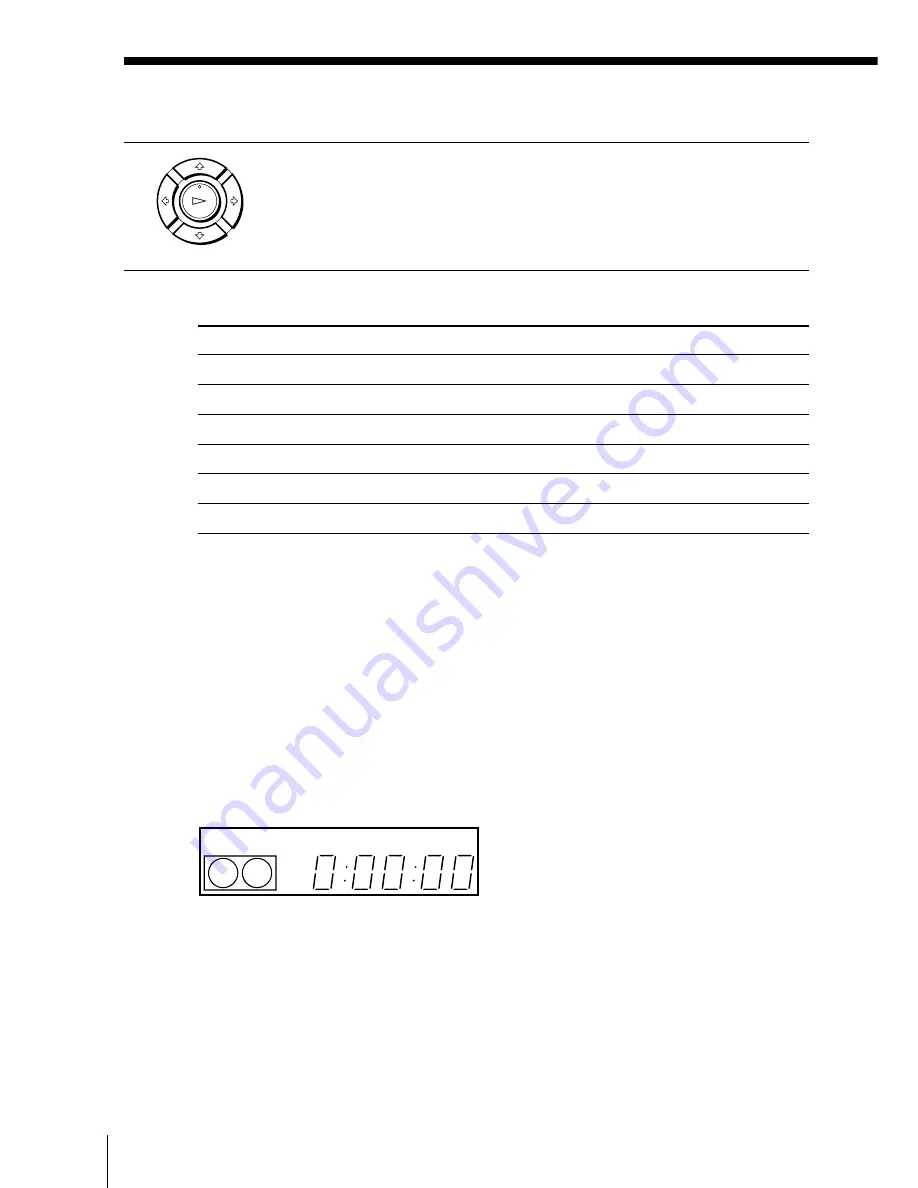
Basic Operations
26
Playing a tape (continued)
3
Press
·
PLAY.
When the tape reaches the end, it will rewind automatically.
Additional tasks
To
Stop play
Pause play
Resume play after pause
Fast-forward the tape
Rewind the tape
Eject the tape
Press
p
STOP
P
PAUSE
P
PAUSE or
·
PLAY
)
#
FF during stop
0
3
REW during stop
6
EJECT
To play a recently watched scene
You can immediately rewind and playback the scene you want to watch
again.
During playback, press REPLAY up to four times. The VCR rewinds the
tape about 10 seconds on the counter for each press of the button, and
restarts playback.
To use the time counter
At the point on the tape that you want to find later, press COUNTER RESET.
The counter in the display window resets to “0:00:00.” Search for the point
afterwards by referring to the counter.
To display the counter on the TV screen, press DISPLAY repeatedly until the
time counter appears. To turn off the display, press DISPLAY twice.
Notes
• Tapes recorded in the LP mode on other VCRs can be played back on this VCR but
the picture quality cannot be guaranteed.
• While setting the menu on the TV screen, you cannot use the
·
PLAY,
P
PAUSE,
)
#
FF,
0
3
REW, or
p
STOP buttons.
• The counter resets to “0:00:00” whenever a tape is reinserted.
• The counter stops counting when it comes to a portion with no recording.
EP
VIDEO
OK
PLAY
















































