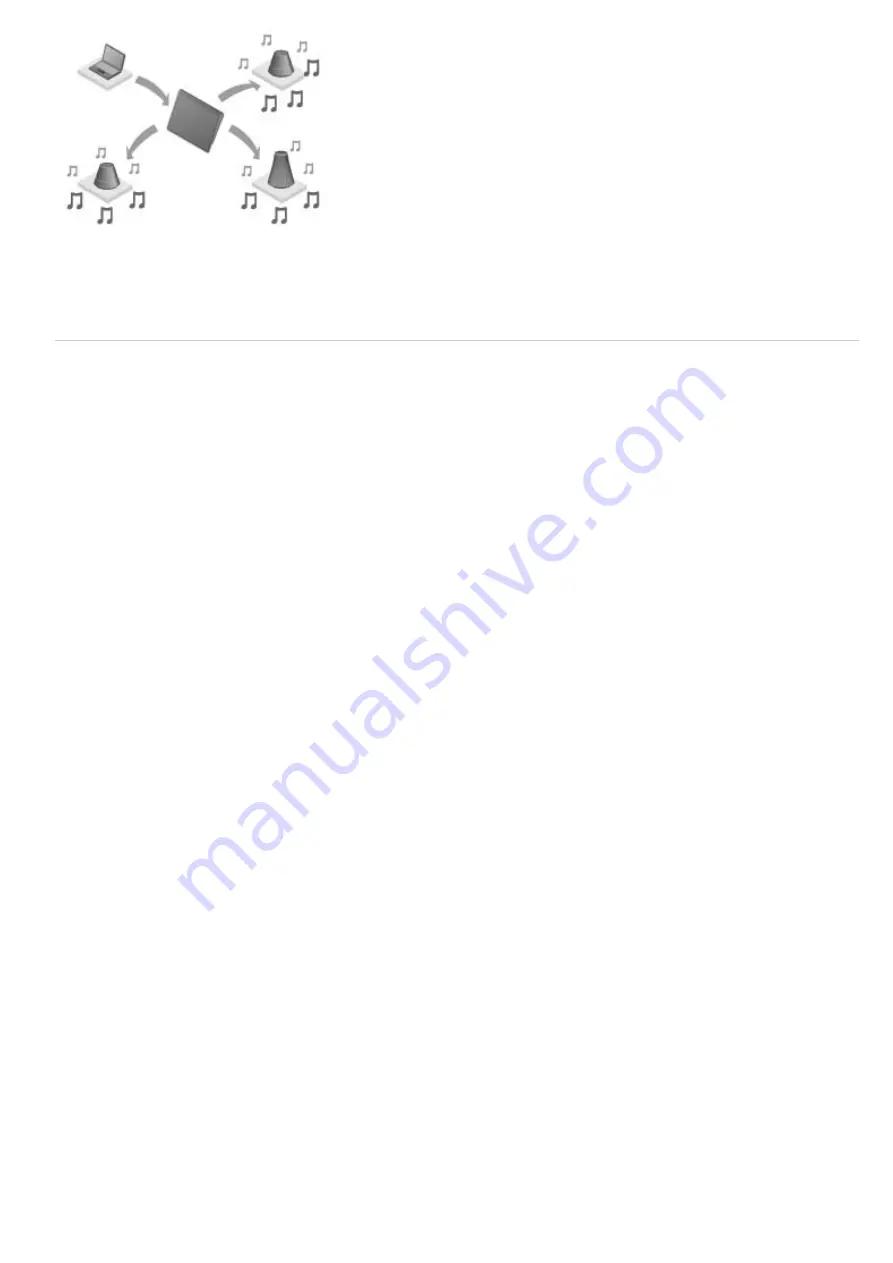
You can send (Throw) music content stored on your tablet device or the home network and play back the content
at the same time via your home network on devices with a PARTY STREAMING function.
Related Topic
Enjoying Video, Music or Photo Content on Other Devices
Playing Back Content Stored on Another Device (Server)
Playing Content on other Devices by Sending (Throwing) it
Playing Back Music Content on Multiple Devices (PARTY STREAMING)
Summary of Contents for SGPT13 Series
Page 11: ...Reducing Battery Consumption ...
Page 14: ...Related Topic Notes on the Screen Handling the Touch Screen ...
Page 18: ...Notes on Using the Wi Fi Function Wi Fi checker ...
Page 107: ...Preparing the Home Network Playing Content on other Devices by Sending Throwing it ...
Page 135: ...Copying Data on a Computer to Your Tablet Device ...
















































