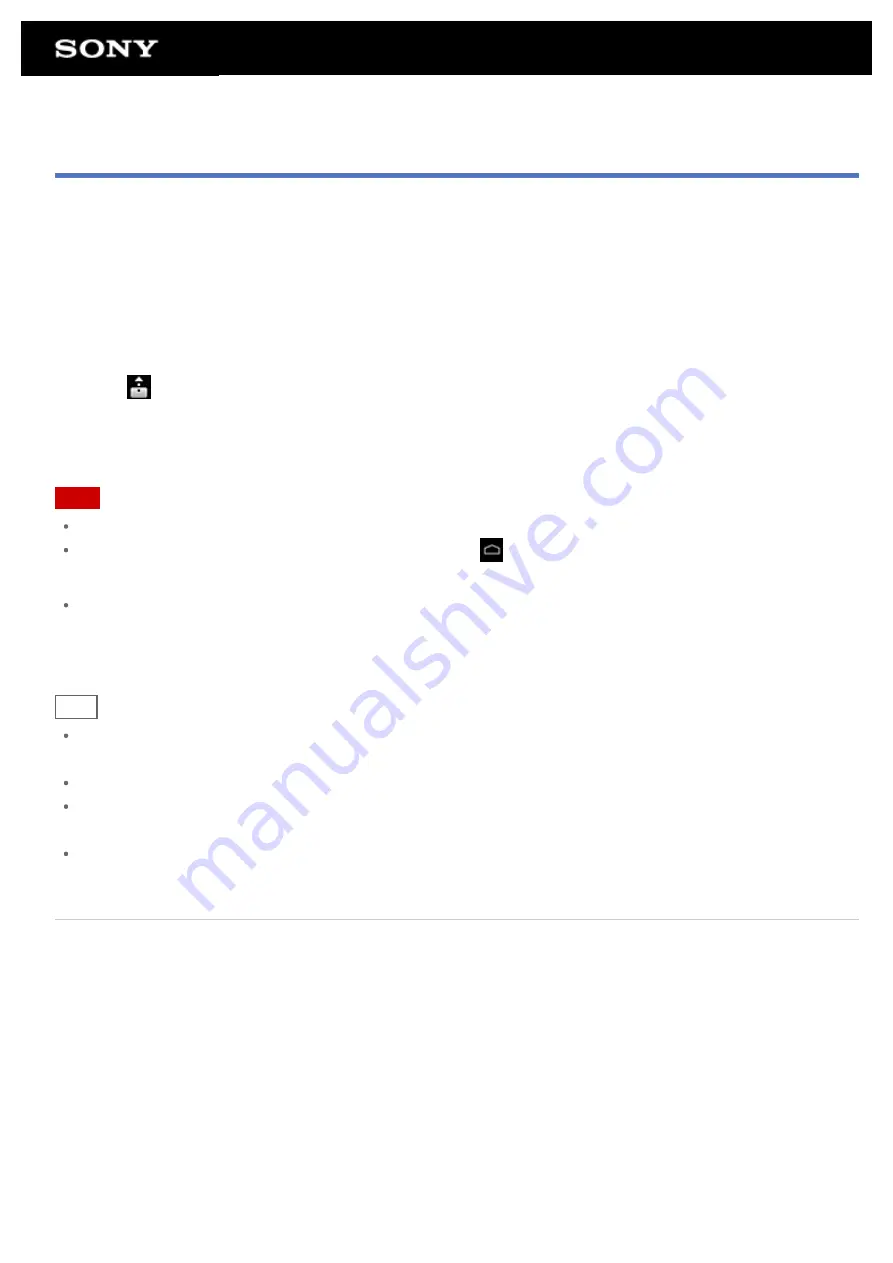
Playing Content on other Devices by Sending (Throwing) it
Video, photo or music content which can be played back on your tablet device is sent to another device (playback
) via the home network and played back on that device. You can use this function with the Video
player (video), Gallery (photo), Music player (music) and DLNA apps.
You must make preparations in advance to use the home network
.
1.
Tap the content you want to send to and play back.
The content starts to be played back.
2.
Tap [
] (Throw).
3.
Tap the icon of the device that you want to send the content to from the icon list of playback devices.
Playback starts on the selected playback device. You can control playback using your tablet device.
Note
Some content may not be played back on other devices (playback devices).
If you display another screen by means such as tapping
, while you are controlling another device
(playback device) using your tablet device, return to the control screen via the notification panel.
Content purchased at Video Unlimited*
1
or copyright-protected content cannot be sent (Thrown) to and played
back on another device (playback device). To play back on another device, connect your tablet device to a
computer with a USB cable to transfer the content using Media Go.
Hint
You can also select and play back content stored on another device (server) using the DLNA app (
)
and proceed to step 2.
When you tap and hold a content of the Gallery app, you can proceed to step 2.
When you tap [Throw] in the menu displayed by tapping and holding the content list in the DLNA, Video
player or Music player app you can also proceed to step 3 without playback.
While you are sending content to another device, you can play back other content on your tablet device.
*1 Video Unlimited is a video service available on Sony Entertainment Network.
Related Topic
Enjoying Video, Music or Photo Content on Other Devices
What You Can Do Over the Home Network
Summary of Contents for SGPT13 Series
Page 11: ...Reducing Battery Consumption ...
Page 14: ...Related Topic Notes on the Screen Handling the Touch Screen ...
Page 18: ...Notes on Using the Wi Fi Function Wi Fi checker ...
Page 107: ...Preparing the Home Network Playing Content on other Devices by Sending Throwing it ...
Page 135: ...Copying Data on a Computer to Your Tablet Device ...






























