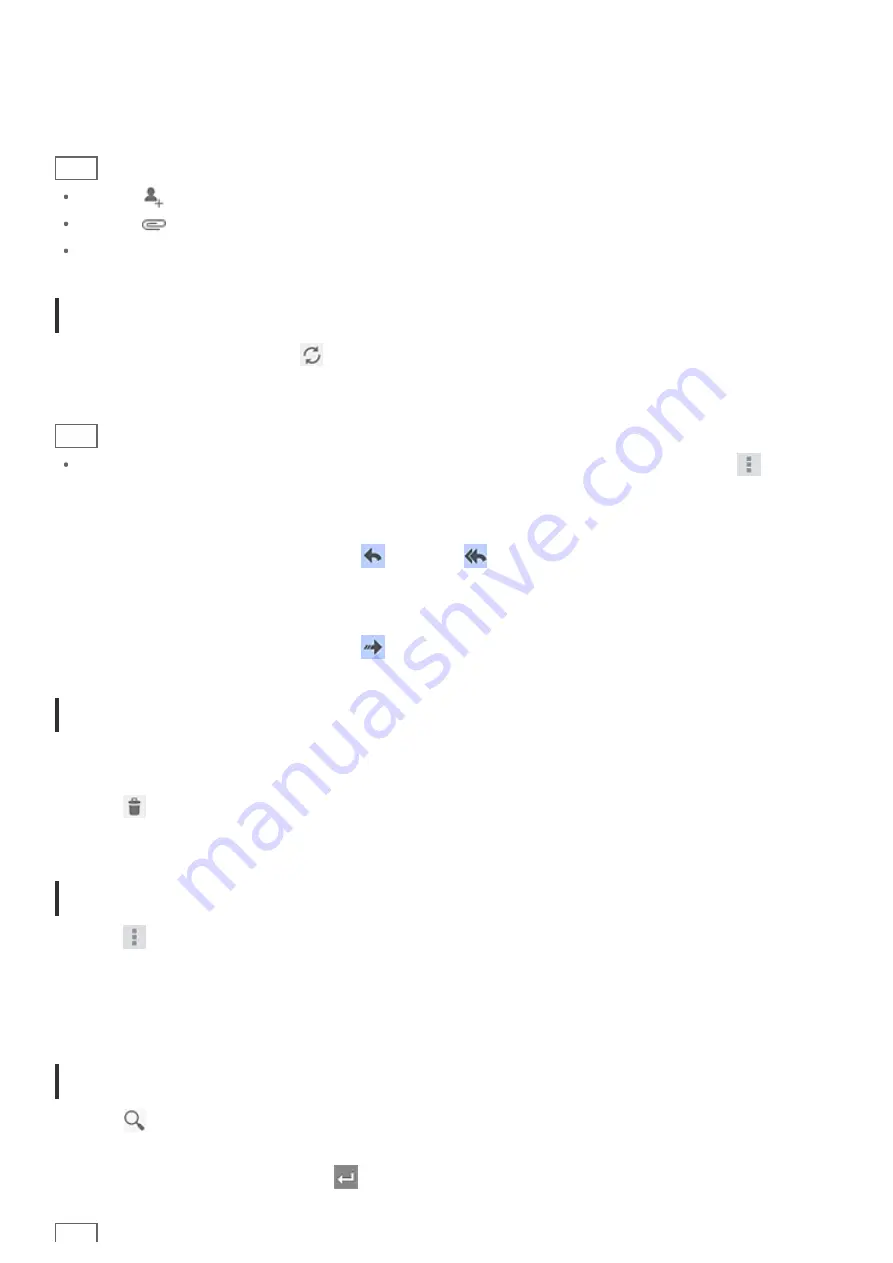
3.
Input the subject at [Subject].
4.
Input the message at [Compose email].
5.
Tap [SEND].
The e-mail you composed is sent.
Hint
Tapping
in step 2 allows you to input the address from those in the People app.
Tapping
in step 3 allows you to attach a file to your e-mail.
Tapping [Save draft] while composing allows you to save the draft.
Receiving e-mails
1.
On the e-mail list screen, tap
at the top right of the screen.
New e-mails are displayed in the inbox. Tap on the e-mails to open them.
Hint
You can set for each account the number of received e-mails to be put in a folder by tapping
(Option
menu) - [Settings] - [Messages per folder] on the e-mail list screen.
To reply to an e-mail
Display the e-mail you want to reply to, tap
(Reply) or
(Reply to all), compose your message, and tap
[SEND].
To forward an e-mail
Display the e-mail you want to forward, tap
(Forward), compose your forwarding message, and tap [SEND].
Deleting an e-mail
1.
Tap the e-mail you want to delete on the e-mail list screen.
The selected e-mail is displayed.
2.
Tap
at the top right of the screen, followed by [OK].
The e-mail is deleted.
Sorting e-mails
1.
Tap
(Option menu) - [Show sort buttons] on the e-mail list screen
The sort buttons are displayed.
2.
Tap the button of the desired sorting item among the items displayed.
The e-mails are sorted according to the selected sorting item.
Searching for an e-mail
1.
Tap
at the top right of the screen on the e-mail list screen.
The search box is displayed.
2.
Input a keyword, and then tap the
key.
Summary of Contents for SGPT13 Series
Page 11: ...Reducing Battery Consumption ...
Page 14: ...Related Topic Notes on the Screen Handling the Touch Screen ...
Page 18: ...Notes on Using the Wi Fi Function Wi Fi checker ...
Page 107: ...Preparing the Home Network Playing Content on other Devices by Sending Throwing it ...
Page 135: ...Copying Data on a Computer to Your Tablet Device ...






























