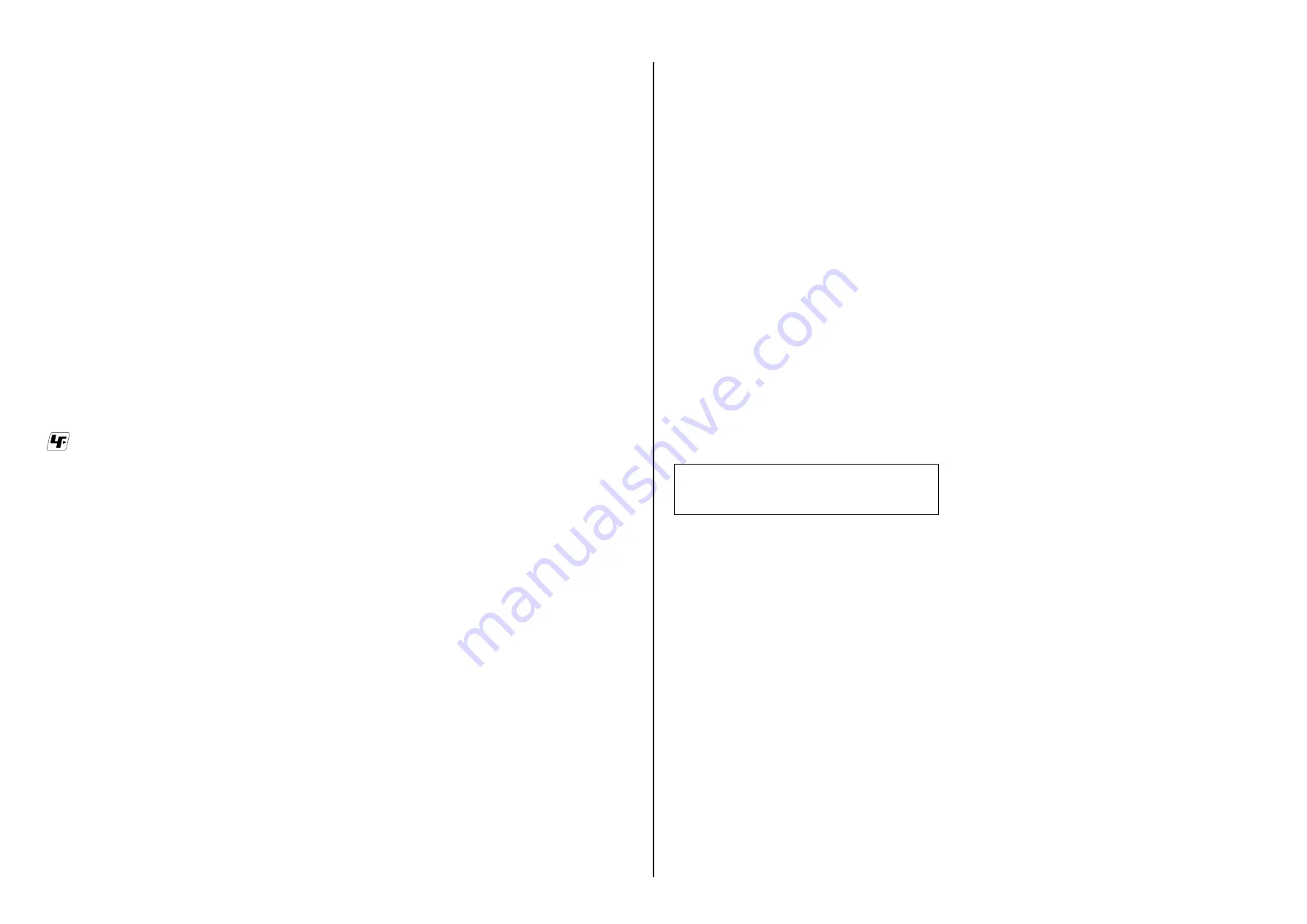
SELP1650 (E 3.5-5.6/PZ 16-50 OSS) (E PZ 16-50mm F3.5-5.6 OSS)
1-1E
1. SERVICE NOTE
1-1. 各種薬品の取り扱いについて
現在使用されている薬品の中には揮発性の高い薬品もあります。
それらを不用意に取り扱い蒸発させてしまうと,環境や健康へ影響を与えたり,資源の無駄使いになります。
各種薬品は,下記の点に注意して取り扱ってください。
• 保管場所を定め,高温になったり直射日光の当たらない場所に密閉して保管してください。
• 小分け(ハンドラップ等)する数は必要最小限に留め,容器による自然蒸発を防いでください。
• 作業に使用しない時は,必ずキャップ等をして自然蒸発を防いでください。
• 薬品を使用する回数を極力少なくし,使用する場合は使用する量だけ容器より出して受け皿に残さないようにしてください。
1-2. 外装部品の取り扱いについて
本機に使用されている外装部品は,下記の点に注意して取り扱ってください。
• 清掃には薬品を使用せず,清掃紙や清掃布を使用してください。
やむを得ず汚れがひどくて薬品を使用する場合は,シンナー,ケトン,エーテルは使用しないでください。
• 各部品の取り付けには指定されたねじを使用し,部品に対して垂直に取り付けてください。
また,ねじを締め付ける時は,無理な力を加えないでください。
1-3. 無鉛半田について
本機には無鉛半田が使用されています。
無鉛半田を使用している基板には,無鉛(Lead Free)を意味するレッドフリーマークがプリントされています。
(
注意
: 基板サイズによっては,無鉛半田を使用していてもレッドフリーマークがプリントされていないものがあります)
• 半田こてのこて先温度は約350℃に設定してください。
温度調節が無理な場合は,高温短時間で作業を行ってください。
: レッドフリーマーク
無鉛半田は,下記の点に注意して使用してください。
注意:
半田こてを長く当てすぎると,基板のパターン(銅箔)がはがれてしまうことがありますので,注意してください。また,従
来の半田よりも粘性が強いため,IC端子などが半田ブリッジしないように注意してください。
• 半田こてのこて先は,必ず無鉛半田用と有鉛半田用に分けて管理してください。
無鉛半田と有鉛半田が混在すると剥離現象が発生してしまいます。
1-4. SAFETY CHECK-OUT
サービス,点検時には次のことにご注意ください。
1. 注意事項をお守りください。
サービスのとき特に注意を要する個所については,キャビネット,シャーシ,部品などにラベルや捺印で注意事項を表示してい
ます。これらの注意書き及び取扱説明書等の注意事項を必ずお守りください。
2. 指定部品のご使用を
セットの部品は難燃性や耐電圧など安全上の特性を持ったものとなっています。
従って交換部品は,使用されていたものと同じ特性の部品を使用してください。
特に回路図,部品表に
0
印で指定されている安全上重要な部品は必ず指定のものをご使用ください。
3. 部品の取付けや配線の引きまわしはもとどおりに
安全上,チューブやテープなどの絶縁材料を使用したり,プリント基板から浮かして取付けた部品があります。
また内部配線は引きまわしやクランパによって発熱部品や高圧部品に接近しないよう配慮されていますので,これらは必ずもと
どおりにしてください。
4. サービス後は安全点検を
サービスのために取外したネジ,部品,配線がもとどおりになっているか,またサービスした個所の周辺を劣化させてしまった
ところがないかなどを点検し,安全性が確保されていることを確認してください。
5. チップ部品交換時の注意
• 取り外した部品は再使用しないでください。
• タンタルコンデンサのマイナス側は熱に弱いため交換時は注意してください。
6. フレキシブルプリント基板の取扱いについて
• こて先温度を350℃前後にして行なってください。
• 同一パターンに何度もコテ先を当てないでください。(3回以内)
• パターンに力が加わらないよう注意してください。
注意
電池の交換は,正しく行わないと破裂する可能性がありま
す。電池を交換する場合には必ず同じ型名の電池又は同等
品と交換してください。
















































