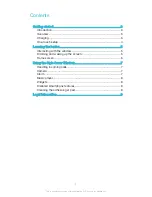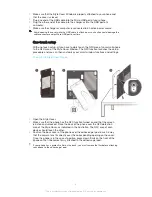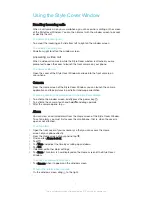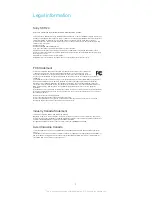Using the Style Cover Window
Handling incoming calls
When a call comes in on your smartphone, you can see who is calling on the screen
of the Style Cover Window. You can then interact with the window screen to accept
or decline the call.
To answer an incoming call
•
To accept the incoming call, slide from left to right on the window screen.
To decline an incoming call
•
Slide from right to left on the window screen.
Answering a video call
When a video call comes in while the Style Cover window is attached, you are
prompted to open the cover to launch the front camera on your phone.
To answer a video call
•
Open the cover of the Style Cover Window and look into the front camera on
your phone.
Camera
From the Home screen of the Style Cover Window, you can launch the camera
application and take pictures in portrait or landscape orientation.
To take a photo from the Home screen of the Style Cover Window
1
To activate the window screen, briefly press the power key .
2
To activate the camera, touch and hold and drag upwards.
3
After the camera opens, tap .
Alarm
You can view an activated alarm from the Home screen of the Style Cover Window.
To set an alarm, you must first access the smartphone, that is, when the cover is
open or not attached.
To set an alarm
1
Open the front cover of your accessory so that you can access the Home
screen of your phone directly.
2
From the Home screen of your phone, tap .
3
Find and tap
Alarm & clock
.
4
Tap
.
5
Tap
Time
and adjust the time by scrolling up and down.
6
Tap
Set
.
7
If desired, edit other alarm settings.
8
Tap
Done
. This alarm is now displayed on the Home screen of the Style Cover
Window.
To snooze an alarm when it sounds
•
Tap
Snooze
when it appears on the window screen.
To turn off an alarm when it sounds
•
On the window screen, drag to the right.
7
This is an Internet version of this publication. © Print only for private use.