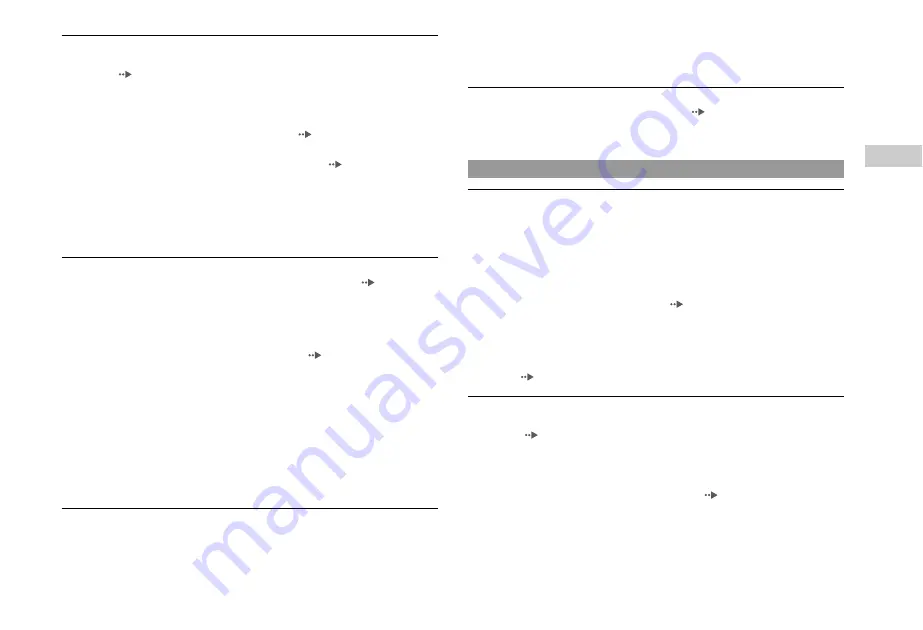
51
Troubleshooting
Ad
ditional inf
o
rmation
US
Picture noise appears on the TV screen.
,
Check that the disc is clean and does not have any scratches. If the disc is dirty,
clean it (
page 7).
,
If you move the console from a cold to a warm location, allow the console to
adjust to room temperature before use.
,
If moisture condensation occurs, remove the disc and do not use the console for
several hours until the condensation evaporates (
page 7).
,
For some output connectors on a TV, the component video out setting needs to
be set. Check that the correct settings have been made (
,
Some TVs may experience a bouncing effect in their pictures when using the
PlayStation
®
2 console. If this happens, connect the console to another TV.
,
Some PlayStation
®
format software titles may not perform properly on the
PlayStation
®
2 console. For more information, contact SCEA Consumer Services
at 1-800-345-7669.
There is no picture or picture noise appears when playing a DVD.
,
When playing a DVD, connect the console to the TV directly (
the video signal from the console is coming through a VCR to the TV, copy
protection on some DVDs may affect picture quality.
,
If the console is connected to a TV or cable* that does not support progressive
scan (480p), no image will be displayed when you set "Progressive" to "On" in
the Control Panel. Clear the "Progressive" setting (
noise appears when using a TV that supports progressive scan (480p), also clear
the "Progressive" setting.
* The component AV cable (for PlayStation
®
2) (sold separately) is compatible
with progressive scan.
,
If a DVD-R or DVD-RW disc is not finalized, it cannot be played.
,
Content of a video recorded on CPRM-compatible DVD-R or CPRM-compatible
DVD-RW discs cannot be played on the PlayStation
®
2 console.
,
See also
"There is no picture on the TV screen"
and
"Picture noise
appears on the TV screen"
.
The aspect ratio does not change even when playing a DVD with the
aspect ratio setting adjusted and/or playing a DVD with the aspect ratio
set to 16:9.
,
Depending on the DVD or TV, the aspect ratio cannot be changed.
,
Check that the console is connected to the TV directly. If there is a selector or
receiver (AV amplifier) connected between the console and TV, depending on
the type of device connected, the aspect ratio cannot be changed.
The size of the video image and the TV screen do not match.
,
Set the aspect ratio to match your TV screen (
page 30). If changing the
setting does not work, try adjusting the aspect ratio of your TV. Refer to the
instructions supplied with your TV for details.
There is no sound.
,
Switch the input mode of the TV (or VCR) as appropriate for the connector in
use on the console.
,
Check that the TV volume is not set to "mute". Also check that the TV volume
level is set properly.
,
If the console is connected to an audio device, check the settings on the
connected device. Refer to the instructions supplied with the device for details.
,
Try using another compatible AV cable (
page 12). There may be a problem
with the AV cable in use.
,
Some PlayStation
®
2 format software titles do not support audio output from the
DIGITAL OUT (OPTICAL) connector. Connect the console to the audio device
using an analog AV cable, such as the supplied AV cable (integrated audio/
video) (
Sound quality is poor.
,
Check that the disc is clean and does not have any scratches. If the disc is dirty,
clean it (
,
If you move the console from a cold to a warm location, allow the console to
adjust to room temperature before use.
,
If moisture condensation occurs, remove the disc and do not use the console for
several hours until the condensation evaporates (
Sound
Summary of Contents for SCPH-75001
Page 55: ...55 Troubleshooting Additional information US ...
Page 113: ...113 Guide de dépannage FR Informations supplémentaires ...
Page 170: ......
Page 171: ......
















































