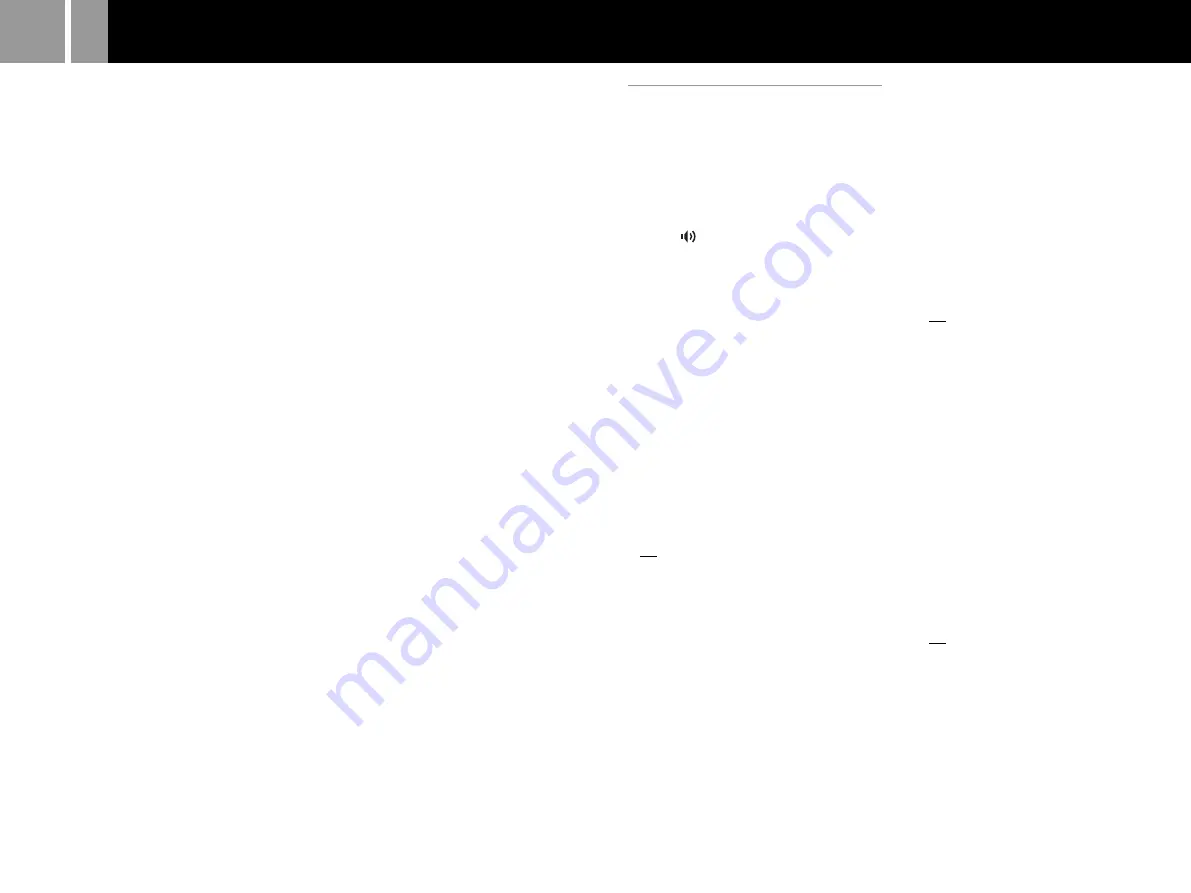
24
Settings and adjustments for the DVD player (continued)
If you forget your password
1
Press the SELECT button when
the screen for confirming the
password is displayed.
The screen for deleting the password
is displayed.
2
Use the directional buttons to
select a number, and press the
✕
button.
Repeat this procedure to enter the
four-digit number “7444”. The current
password is deleted and the screen for
registering a new password is
displayed.
3
Follow step 2 in “Setting
Parental Control”, to register a
new password.
Notes
• If you play a DVD that does not have the Parental
Control function, playback will not be restricted even if
you set a playback restriction level on your console.
• If you do not set a password, you cannot change the
Parental Control settings.
• Some DVDs may require you to enter only the
password without changing the Parental Control level.
• Program Play, Shuffle Play, Repeat Play, and A-B
Repeat may not be available on some DVDs with the
Parental Control feature.
To clear Parental Control
With DVD playback stopped, go to step 6 in
“Setting Parental Control” and set “Level” to
“Off”.
This setting cannot be cleared during Resume
Play.
Setting sound options
(Audio Setup)
You can adjust your audio settings based on
the playback conditions or the equipment in
use.
The default setting for each menu is underlined
in the explanations below. For details see
“Using the Setup display” on page 20.
Select the
(Audio Setup) icon in the Setup
display.
x
Audio Digital Out
You can switch the methods of outputting
audio signal when you connect the following
audio devices to the DIGITAL OUT (OPTICAL)
connector on the PlayStation
®
2 console rear
using an optical digital cable (sold separately).
• A digital device such as a receiver (amplifier)
with a digital connector.
• An audio device with a built-in Dolby Digital
DTS or MPEG decoder.
• A DAT (Digital Audio Tape) or MD
(MiniDisc) deck. For connection details, see
page 7.
x
DIGITAL OUT (OPTICAL)
Selects whether to output signal through the
DIGITAL OUT (OPTICAL) connector.
• On: Select this when you connect with an
optical digital cable (sold separately).
Normally select this option.
If you select “On”, make the appropriate
settings for “Dolby Digital” “DTS” and
“MPEG”.
• Off: Select this when you do not want sound
(audio signal) to be output through the
DIGITAL OUT (OPTICAL) connector.
Note
If you select “Off”, you cannot set “Dolby Digital” “DTS”
or “MPEG”.
x
Dolby Digital
Selects the Dolby Digital signal to be output
through the DIGITAL OUT (OPTICAL)
connector.
• On: Select this option when the console is
connected to an audio device with a built-in
Dolby Digital decoder.
If the console is connected to an audio device
without a built-in Dolby Digital decoder, do
not turn this option on. If you select this
option by mistake, when you play a Dolby
Digital audio track, a loud noise (or no
sound) will come out from the speakers,
possibly hurting your ears or damaging the
speakers.
• Off: Select this option when the console is
connected to an audio device without a built-
in Dolby Digital decoder.
x
DTS
Selects the DTS signal to be output through the
DIGITAL OUT (OPTICAL) connector when
you connect to the console with an optical
digital cable (sold separately).
This setting is not available during Resume
Play.
• On: Select this option when the console is
connected to an audio device with a built-in
DTS decoder.
If the console is connected to an audio device
without a built-in DTS decoder, do not turn
this option on. If you select this option by
mistake, when you play a DTS audio track, a
loud noise (or no sound) will come out from
the speakers, possibly hurting your ears or
damaging the speakers.
• Off: Select this option when the console is
connected to an audio device without a built-
in DTS decoder.
To change your password
1
In step 2 under “Setting Parental
Control” use the directional
buttons to select “Change
Password”, and press the
✕
button.
The screen for changing the password
is displayed.
2
Use the directional buttons to
select a number, and press the
✕
button.
Repeat this step to enter a four-digit
password. To confirm your password,
enter it once again. The password is
changed.
Playing a disc which is restricted
by Parental Control
1
Insert the disc.
Playback begins automatically, and at
the point where Parental Control is
set, the screen changes to a display
requesting confirmation to
temporarily change the Parental
Control level.
2
Use the directional buttons to
select “Yes”, and press the
✕
button.
The screen for confirming the
password is displayed.
3
Use the directional buttons to
select a number, and press the
✕
button. Repeat this procedure to
enter the four-digit password.
Playback begins.
When DVD playback is stopped, the
Parental Control level returns to the
original setting.









































