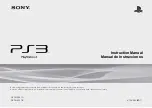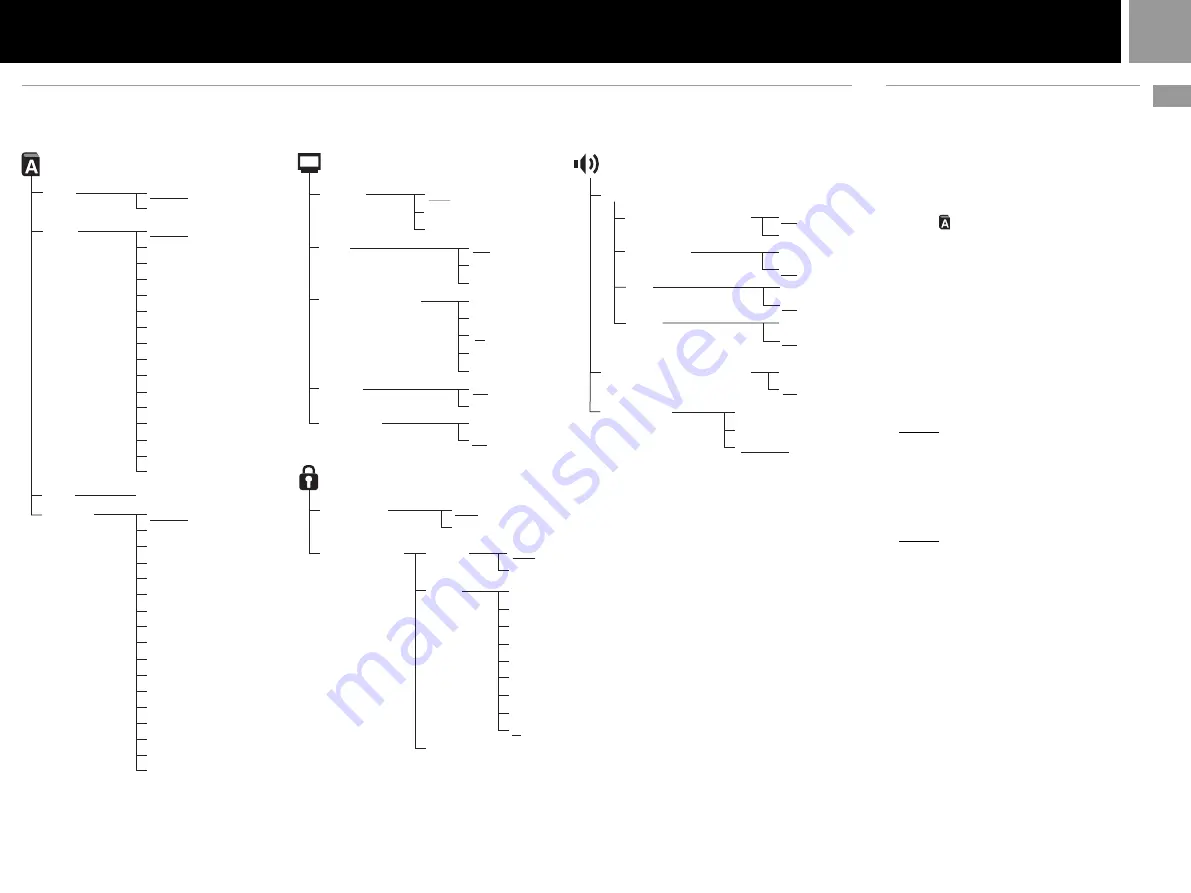
21
GB
DVD videos
Setting language options
(Language Setup)
“Language Setup” allows you to choose from
among various languages for the on-screen
display (OSD), DVD audio, and other items.
The default setting for each menu item is
underlined in the explanations below.
Select the (Language Setup) icon in the Setup
display. For details, see “Using the Setup
display” on page 20.
Notes
• When you select a language that is not recorded on the
DVD, one of the recorded languages is automatically
selected for the “Menu,” “Audio” and “Subtitles”
settings.
• Depending on the DVD, the language you have
selected for the “Menu,” “Audio” or “Subtitles” may
not be used.
x
OSD
Selects the language for the on-screen display.
• English
• Traditional Chinese
x
Menu
Selects the language for the DVD disc menu.
This setting is not available during Resume
Play.
• English
• French
• German
• Italian
• Spanish
• Dutch
• Danish
• Swedish
• Finnish
• Norwegian
• Portuguese
• Russian
• Chinese
• Japanese
• Korean
• Language Options
*
* When you select “Language Options,” you can choose
from an extensive list of languages.
Setup display menus
The Setup display menus are organized as shown below. The default settings are underlined.
On
Off
Screen Setup
(page 22)
DNR
Off
DNR1
DNR2
4:3 Letter Box
4:3 PAN SCAN
16:9
+2
+1
–1
–2
0
TV Type
Display
Outline Sharpening
Dolby Digital
Audio Digital Out
DIGITAL OUT (OPTICAL)
DVD Volume
Standard
+1
+2
Audio Track Auto Select Mode
Off
On
DTS
Off
On
Audio Setup
(pages 24-25)
Custom Setup
(pages 23-24)
Pause Mode
Auto
Frame
Parental Control
Off
On
MPEG
Off
On
Language Setup
(pages 21-22)
Audio
(same as Menu)
Subtitles
Menu
Language Options
,
Chinese
Japanese
Italian
German
Spanish
French
Dutch
Danish
Swedish
Finnish
Norwegian
Portuguese
Russian
English
OSD
Traditional Chinese
English
Off
On
Korean
On
Off
Progressive
USA
Other (see page 24)
Region
Change Password
Off
8
6
5
7
Level
4
2
1
3
Audio Follow
Language Options
,
Chinese
Japanese
Italian
German
Spanish
French
Dutch
Danish
Swedish
Finnish
Norwegian
Portuguese
Russian
English
Korean