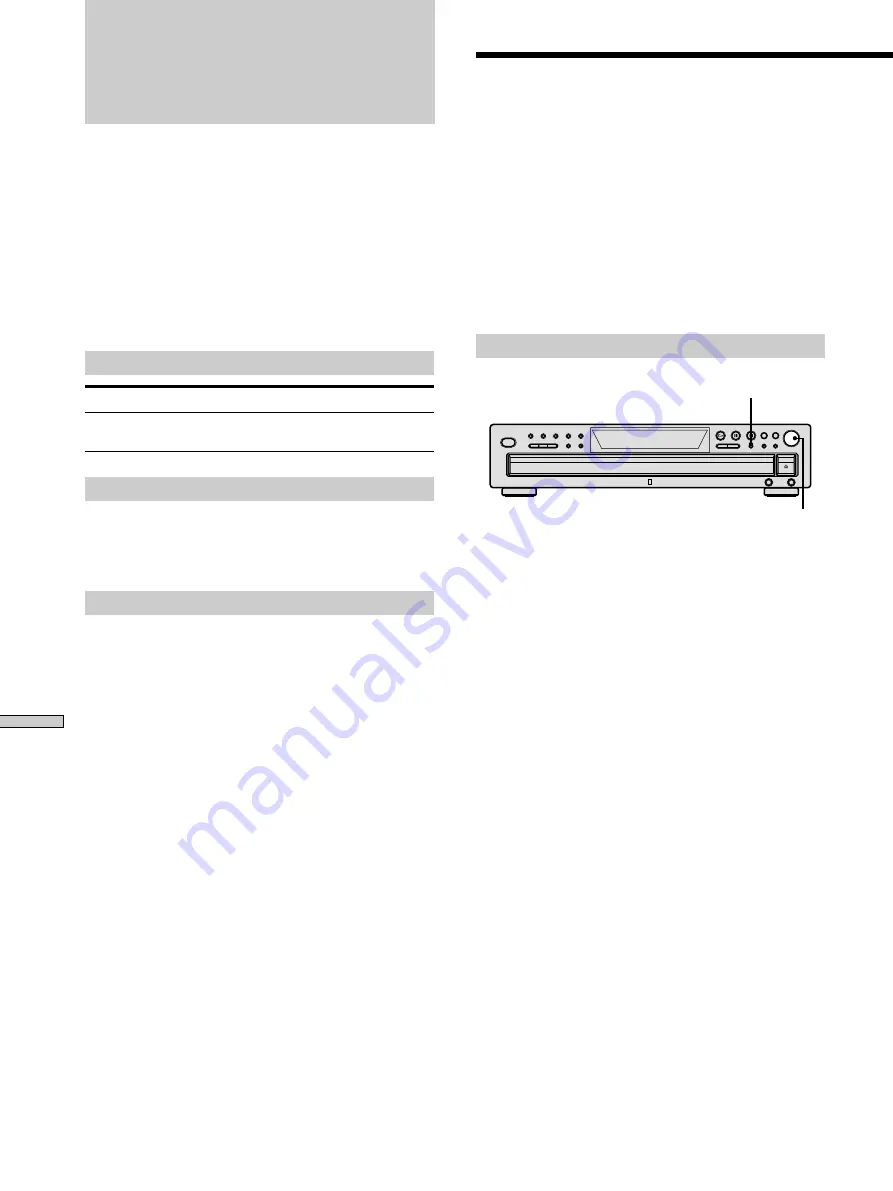
Storing Information About CDs
24
You can
Label discs using up to 14
characters
Storing Information
About CDs
What You Can Do With the
Disc Name
The player can store the information called “Disc Name,”
up to 255 discs (for the Hybrid disc, each layer is
correspond to the Disc Name). Once you have stored the
Disc Name for a disc, the player automatically recalls
what you have stored whenever you select that disc.
You can store this information:
When you use
Disc Name (page 24)
Where is the Disc Name stored?
The Disc Name is stored not on the disc, but in the
player’s memory. It means you cannot use the Disc Name
when you play the disc on other players.
Erasing all Disc Names of all discs
Turn off the player. While holding down
x
, press POWER
to turn on the player. “ALL ERASE” appears in the
display, and all Disc Names will be erased.
Labeling Discs (Disc Name)
You can label discs using up to 14 characters and have the
player display the Disc Name each time you select the
disc. The Disc Name can be anything you like, such as a
title, musician’s name, category or date of purchase.
z
When you select a TEXT disc
The disc title is stored as the Disc Name automatically. In this
case, it is not counted as the stored Disc Name (up to 255 discs).
If the disc title has more than 15 characters, the first 14 characters
of the disc title are stored (see page 14).
Note that you cannot change the Disc Name of the TEXT disc.
Labeling discs on the player
1
Insert or select the disc.
2
Press MENU.
“DISC NAME” appears in the display.
3
Push
l
AMS
L
.
“NAME INPUT” appears, then the flashing cursor
appears.
4
Turn
l
AMS
L
until the character you want
appears in the display.
The first space for the Disc Name flashes.
As you turn
l
AMS
L
clockwise, the characters
appear in the following order. Turn
l
AMS
L
counterclockwise to go back to the previous character.
(space) A B C D E F G H I J K L M N O P Q R S T U V
W X Y Z a b c d e f g h i j k l m n o p q r s t u v w x y z
0 1 2 3 4 5 6 7 8 9 ! " # $ % & ' ( )
*
+ , – . / : ; < = > ? @ [
\ ] ^ _ { | } -
5
Push
l
AMS
L
to select the character.
The selected character lights up, and the flashing
cursor appears to indicate the next space to be input.
6
Repeat Steps 4 and 5 to input more characters.
7
Press MENU to store the Disc Name.
Repeat Steps 1 to 7 to assign Disc Names to other
discs.
MENU
l
AMS
L









































