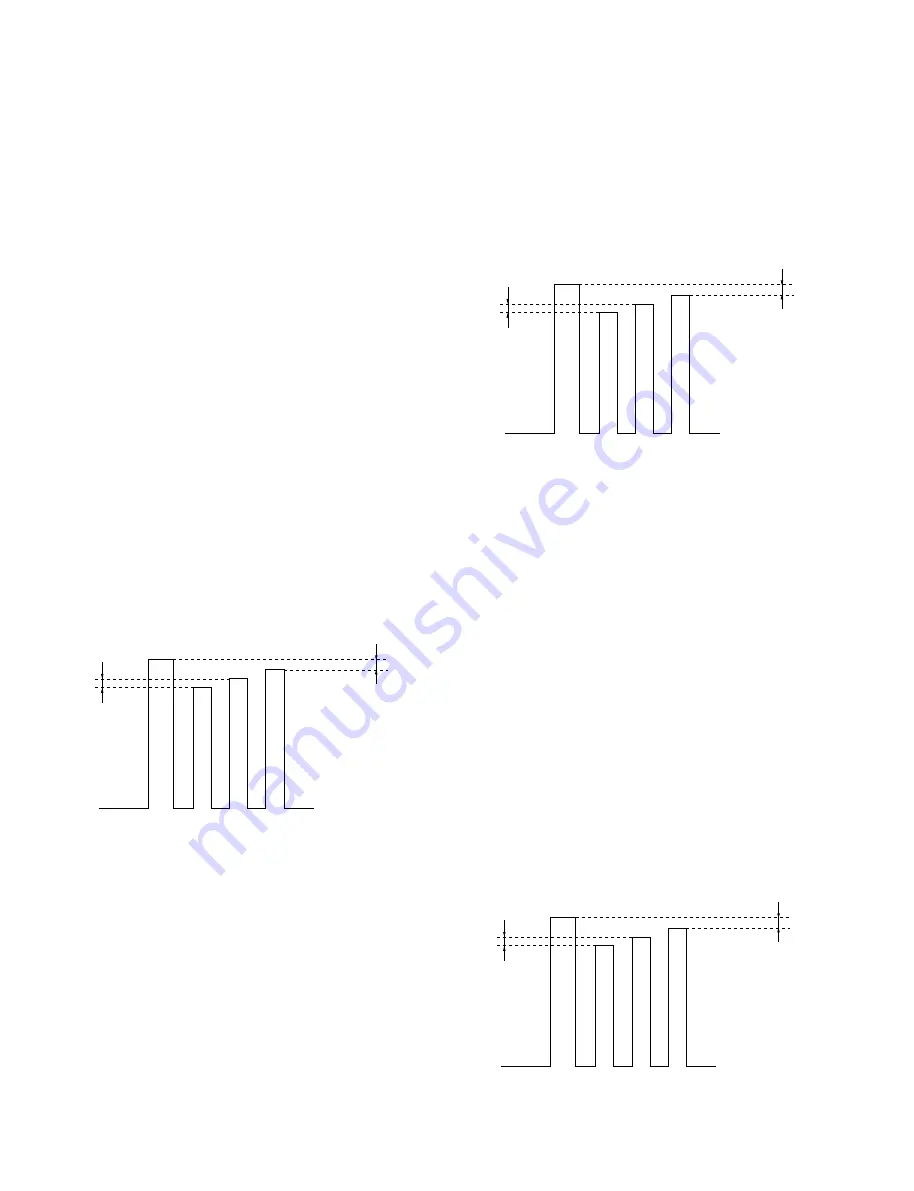
3-2
VPL-FX50
3-4. Adjust Signal Level
3-4-1. Component Level Adjustments
1.
Input the Component signal to the INPUT-A. Then,
from INPUT-A of the SET SETTING, select the
COMPONENT (15K Component color bar chroma
ON).
2.
Set the COLOR to 50.
3.
Connect the Oscilloscope to the TP5305 (B OUT) of
the C board .
4.
Enter the item OTHER of Device Adjust of the menu.
5.
Set 06 3D GAMMA/ THROUGH : 0 to 06 3D GAM-
MA/ THROUGH : 1.
6.
Set 07 3D GAMMA/ SW : 1 to 07 3D GAMMA/ SW :
0.
7.
Advance the item RGB-MTRX of Device Adjust of
the menu.
8.
Select the item 08 YUV COL. Use the key
←
or
→
, or
both, to adjust level of two color bars, the left and right
end so that they will come to the same level.
9.
Select 09 SUB HUE, then adjust the level of centrally
adjoining two color bars in the midst of all bars, using
the key
←
or
→
, or both so that they can be made flat.
10. Press ENTER key and select “ SAVE TO MEMORY
“. For saving the data, press the ENTER again.
Fig. 3-4-1
3-4-2. Adjust X2 Component Level
1.
Set the COLOR to 50.
2.
Connect the Oscilloscope to the TP5305 of the C
board.
3.
Input the Color bar signal 1080/60i 100% to the
INPUT-A. Select the DTV-YPbPr from the INPUT-A
of the SET SETTING.
4.
Enter the item RGB MATRX of Device Adjust of the
menu.
5.
Select the item 08 YUV COL. Use the key
←
or
→
, or
both, to adjust the level of two color bars, the left and
right end so that they will come to the same level.
6. Select 09 SUB HUE, then adjust the level of centrally
adjoining two color bars in the midst of all bars, using
the key
←
or
→
, or both so that they can be made flat.
7.
Press the ENTER key and select “ SAVE TO MEMO-
RY “.
8.
For saving the data, press the ENTER key again.
Fig. 3-4-2
3-4-3. Adjust 15K RGB Level
1.
Set the COLOR to 50.
2.
Connect the Oscilloscope to the TP5305 of the C
board.
3.
Input the Color bar signal 15K RGB 100% to the
INPUT-A (5BNC). Select COMPUTOR from the
INPUT-A of the SET SETTING.
4.
Enter the item RGB MATRX of Device Adjust of the
menu.
5.
Select the item 08 YUV COL. Use the key
←
or
→
, or
both, to adjust the level of two color bars, the left and
right end so that they will come to the same level.
6.
Select 09 SUB HUE, then adjust the level of centrally
adjoining two color bars in the midst of all bars, using
the key
←
or
→
, so that they can be made flat.
7.
Press the ENTER key and select “ SAVE TO MEMO-
RY “.
8.
For saving the data, press the ENTER key again.
Fig. 3-4-3
(1080/60i 100% Color bar)
(15K RGB 100% Color bar)
(15K Component color bar/Chroma ON)
Adjust GND to bottom ege
in the DC 0.5 V range.
Summary of Contents for RM-PJM50
Page 1: ...WORLD SERVICE MANUAL MODEL VPL FX50 LCD DATA PROJECTOR MODEL RM PJM50 DEST WORLD DEST ...
Page 4: ......
Page 28: ...1 20 VPL FX50 Sony Corporation Printed in Japan ...
Page 29: ...1 21 VPL FX50 ...
Page 32: ...1 24 VPL FX50 ...
Page 33: ...1 25 VPL FX50 ...
Page 34: ...1 26 VPL FX50 ...
Page 35: ...1 27 VPL FX50 ...
Page 37: ...1 29 VPL FX50 ...
Page 38: ...1 30 VPL FX50 ...
Page 48: ......
Page 60: ......
Page 120: ......
Page 130: ......






























