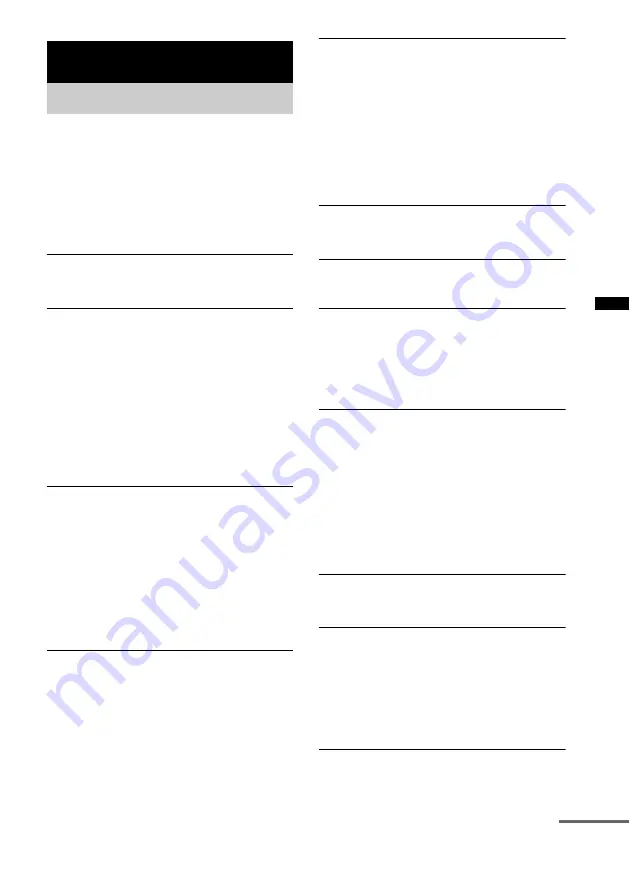
41
GB
Ad
dition
al I
n
fo
rm
atio
n
If you experience any of the following
difficulties while using the stand, use this
troubleshooting guide to help remedy the
problem before requesting repairs. Should any
problem persist, consult your nearest Sony
dealer.
General
The power is not turned on.
• Check that the AC power cord (mains lead)
is connected securely.
If “PROTECTOR” and “PUSH POWER”
appears alternately in the front panel display.
Press
?/1
to turn off the stand, and check the
following item after “STANDBY” disappears.
• Is anything blocking the ventilation holes of
the stand?
After checking the above item and fixing
any problems, turn on the stand. If the cause
of the problem cannot be found even after
checking the above item, consult your
nearest Sony dealer.
Dolby Digital or DTS multi-channel sound is
not reproduced.
• Check that the playing Blu-ray Disc, DVD,
etc., is recorded in Dolby Digital or DTS
format.
• When connecting the Blu-ray Disc, DVD
player, etc., to the digital input jacks of this
stand, check that audio setting (settings for
the audio output) of the connected
component.
The surround effect cannot be obtained.
• Depending on the digital signal, the
surround processing may not work
(page 28).
No sound or only a very low-level sound is
heard from the speakers.
• Press and check the volume
level.
• Press MUTING or to cancel the
muting function.
• Press SOUND FIELD +/– and check the
selected sound field.
• Depending on the source, the sound effect of
the speakers may be less noticeable.
Sound lags behind the TV image.
• Set “A/V SYNC” to “OFF” when “A/V
SYNC” is set to “ON.”
Connected components
There is no sound or only a very low-level
sound no matter which component is selected.
• Check that this stand and components are
connected correctly and securely.
• Check that both this stand and the selected
component are turned on.
There is no sound from the selected
component.
• Check that the component is connected
correctly to the audio input jacks for that
component.
• Check that the cords are fully inserted into
the jacks on both the component and this
stand.
• Check that the component is selected
correctly.
Sound is interrupted or there is noise.
• Check “Formats supported by this stand”
No image appears on the TV.
• Check that the TV is selected correctly.
• Set the TV to the appropriate input mode.
• Check the HDMI connection.
• Check that the cords are fully inserted into
the jacks on both the component and this
stand.
Additional Information
Troubleshooting
continued








































