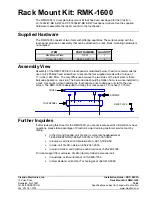23
GB
P
lay
b
a
ck
O
p
tio
n
s
• The sound may be output from the TV’s speaker. In
this case, turn the volume of the TV’s speaker down
to the minimum.
Enjoying Blu-ray Disc, DVD,
“PlayStation 2” or
“PlayStation 3”
1
Turn on the TV.
2
Turn the Blu-ray Disc/DVD player
(recorder), “PlayStation 2” or
“PlayStation 3” and the stand on.
3
Press INPUT SE or –
repeatedly until “BD” or “DVD” appears
in the front panel display.
4
Change the TV input.
Refer to the operating instructions of your
TV for details.
5
Play back the disc.
• Even if you playback Dolby True HD, Dolby Digital
Plus or DTS HD with a connected component
compatible with these sound formats, the stand
accepts as Dolby Digital or DTS. When you playback
these high-quality sound formats, set the connected
component to output the sound in multi channel PCM,
if possible.
Enjoying a connected
component through DMPORT
connection
1
Press INPUT SE or –
repeatedly until “DMPORT” appears in
the front panel display.
2
Start playback of the connected
component.
• You can enjoy optimum sound quality from portable
audio components in any sound field except for
“STANDARD,” joining the effect of Portable Audio
Enhancer.
• When you connect the video output jack of the
DIGITAL MEDIA PORT adapter to the video input
jack of the TV, set “CTRL: HDMI” to “OFF” in the
AMP menu of the stand (page 33). The images of a
component connected to the DIGITAL MEDIA
PORT adapter will not be played on the TV if “CTRL:
HDMI” is set to “ON.”
• To enjoy the sound of a component without
displaying the images when “CTRL: HDMI” is set to
“ON,” turn off the TV first and then reset the power of
the stand.
If you turn on this stand first and then turn off the TV,
all components connected to the TV will be turned off
because of the Control for HDMI function.
Tip
Tip
Tip
Notes