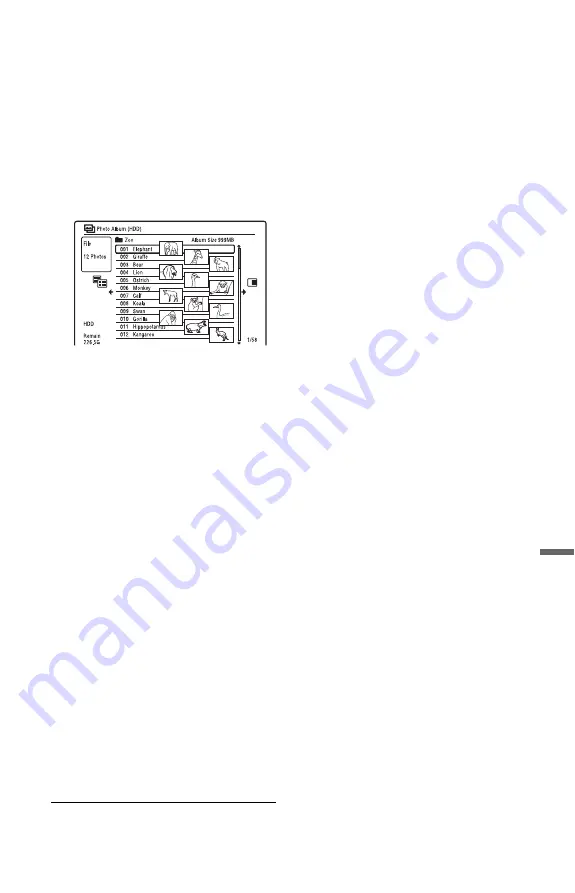
101
Ph
ot
o A
lbu
m
5
Select the item, and press ENTER.
To print JPEG image files on the HDD,
select “View/Edit Photos on the HDD.”
To print JPEG image files on a DATA
DVD/DATA CD, select “View Photos
on a DVD/CD.”
To print JPEG image files from the
connected USB device, select “View
Photos on a USB Device.”
The “Photo Album” list appears.
6
Select an album, and press ENTER.
7
Select a file using
M
/
m
, and press
,
.
The sub-menu appears.
8
Select the item, and press ENTER.
To print two or more files, select “Multi-
Mode.”
To print the file selected in step 7 only,
go to step 12.
9
Select a file, and press ENTER.
A check mark appears in the check box
by the selected item.
• To clear the check mark, press ENTER
again.
• To clear all check marks, select
“Single-Mode.”
10
Repeat step 9 to select all files you
want to print.
11
Press
,
.
The sub-menu appears.
12
Select “Print,” and press ENTER.
The display asks for confirmation.
13
Select “Start,” and press ENTER.
You can set the paper size and layout.
Refer to the operating instructions
supplied with the printer.
To cancel printing
Press ENTER.
To display the connected printer
Select “Confirm Printer” of “USB” in the
“Options 2” setup (page 125).
To restart the connected USB device
Select “Restart USB Device” of “USB” in
the “Options 2” setup (page 125).
z
Hint
Printing options, such as paper size or layout,
differ depending on the printer. For details, refer to
the instructions supplied with the printer.






























