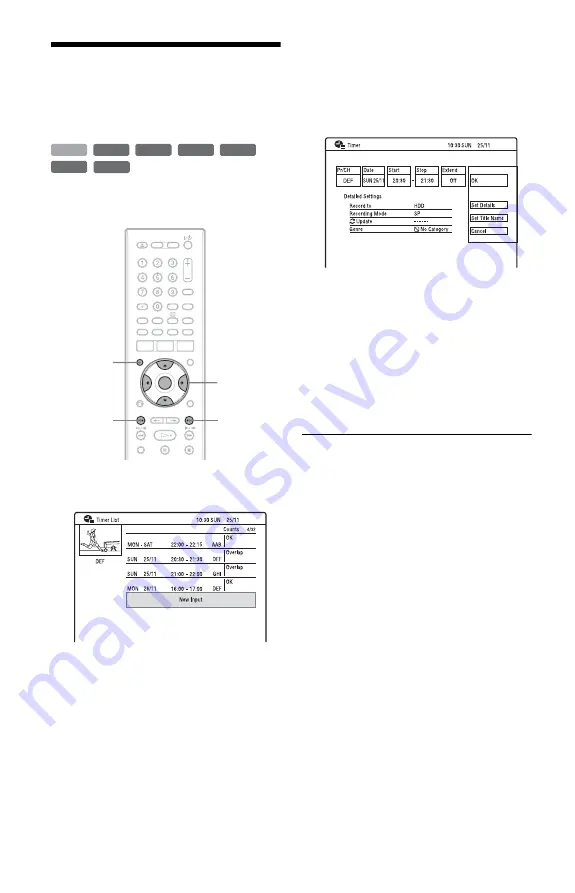
50
Checking/Changing/
Cancelling Timer
Settings (Timer List)
You can check, change, or cancel the timer
settings using the “Timer List.”
1
Press TIMER.
The “Timer List” display appears.
Timer information displays the recording
date, time, recording mode, etc.
When all of the timer settings do not fit
on the list, the scroll bar appears.
To view the hidden timer settings, press
M
/
m
.
2
Select the timer setting you want to
check/change/cancel, and press
,
.
The sub-menu appears.
3
Select an option, and press ENTER.
“Modify”:
Changes the timer setting.
Select an item using
<
/
,
and adjust
using
M
/
m
. Select “OK” and press
ENTER.
“Erase”:
Erases the timer setting.
Select “Yes” and press ENTER.
“Skip Once”:
Cancels the daily or weekly recordings
only once. After cancelling the timer
setting, “Skip Once” appears next to the
timer setting in the “Timer List.”
To change or cancel the setting, repeat
steps 2 and 3 above.
When the timer settings overlap
• The programme that starts first has priority
and the entire programme is recorded.
• After finishing the previous recording, the
other recording starts with several tens-of-
second’s delay (when the end-time of one
recording and the start-time of another are
the same).
• When the recordings start at the same time,
only one of them will be recorded. Cancel
the timer setting for the programme that you
are not going to record.
z
Hints
• For manual timer settings, you cannot modify the
timer setting for the current recording, but you
can extend the duration of the recording time
while recording (page 46).
For timer settings using the EPG, you can modify
the timer setting for the current recording while
recording, but you cannot extend the duration of
the recording (even when recording is stopped).
• You can move to the first row/bottom row of the
Timer List using
.
/
>
while the list is
displayed.
+
RW
-RW
VR
-RW
Video
-R
VR
+
R
HDD
-R
Video
<
/
M
/
m
/
,
,
ENTER
TIMER
.
>






























