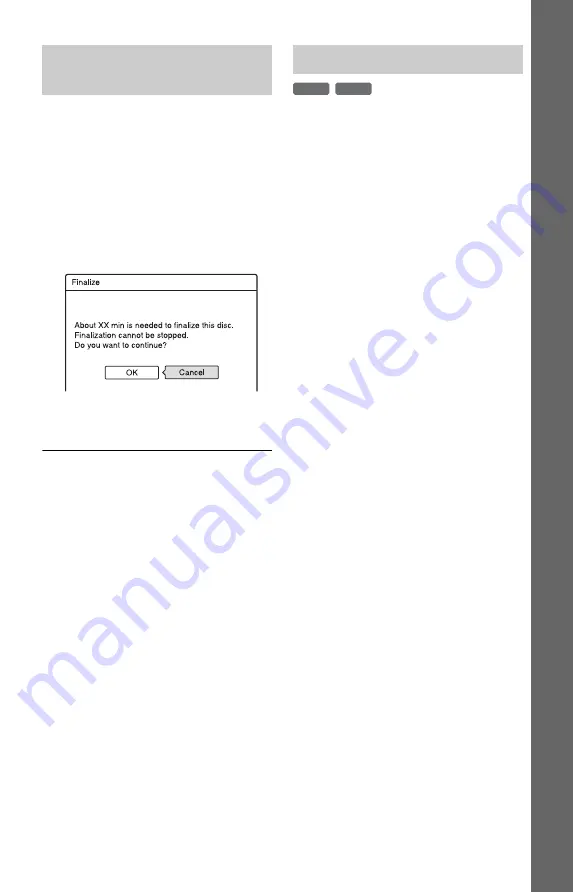
39
E
igh
t Bas
ic
Op
erat
ions
—
Ge
tti
n
g t
o
Kno
w
You
r D
V
D
Re
cor
der
1
Insert a disc.
See “1. Inserting a Disc” on page 29.
2
Press OPTIONS to select “Disc
Information,” and press ENTER.
The “Disc Information” display appears.
3
Select “Finalize,” and press ENTER.
The display shows the approximate time
required for finalizing and asks for
confirmation.
4
Select “OK,” and press ENTER.
The recorder starts finalizing the disc.
z
Hint
You can check whether the disc has been finalized
or not. If you cannot select “Finalize” in step 3
above, the disc has already been finalized.
b
Notes
• Depending on the condition of the disc,
recording, or the DVD equipment, discs may not
play even if the discs are finalized.
• The recorder may not be able to finalize the disc
if it was recorded on another recorder.
For DVD-RWs (Video mode)
DVD-RWs (Video mode) that have been
finalized to prohibit additional recording or
editing can be unfinalized to allow further
recording or editing.
For DVD-RWs (VR mode)
If you cannot record or edit on a DVD-RW
(VR mode) that has been finalized with other
DVD equipment, unfinalize the disc.
b
Note
The recorder is not able to unfinalize DVD-RWs
(Video mode) that have been finalized on another
recorder.
1
Insert a disc.
See “1. Inserting a Disc” on page 29.
2
Press OPTIONS to select “Disc
Information,” and press ENTER.
The “Disc Information” display appears.
3
Select “Unfinalize,” and press
ENTER.
The recorder starts unfinalizing the disc.
Unfinalizing may take several minutes.
Finalizing the disc using “Disc
Information” display
Unfinalizing a disc
-RW
VR
-RW
Video






























