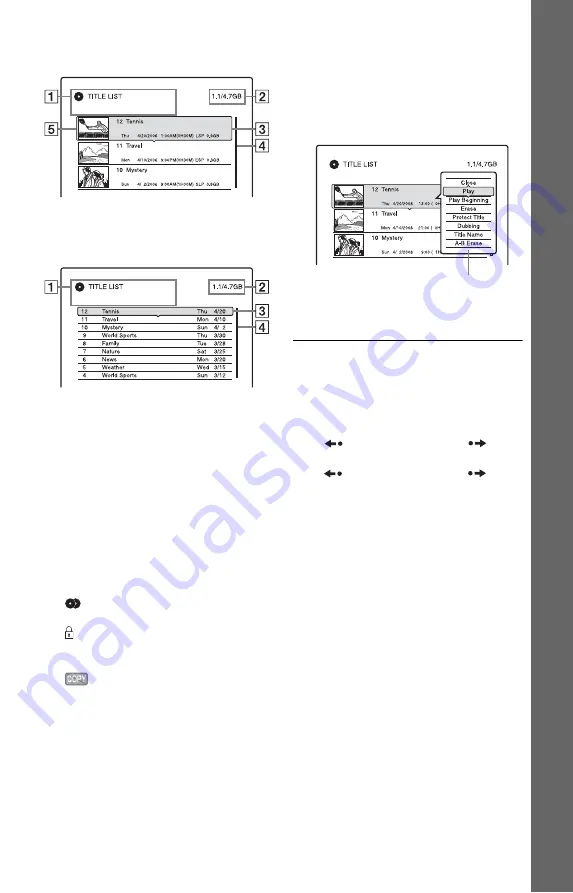
31
E
igh
t Bas
ic
Op
erat
ions
—
Ge
tti
n
g t
o
Kno
w
You
r D
V
D
Re
cor
der
Title List with Thumbnail Images
(Example: DVD+RW)
Extended Title List
A
Disc type:
Displays the media type, HDD or DVD.
Also displays the title type (Original or
Playlist) for HDD or DVD-RW/DVD-R
(VR mode) disc titles.
B
Disc space (remainder/total)
C
Title information:
Displays the title number, title name, and
recording date. Title size is shown in the
Thumbnail title list.
z
(red): Indicates that the title is
currently being recorded.
: Indicates that the title is currently
being dubbed.
: Indicates the protected title.
“NEW”: Indicates that the title is newly
recorded (not played back) (HDD only).
: Indicates titles containing “Copy-
Once” copy protection signals (HDD
only) (page 72).
D
Scroll bar:
Appears when all of the titles do not fit
on the list. To view the hidden titles,
press
M
/
m
.
E
Title’s thumbnail picture:
The still images for each title are
displayed.
3
Select a title, and press ENTER.
The sub-menu appears.
The sub-menu displays options
applicable only to the selected item. The
displayed options differ depending upon
the model, situation, and disc type.
4
Select “Play,” and press ENTER.
Playback starts from the selected title.
To stop playback
Press
x
STOP.
To scroll the list display by page (Page
mode)
Press
REPLAY/ADVANCE
while
the list display is turned on. Each time you
press
REPLAY/ADVANCE
, the
entire Title List changes to the next/previous
page of titles.
About the Title List for HDD/DVD-RWs/
DVD-Rs (VR mode)
You can switch the Title List to show
Original or Playlist titles.
While the Title List menu is turned on, press
<
/
,
.
m
Sub-menu
,
continued
















































