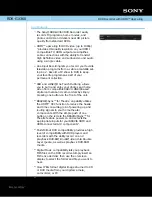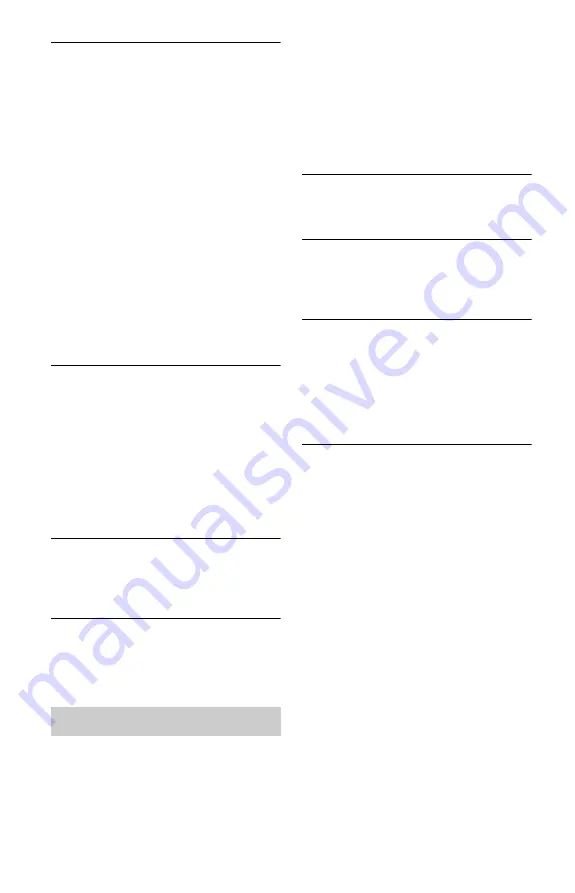
94
The picture from equipment connected to
the recorder’s input jack does not appear
on the screen.
,
If the equipment is connected to the LINE 1
IN jack, select “L1” in the front panel
display by pressing PROG +/– or INPUT
SELECT.
If the equipment is connected to the LINE 2
IN jacks, select “L2” in the front panel
display by pressing PROG +/– or INPUT
SELECT.
If the equipment is connected to the DV IN
jack, (this is usually for a digital video
camera connection), select “DV” in the
front panel display by pressing INPUT
SELECT.
,
When an S video cable is connected to the
recorder’s LINE 1 IN jack, set “Line1
Input” to “S Video” in the “Video” setup
(page 85).
The playback picture or TV programme
from the equipment connected through the
recorder is distorted.
,
If the playback picture output from a DVD
player, VCR, or tuner goes through your
recorder before reaching your TV, the copy-
protection signal applied to some
programmes could affect picture quality.
Disconnect the playback equipment in
question and connect it directly to your TV.
The picture does not fill the screen.
,
Set “TV Type” of the “Video Output” in the
“Video” setup in accordance with the
screen size of your TV (page 84).
The picture does not fill the screen, even
though the picture size is set in “TV Type”
of the “Video Output” in the “Video” setup.
,
The picture size of the title is fixed.
There is no sound.
,
Re-connect all connections securely.
,
The connecting cord is damaged.
,
The input source setting on the amplifier or
the connection to the amplifier is incorrect.
,
The recorder is in reverse play, fast-
forward, slow motion, or pause mode.
,
If the audio signal does not come through the
DIGITAL OUT (COAXIAL or OPTICAL)
jack, check the “Audio Connection” settings
in the “Audio” setup (page 86).
,
The recorder supports only MP3 audio and
MPEG audio for DivX video files. Press
AUDIO and select MP3 audio or MPEG
audio.
Sound distortion occurs.
,
Set “Audio ATT” in the “Audio” setup to
“On” (page 86).
Sound is noisy.
,
When playing a CD with DTS sound tracks,
noise will come from the LINE OUT R-
AUDIO-L jacks (page 52).
The sound volume is low.
,
The sound volume is low on some DVDs.
The sound volume may improve if you set
“Audio DRC” in the “Audio” setup to “TV
Mode” (page 87).
,
Set “Audio ATT” in the “Audio” setup to
“Off” (page 86).
An alternate audio track cannot be
recorded or played.
,
When recording from connected
equipment, set “Line Audio Input” in
OPTIONS menu to “Bilingual” (page 47).
,
Multilingual tracks (main and sub) cannot
be recorded on DVD+RWs, DVD-RWs
(Video mode), DVD+Rs, or DVD-Rs
(Video mode). To record the language, set
“Bilingual Recording” of the “DVD Rec.
Settings” in the “Recording” setup to
“Main” or “Sub” before recording
(page 88). To record both the main and sub
sounds, record on DVD-RWs/DVD-Rs
(VR mode).
,
Any discs other than the HDD or DVD-
RWs/DVD-Rs (VR mode) cannot be used
for recording both main and sub sounds. To
record on the HDD, set “Bilingual
Recording” of the “HDD Rec. Settings” in
the “Recording” setup to “Main+Sub”
(page 88).
Sound
Summary of Contents for RDR-HX720
Page 1: ...2 679 365 11 1 2006 Sony Corporation RDR HX720 DVD Recorder Operating Instructions ...
Page 110: ...110 ...
Page 111: ...111 ...