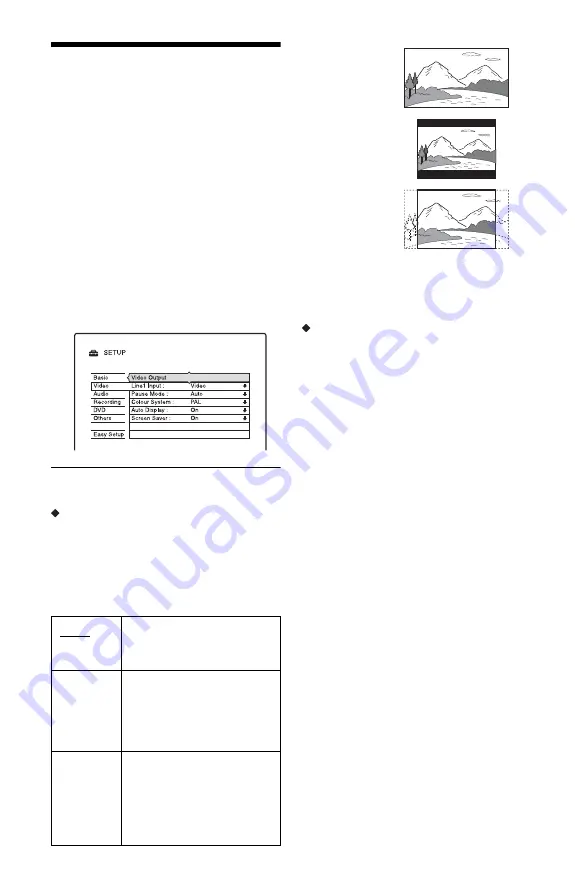
84
Video Settings (Video)
Video settings will adjust items related to the
image, such as size and colour.
Choose the settings according to the type of
TV, tuner, or decoder connected to the DVD
recorder.
1
Press SYSTEM MENU while the
recorder is in stop mode.
2
Select “SETUP,” and press ENTER.
3
Select “Video,” and press ENTER.
The “Video” setup appears with the
following options. The default settings
are underlined.
Video Output
TV Type
Sets the picture size when playing back a title
recorded from 16:9 size video (page 42) or a
16:9 size commercial DVD video.
Select the playback picture size according to
the type of connected TV (wide-screen/wide
mode TV or conventional 4:3 screen TV).
b
Note
Depending on the disc, “4:3 Letter Box” may be
selected automatically instead of “4:3 Pan Scan” or
vice versa.
Progressive Output
If your TV accepts progressive (525p/625p)
format signals, set “Progressive Output” to
“On.” You will enjoy accurate colour
reproduction and high quality images.
1
Select “Progressive Output,” and press
ENTER.
2
Select “On,” and press ENTER.
The display asks for confirmation.
3
Select “Start,” and press ENTER.
The video switches to a progressive
signal for 5 seconds.
4
If video signal appears OK, select “Yes,”
and press ENTER.
If picture is distorted, select “No,” and
press ENTER.
16 : 9
Select this when connecting
to a wide-screen TV or TV
with a wide mode function.
4:3 Letter
Box
Select this when connecting
to a 4:3 screen TV. Displays a
wide picture with bands on
the upper and lower portions
of the screen.
4:3 Pan
Scan
Select this when connecting
to a 4:3 screen TV.
Automatically displays a
wide picture on the entire
screen and cuts off the
portions that do not fit.
16 : 9
4:3 Letter Box
4:3 Pan Scan
Summary of Contents for RDR-HX720
Page 1: ...2 679 365 11 1 2006 Sony Corporation RDR HX720 DVD Recorder Operating Instructions ...
Page 110: ...110 ...
Page 111: ...111 ...






























