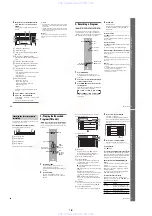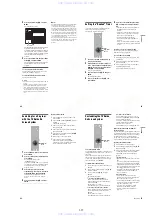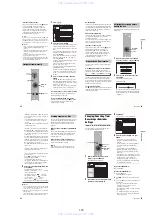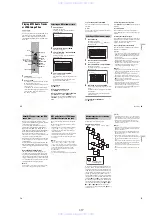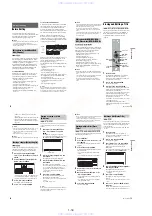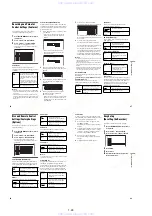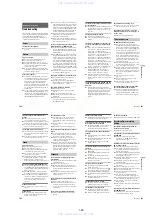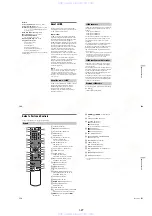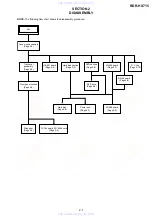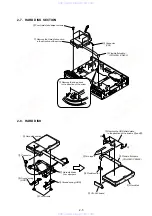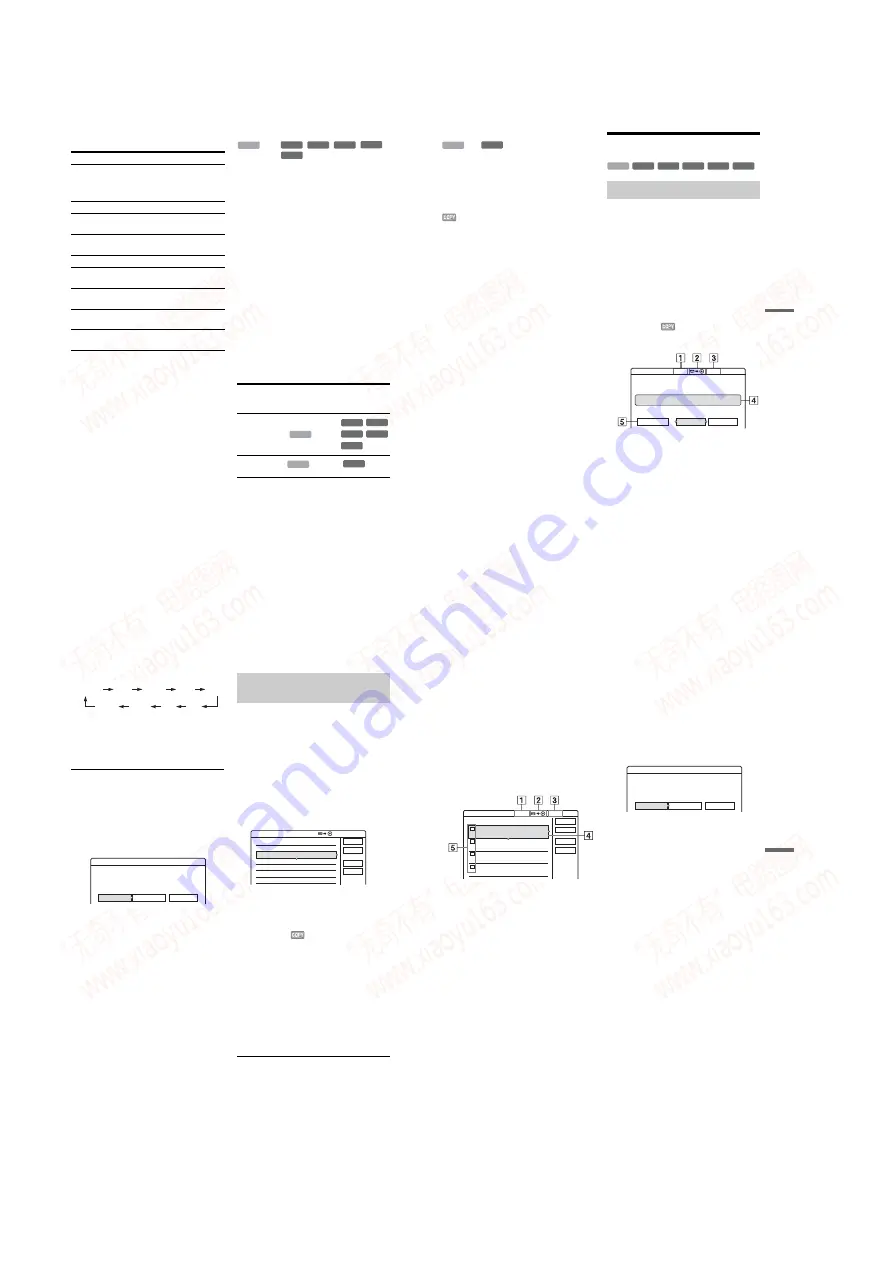
1-20
80
Required times for High-speed Dubbing from
HDD to DVD (for 60-minute program)
*1
*1
The values in the above table are for reference only.
Actual times for dubbing also require time for creating
disc’s control information and other data.
*2
This is the maximum recording speed of this recorder.
The value may vary depending on the disc condition.
Also, this recorder may be unable to record at the
maximum speed for discs that support recording
speeds exceeding the maximum value.
*3
The maximum drive speed of this recorder is 6x when
using 6x-speed or faster DVD+RWs.
*4
The maximum drive speed of this recorder is 8x when
using 8x-speed or faster DVD+Rs/DVD-Rs.
*5
High-speed dubbing is not available when dubbing
titles recorded in SLP and SEP mode to DVD+RWs
and DVD+Rs.
b
Notes
• High-speed Dubbing is not available for the following
titles:
– Titles recorded in HQ+.
– Titles recorded in mixed picture size (4:3 and 16:9
etc.), (except DVD-RWs (VR mode)).
• When dubbed to a DVD-RW (Video mode)/
DVD+RW/DVD+R/DVD-R, remnants of edited titles
may remain on the disc. If you edit a title, use the Rec
Mode Conversion Dubbing method. This will smooth
out the pauses between the scenes.
• When playing a dubbed DVD+R DL disc, the video and
audio may be momentarily interrupted at the point
where the layers switch.
Rec Mode Conversion Dubbing
n
/
/
/
/
Allows you to dub from the HDD to a DVD or vice
versa, in a dubbing mode that differs from the
original recordings. For example, when you dub
an HQ title (data size is large) in SP mode, you can
reduce the data size, saving more titles using less
space.
Select a mode different from the original recording
in “Dub Mode” in the steps of “Dubbing a single
title (Title Dub)” on page 81 or “Dubbing multiple
titles (Dub Selected Titles)” on page 82.
When a title recorded to HDD in HQ or HQ+ mode
is converted to another mode, the recorder
automatically assigns an appropriate bit rate, thus
retaining the original picture quality as much as
possible.
b
Note
The picture quality will not improve even if a title is
converted to a recording mode of better picture quality.
Dubbing restriction
You cannot dub movies and other DVD Videos to
the HDD. Also, when dubbing from a DVD to the
HDD, a gray, blank screen will be recorded for
scenes that contain a copy protection signal.
* CPRM-compatible DVD-RWs (VR mode) only
CPRM (Content Protection for Recordable Media) is a
coding technology that protects copyrights for images.
Speed
*
2
6x
6x
*
3
8x
*
4
8x
*
4
2.4x
Rec.
mode
High-
speed
DVD-
RW
High-
speed
DVD+
RW
High-
speed
DVD-R
High-
speed
DVD+R
DVD+R
(Double
Layer)
HQ
10 min. 10 min. 8 min.
8 min.
25 min.
HSP
6 min.
40 sec.
6 min.
40 sec.
5 min.
5 min.
16 min.
40 sec.
SP
5 min.
5 min.
3 min.
45 sec.
3 min.
45 sec.
12 min.
30 sec.
LSP
4 min.
4 min.
3 min.
3 min.
10 min.
LP
3 min.
20 sec.
3 min.
20 sec.
2 min.
30 sec.
2 min.
30 sec.
8 min.
20 sec.
EP
2 min.
30 sec.
2 min.
30 sec.
2 min.
2 min.
6 min.
15 sec.
SLP
1 min.
40 sec.
60
min.
*5
1 min.
15 sec.
60
min.
*5
60
min.
*5
SEP
1 min.
15 sec.
60
min.
*5
56 sec. 60
min.
*5
60
min.
*5
Copy
protection
signals
Dubbing
Copy-Free
(No copy
protection
signal)
Copy-Once
HDD
+
RW
-RWVR
-RW
Video
+
R
-
R
HDD
,,
-RWVR
-RW
Video
+
RW
-
R
+
R
HDD
,
-RWVR
*
81
D
u
b
b
in
g
(H
DD
y
D
V
D
)
Move
,
Titles containing “Copy-Once” copy protection
signals can be moved only from HDD to DVD-
RW (VR mode)* (after the title is moved, the
original title in the HDD is erased). The “Move”
function is performed using the same procedure as
dubbing (page 81). Titles containing “Copy-
Once” copy protection signals are indicated with
.
b
Notes
• The following titles in the HDD cannot be moved.
– Protected titles
– Playlist titles
– Original titles referenced from the playlist
• If the move operation is stopped before completion, the
title in the HDD is not erased.
* CPRM-compatible DVD-RWs (VR mode) only.
Dubbing
1
Insert the DVD that you are going to dub to
or from.
2
Press HDD or DVD to select the source.
3
Press TITLE LIST to turn on the Title List
menu.
4
Select a title, and press ENTER.
The sub-menu appears.
5
Select “Dubbing,” and press ENTER.
The display for selecting the dubbing mode
appears.
If a title with
(page 81) is selected in the
title list, a confirmation screen is displayed.
To “Move,” select “Yes.”
A
Size of the title (approximate)
B
Direction of dubbing
C
Available space on the disc to be
dubbed (approximate)
D
Information about the title to be dubbed
E
Dubbing mode and the space that
remains after dubbing (approximate)
6
Select “Dub Mode.”
HDD
-RWVR
Dubbing a single title (Title Dub)
-RWVR -RW
Video
+
RW
+
R
HDD
-
R
Dub Mode
Title Dub
This title will be dubbed. Set the dub mode.
GB
GB
GB
1 World Cup Final
SP
Cancel
Start
2.0
2.6
Rec Mode:
SP
2.0
,
continued
82
7
Select a dubbing mode by pressing
M
/
m
.
* Appears when High-speed Dubbing is available
for the title (page 79).
8
Select “Start,” and press ENTER.
The dubbing indication appears in the front
panel display (page 38).
To automatically adjust the dubbing mode
(Auto Dub Mode)
If there is not enough available space on the target
disc, the recorder automatically selects a dubbing
mode with lower picture quality according to the
available space. If there is insufficient disc space
in the selected dubbing mode, the following
display appears after step 8.
• If disc space is still insufficient for the selected dubbing
mode, erase unnecessary parts of the title, or free up
disc space by erasing titles on the disc (page 76).
• You can turn off the recorder during dubbing. The
recorder completes dubbing even after being turned off.
A maximum of 30 selected titles can be dubbed at
once. You can select the dubbing mode for each
title.
1
Insert the DVD that you are going to dub to
or from.
2
Press HDD or DVD to select the source.
3
Press TITLE LIST to turn on the Title List
menu.
4
Press TOOLS to select “Dub Selected
Titles,” and press ENTER.
Select titles in the order you want to dub,
and press ENTER.
The titles are numbered in the selected order.
To cancel the selection, press ENTER again.
If a title with
(page 81) is selected in the
title list, a confirmation screen is displayed.
To “Move,” select “Yes.”
Repeat step 5 to select all of the titles you
want to dub.
To make adjustments for each of the titles,
select “Settings” (see “To adjust the settings
for each title” below). To cancel all of the
selections, select “Reset,” and go to step 5.
7
Select “Start,” and press ENTER.
The dubbing indication appears in the front
panel display (page 38).
HQ
SP
HSP
LSP
LP
EP
SLP
SEP
Fast
*
There is not enough memory for the dubbing.
Select "Auto Dub Mode" or adjust the mode.
Dubbing multiple titles (Dub
Selected Titles)
GB
GB
Dub Selected Titles
Select title(s) in the order you want to dub them.
Cancel
Reset
Start
Settings
0.0
4.6
6/26
6/20
6/18
6/11
World Tour – Asia 3
World Cup Final
World Tour – Asia 2
World Tour – Asia 1
83
D
u
b
b
in
g
(H
DD
y
D
V
D
)
To adjust the settings for each title
You can make detailed settings for each of the
selected titles during Multiple Title Dubbing.
1
In step 6 of “Dubbing multiple titles (Dub
Selected Titles)” on page 82, select “Settings”
and press ENTER.
The following display for making the
adjustments appears.
To re-select titles, select “Change,” and go to
step 5 of “Dubbing multiple titles (Dub
Selected Titles)” above. To have the recorder
adjust the dubbing mode so all of the selected
titles fit in, select “Auto mode.”
1
Total size of the selected titles
2
Direction of dubbing
3
Available space on the disc to be
dubbed (approximate)
4
Information about the title to be dubbed
(title name, original recording mode,
dubbing mode, and data size after
dubbing)
5
Order of dubbing
2
Select the title which you want to adjust, and
press ENTER.
The sub-menu appears.
“Dub Mode”: Selects the dubbing mode for
each title (page 79).
“Change Order”: Moves the title to change the
dubbing order. Press
M
/
m
to select a new
location, and press ENTER.
“Cancel”: Cancels the title selection. The title
is excluded from dubbing.
3
Select an option, and press ENTER.
4
When you finish making adjustments, select
“Start,” and press ENTER.
To automatically adjust the dubbing mode
(Auto Dub Mode)
If there is not enough available space on the target
disc, the recorder automatically selects a dubbing
mode with lower picture quality according to the
available space. The same dubbing mode is set for
all of the titles. If disc space is insufficient for the
selected dubbing mode, the following display
appears after step 7 of “Dubbing multiple titles
(Dub Selected Titles)” on page 82.
Select “Auto Dub Mode” and press ENTER. If
you have selected only one title, select “OK.”
To stop dubbing
Press TOOLS to select “Stop Dubbing,” and press
ENTER. When asked for confirmation, select
“Yes,” and press ENTER.
z
Hints
• You can turn off the recorder during dubbing. The
recorder completes dubbing even after being turned off.
• You can start Multiple Title Dubbing by selecting
“DUBBING” from the System Menu.
GB
4.6
Start
Cancel
Auto mode
Change
World Tour – Asia 1
World Tour – Asia 2
World Tour – Asia 3
World Cup Final
6/11
6/18
6/25
6/20
1
2
3
4
Dub Selected Titles
Adjust the settings for the dubbing here.
2.1
GB
Dub Mode:
Rec Mode: SP
Fast
GB
0.3
Dub Mode:
Rec Mode: SP
Fast
GB
0.3
Dub Mode:
Rec Mode: SP
Fast
GB
0.3
Dub Mode:
Rec Mode: SP
Fast
GB
1.2
Change
Cancel
Auto Dub Mode
Dub Selected Titles
There is not enough memory. Select
"Auto Dub Mode" or change the selection.
www. xiaoyu163. com
QQ 376315150
9
9
2
8
9
4
2
9
8
TEL 13942296513
9
9
2
8
9
4
2
9
8
0
5
1
5
1
3
6
7
3
Q
Q
TEL 13942296513 QQ 376315150 892498299
TEL 13942296513 QQ 376315150 892498299