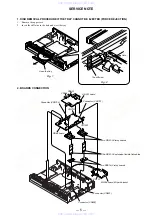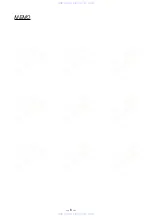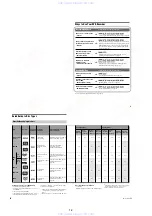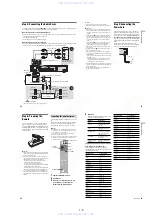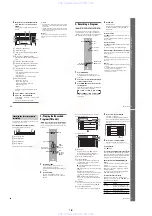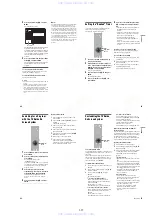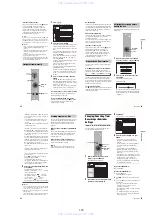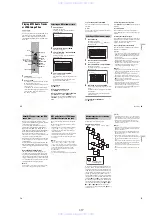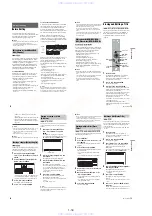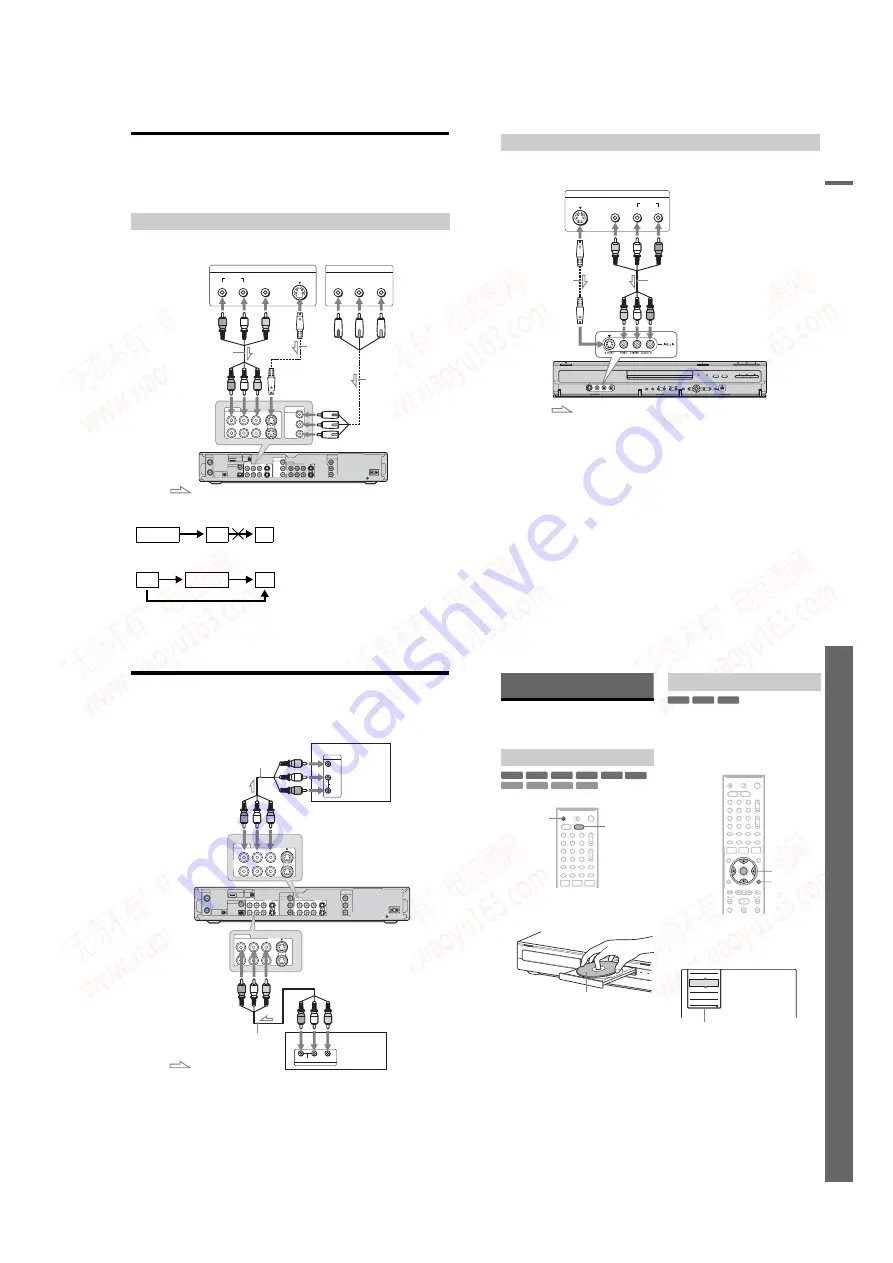
1-7
28
Connecting a VCR or Similar Device
After disconnecting the recorder’s power cord from an AC outlet, connect a VCR or similar recording
device to the LINE IN jacks of this recorder.
Use the DV IN jack on the front panel if the equipment has a DV output jack (i.LINK jack) (page 84).
See also the instruction manual supplied with the connected equipment.
To record on this recorder, see “Recording from connected equipment without a timer” on page 57.
Connect a VCR or similar recording device to the LINE IN 1 or 3 of this recorder. If the equipment has
an S-video jack, you can use an S-video cord instead of an audio/video cord.
b
Notes
• Pictures containing copy protection signals that prohibit any copying cannot be recorded.
• If you pass the recorder signals via the VCR, you may not receive a clear image on your TV screen.
Be sure to connect your VCR to the DVD recorder and your TV in the order shown below. To watch video tapes,
watch the tapes through a second line input on your TV.
• If you disconnect the recorder’s power cord, you will not be able to view the signals from the connected VCR.
Connecting to the LINE IN 1 or 3 jacks
LINE OUTPUT
S Video
AUDIO
R
L
VIDEO
VHF/UHF
~
AC IN
COMPONENT
VIDEO OUT
PB
Y
PR
1
2
VIDEO S VIDEO
R-AUDIO-L
IN
OUT
COMPONENT
VIDEO IN
PB
Y
PR
DIGITAL OUT
SET TOP
BOX
CONTROL
HDMI OUT G-LINK
COAXIAL
OPTICAL
PCM/DTS/
DOLBY DIGITAL
LINE OUT
1
3
VIDEO S VIDEO
R-AUDIO-L
LINE IN
1
3
VIDEO S VIDEO
R-AUDIO-L
LINE IN
COMPONENT
VIDEO IN
PB
Y
PR
COMPONENT VIDEO OUT
Y
P
B
P
R
VCR, etc.
DVD recorder
Audio/video cord
(not supplied)
S-video cord
(not supplied)
: Signal flow
to LINE IN 1 or 3
Component video
cord (not supplied)
to
COMPONENT
VIDEO IN
VCR
DVD recorder
TV
VCR
DVD recorder
TV
Line input 1
Line input 2
29
H
ook
up
s
and
S
e
tti
n
g
s
Connect a VCR or similar recording device to the LINE 2 IN jacks of this recorder. If the equipment has
an S-video jack, you can use an S-video cord instead of an audio/video cord.
z
Hint
When the connected equipment outputs only monaural sound, connect to just the L (MONO) and VIDEO input jacks
on the front of the recorder. Do not connect the R input jack.
b
Notes
• Do not connect the yellow LINE IN (VIDEO) jack when using an S-video cord.
• Do not connect the output jack of this recorder to another equipment’s input jack with the other equipment’s output
jack connected to the input jack of this recorder. Noise (feedback) may result.
• Do not connect more than one type of video cord between the recorder and your TV at the same time.
Connecting to the LINE 2 IN jacks on the front panel
OUTPUT
S VIDEO
AUDIO
L
R
VIDEO
VCR, etc.
Audio/video cord
(not supplied)
S-video cord
(not supplied)
to LINE 2 IN
DVD recorder
: Signal flow
30
Connecting to a Satellite or Digital Tuner
Connect a satellite or digital tuner to this recorder using the LINE IN 1 jacks. Disconnect the recorder’s
power cord from an AC outlet when connecting the tuner.
To use the Synchro-Rec function, see below.
If you want to use the Synchro Rec function
This connection is necessary to use the Synchro-
Recording function. See “Recording from
connected equipment with a timer (Synchro Rec)”
on page 56.
b
Notes
• Synchro-Recording does not work with some tuners.
For details, see the tuner’s operating instructions.
• If you disconnect the recorder’s power cord, you will
not be able to view the signals from the connected
tuner.
~
AC IN
COMPONENT
VIDEO OUT
PB
Y
PR
1
2
VIDEO S VIDEO
R-AUDIO-L
COMPONENT
VIDEO IN
PB
Y
PR
LINE OUT
1
3
AUDIO
OUTPUT
L
R
VIDEO
AUDIO
INPUT
L
R
VIDEO
VIDEO S VIDEO
1
3
TV
Satellite tuner, etc.
to LINE OUT
DVD recorder
: Signal flow
Audio/video cord
(supplied)
Audio/video cord
(not supplied)
31
Se
ve
n
B
a
si
c
O
p
e
rat
ion
s
—
G
e
tt
in
g
t
o
Kn
o
w
Yo
u
r DVD Re
co
rd
er
Seven Basic Operations
— Getting to Know Your DVD Recorder
1. Inserting and Formatting
a DVD Disc (Disc Info)
1
Press DVD.
2
Press
Z
OPEN/CLOSE, and place a disc on
the disc tray.
3
Press
Z
OPEN/CLOSE to close the disc
tray.
Wait until “LOAD” disappears from the front
panel display.
Unused DVDs are formatted automatically.
New discs are automatically formatted when
inserted. If necessary, you can manually re-format
a DVD+RW or DVD-RW disc to make a blank
disc. For DVD-RWs, you can select a recording
format (VR mode or Video mode) according to
your needs (page 10).
1
Insert a disc.
See “Inserting a Disc” on page 31.
2
Press TOOLS.
The TOOLS menu appears.
The TOOLS menu displays options
applicable to the entire disc (e.g. disc
protection), recorder (e.g. audio settings
during recording), or multiple items on a list
menu (e.g. erasing multiple titles). The
displayed options differ depending on the
situation and disc type.
Inserting a Disc
+
R
DVD
VCD
CD
DATA CD
-RWVR -RW
Video
+
RW
-
R
DATA DVD
1
2
3
4
6
7
8
9
0
5
Z
OPEN/
CLOSE
DVD
With the recording/playing side facing down
Formatting a DVD disc (Disc Info)
-RWVR -RW
Video
+
RW
1
2
3
4
6
7
8
9
0
5
TOOLS
<
/
M
/
m
/
,
,
ENTER
Close
Protect Title
Erase Title
Dubbing
Stop
Options for the disc or picture
,
continued
www. xiaoyu163. com
QQ 376315150
9
9
2
8
9
4
2
9
8
TEL 13942296513
9
9
2
8
9
4
2
9
8
0
5
1
5
1
3
6
7
3
Q
Q
TEL 13942296513 QQ 376315150 892498299
TEL 13942296513 QQ 376315150 892498299