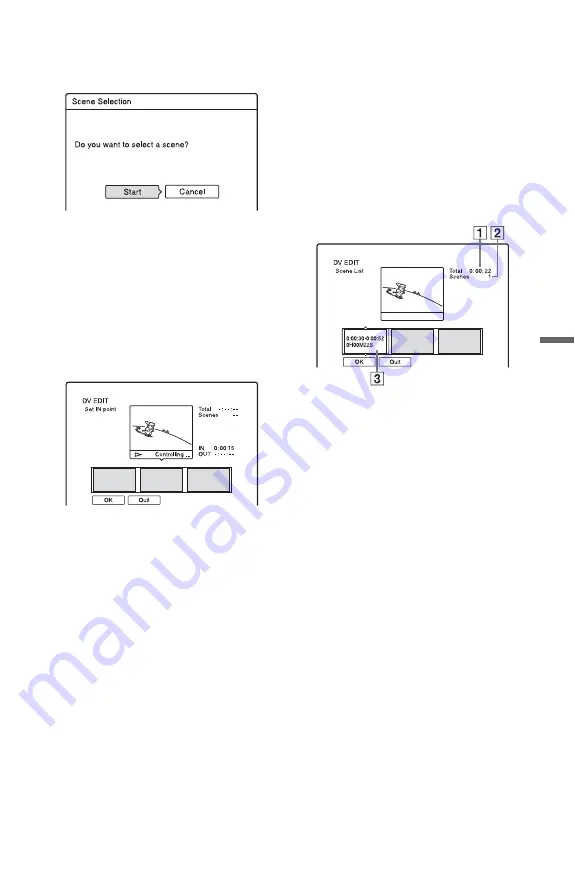
75
D
V
Du
bbi
ng
2
Select “DV EDIT,” and press ENTER.
The display asks if you want to start
selecting scenes.
• If you have previously saved a
program, the display asks if you want to
edit an existing program or to create a
new program. To resume editing the
existing program, select “Saved Data,”
and go to step 9.
3
Select “Start,” and press ENTER.
The display for setting the IN point (start
of the scene) appears.
The scene starts to play.
4
Select the IN point using
m
/
M
,
and press ENTER.
Playback pauses.
5
Press ENTER if the IN point is correct.
If the IN point is incorrect, select the IN
point using
c
/
C
, and press ENTER.
The display for setting the OUT point
(end of the scene) appears.
6
Select the OUT point using
m
/
M
,
and press ENTER.
Playback pauses.
7
Press ENTER if the OUT point is
correct.
If the OUT point is incorrect, select the
OUT point using
c
/
C
, and press
ENTER.
The selected scene is added to the scene
information block.
• To add more scenes, go to step 4.
8
When you finish adding scenes, press
m
.
The scene list is displayed.
A
Total duration of the scene
B
Total number of scenes
C
Scene information block
9
Select the scene information block
you want to edit using
<
/
,
, and
press ENTER.
The sub-menu appears.
“Move”: Changes the scene order using
<
/
,
and ENTER.
“Erase”: Erases the scene. When asked
for confirmation, select “OK.”
“Preview”: Plays the selected scene.
• To add more scenes, press
M
and go to
step 4.
,
continued






























